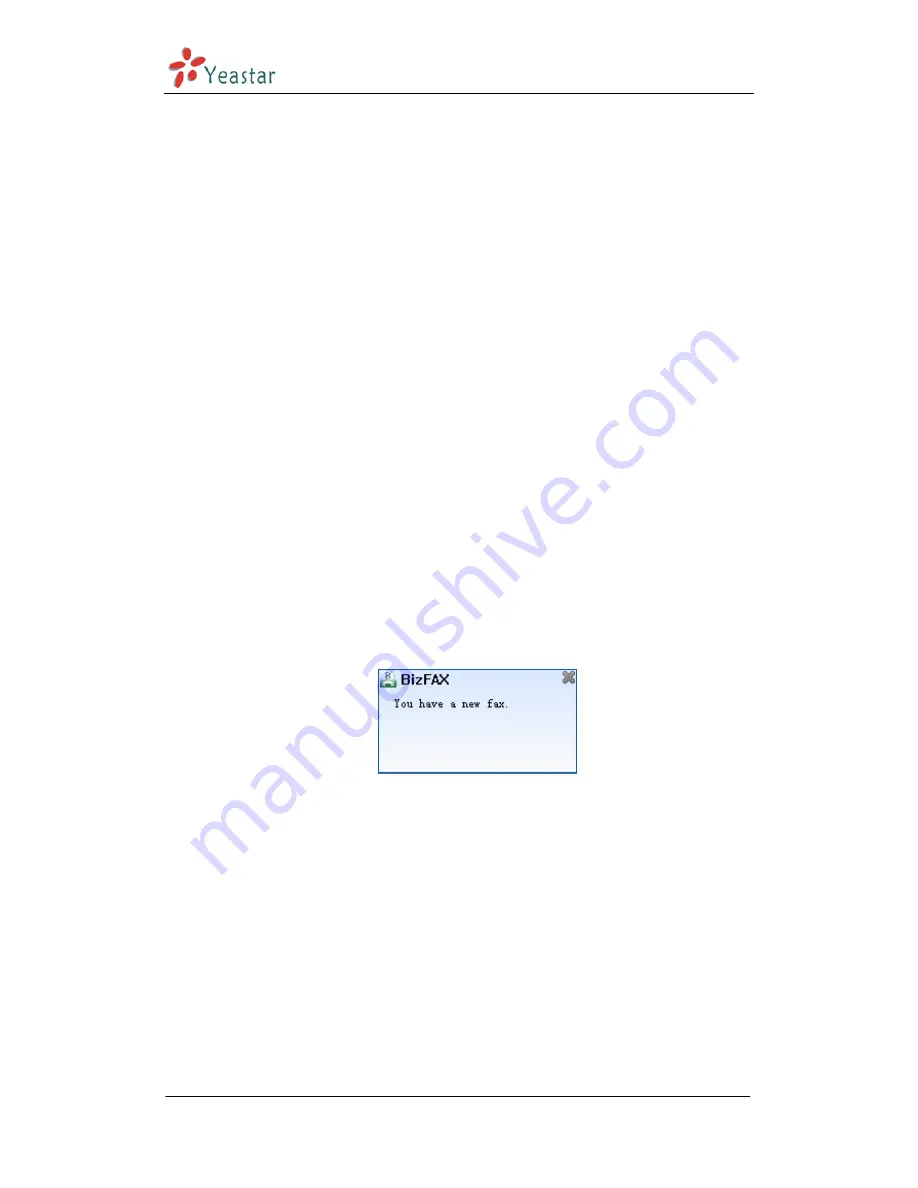
BizFAX Client User Manual
Sending – system is sending fax
Sent successfully - fax is successfully delivered.
Resending- fax is being resend.
Waiting for idle trunk – trunks are busy, system is waiting for an idle
trunk.
Transmission failure, waiting to try again
Have no valid line - User dialed a wrong access number. For example,
the trunk correct access number is ‘9’, but user dialed ‘7’ that led to the
unavailable of valid trunk.
Wrong router, calls can not pass through – Send fax to an invalid
number.
The callee is busy, waiting to try again.
The callee is busy, system will not try again. – The callee is busy,
the retry times has reached the number that configured in server.
Transmission failure, system will not try again. – After the several
retry times that configured for failure fax, system still fails to send out,
so will not try again.
Transmission over time, system will not try again. – After the
several retry times that configured for failure fax, system still fails to
send out, so will not try again.
4.3 Receive Fax
After enabled Client, BizFAX will pop up a prompted interface on the lower
right corner for the newly received fax.
Figure 4-14
Click ‘Check Fax’ to view contents by the fax editor directly. Click ‘Close’ to
close the interface and user can login Client to check.
4.4 Forward Fax to Email (FAX to Mail)
Send incoming fax to email. In order to auto forward all the incoming faxes
to an appointed email addrss, user requires to pre-setup the email server on
BizFAX Server side.
On Client side, user also needs to do the operation: click ‘File’
‘Edit
Profile’
enable ‘Sending incoming fax to the Email’, please see Figure 4-15
www.yeastar.com
Page 21






























