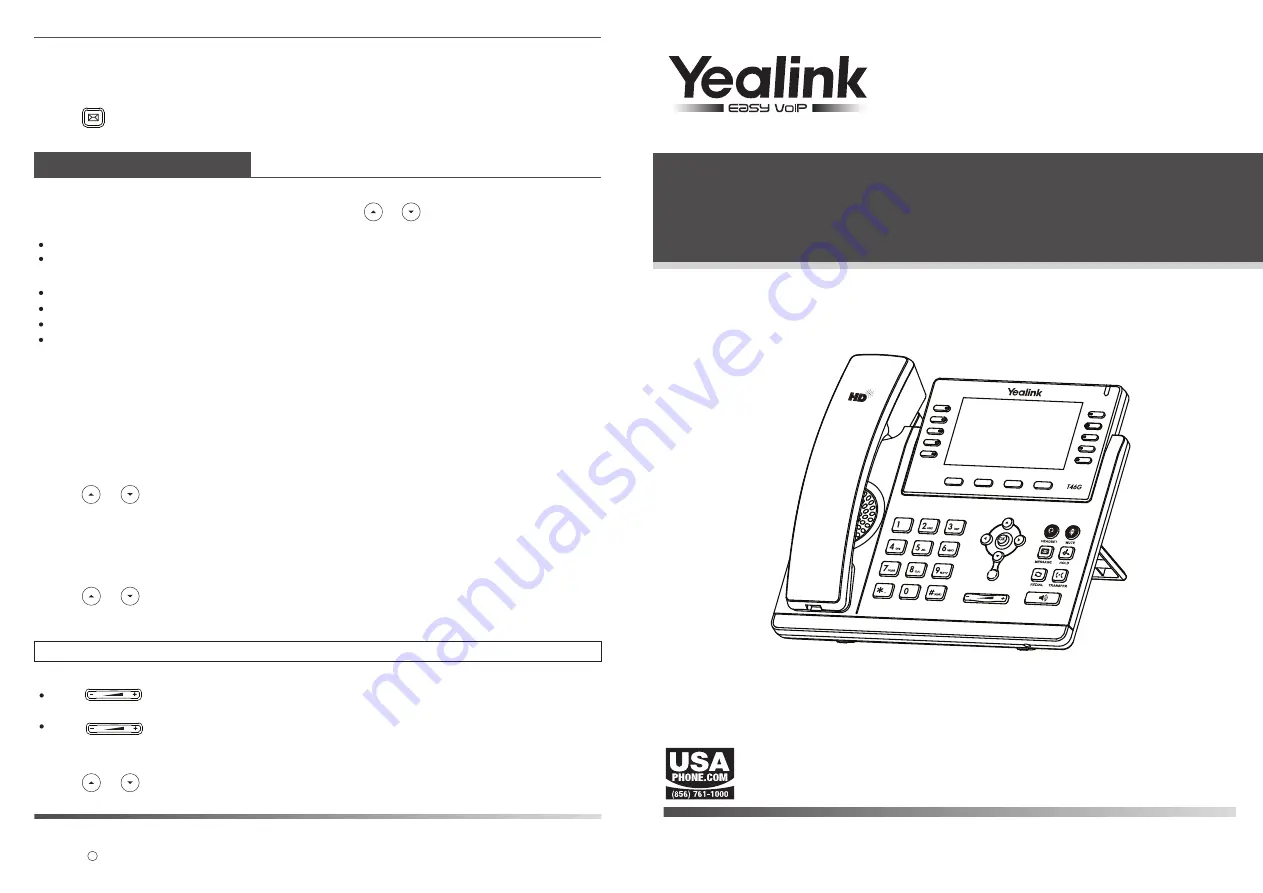
Customizing Your Phone
Voice Message
Contact Directory
Ring Tones
Volume Adjustment
To add a contact:
To edit a contact:
Quick Reference Guide
Call History
Note:
You can add contacts from the call history easily. For more information, refer to
Call History
above.
To delete a contact:
To listen to voice mail messages:
Press the
Dial
soft key to place a call.
Select
Detail
to view detailed information about the entry.
Select
Add to Contacts
to add the entry to the local directory.
Select
Add to Blacklist
to add the entry to the blacklist.
Select
Clear
to delete all the entries from the list.
Press during a call to adjust the receiver volume of the handset/speakerphone/
headset.
Press when the phone is idle to adjust the ringer volume.
Press the
Delete
soft key to delete the entry from the list.
The Message Waiting Indicator on the idle screen indicates that you have new voice messages
waiting. The power indicator LED slow flashes red.
1. Press or the
Connect
soft key.
2. Follow the voice prompts to listen to your voice messages.
1. Press the
Calllog
soft key when the phone is idle, press or to scroll through the list.
2. Select an entry from the list, you can do the following:
If you press the
Option
soft key, you can also do the following:
1. Press the
Favorites
soft key when the phone is idle, and then select
the desired group.
2. Press the
Add
soft key to add a contact.
1. Press the
Favorites
soft key when the phone is idle, and then select the desired group.
1. Press the
Favorites
soft key when the phone is idle, and then select
the desired group.
3. Press the
OK
soft key when “Delete selected contact?” prompts on the LCD screen.
1. Press the
Menu
soft key when the phone is idle, and then select
Basic
->
Sound
->
Ring Tones
.
2. Press or to select the desired ring tone.
3. Press the
Save
soft key to accept the change.
3. Update the contact information.
4. Press the
Save
soft key to accept the change.
4. Press the
Save
soft key to accept the change.
3. Enter a unique contact name in the
Name
field, and enter the phone number in the proper field.
2. Press or to select the desired contact, press the
Option
soft key and then select
Detail
from the prompt list.
2. Press or to select the desired contact, press the
Option
soft key and then select
Delete
from the prompt list.
Applies to firmware version 71 or later.
SIP-T46G
Ultra-elegant Gigabit IP Phone
Copyright 2013 YEALINK NETWORK TECHNOLOGY CO.,LTD.
c
www.USAPhone.com | 856.761.1000
www.USAPhone.com | 856.761.1000




















