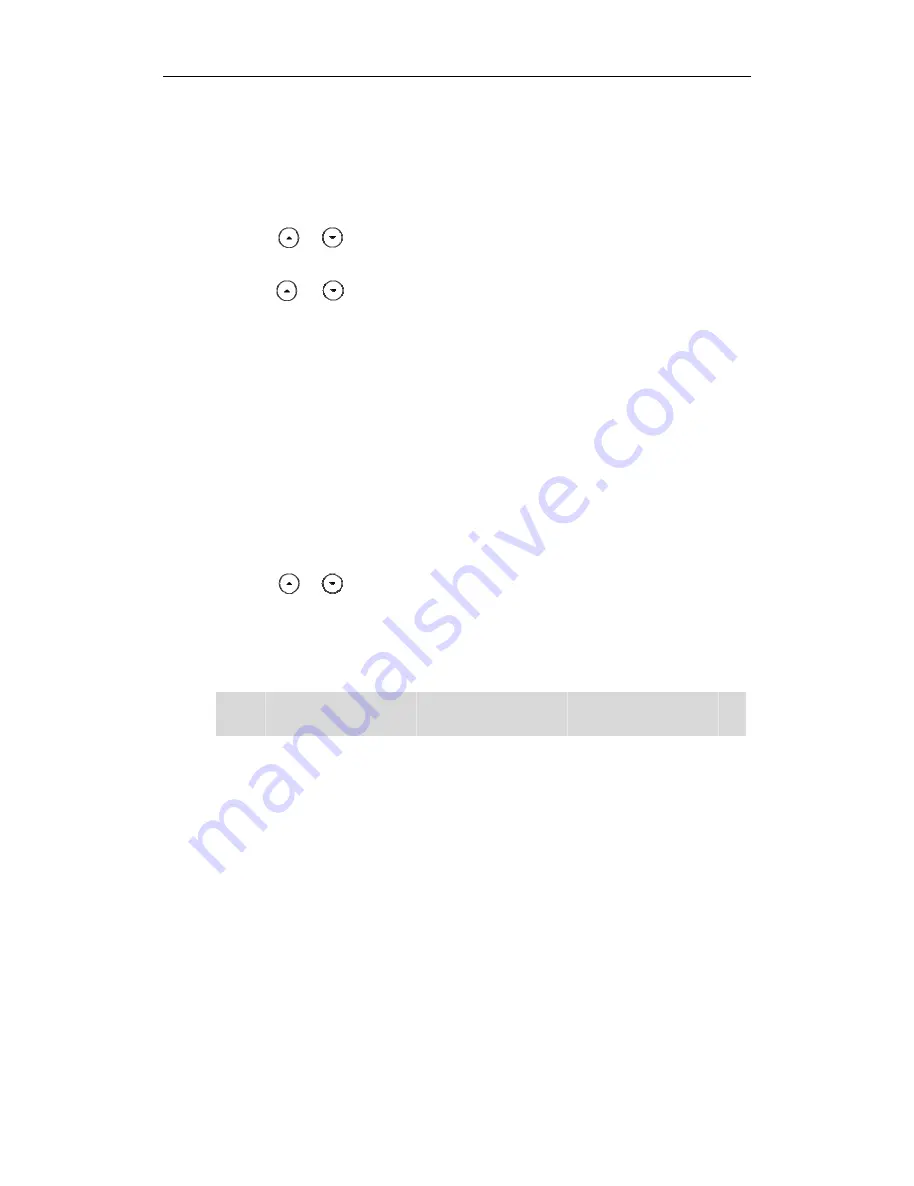
User
28
Del
Note
Upl
Guide SIP-T42
The
favo
If Lo
Con
2.
Sele
3.
Pres
4.
Pres
5.
Pres
6.
Pres
eting Cont
To delete
1.
Pres
The
favo
If Lo
Con
2.
Sele
3.
Pres
4.
Pres
The
5.
Pres
e
You can
Contact
oading Co
To uploa
1.
Clic
2.
Clic
3.
Clic
You can
You ca
All
. For
2G IP Phone
IP phone ent
orites by defa
cal Directory
ntacts
.
ect the desire
s or
s the
Option
s
s or
s the
Save
so
tacts
e a contact f
s the
Favorite
IP phone ent
orites by defa
cal Directory
ntacts
.
ect the desire
s or
s the
Option
LCD screen p
s the
OK
soft
n also manag
ts
->
Contacts
.
ontact Phot
ad a new cus
k on
Contact
k
Browse
, an
k
Upload Pho
n also click
De
an also
delete
more informa
ters the local
ault.
y is removed
ed contact g
to highlight
soft key, and
to highlight
oft key to acc
from the loca
es
soft key.
ters the local
ault.
y is removed
ed contact g
to highlight
soft key, and
prompts the
key to confi
ge the conta
tos
stom photo fo
ts
->
Contacts
d then selec
oto
to upload
elete Photo
t
e all contacts
ation, refer to
l contacts dir
from the fav
roup.
the desired c
then select
the contact
cept the cha
al directory:
l contacts dir
from the fav
roup.
the desired c
d then select
following wa
rm the deleti
cts via web u
or the contac
.
t a photo fro
d the photo.
o delete the
s by pressing t
the above st
rectly as ther
vorites, press
M
contact.
Detail
from th
information
ange or the
B
rectly as ther
vorites, press
M
contact.
Delete
from
arning:
ing or the
Ca
user interface
ct via web us
om your local
photo.
the
Option
so
eps.
re is only Loca
Menu
->
Direc
he prompt lis
and then ed
Back
soft key
re is only Loca
Menu
->
Direc
the prompt
ancel
soft key
e at the path
ser interface:
l computer.
ft key and the
al Directory i
ctory
->
Local
st.
it.
to cancel.
al Directory i
ctory
->
Local
list.
y to cancel.
h
en select
Dele
n the
n the
ete
All manuals and user guides at all-guides.com
all-guides.com
















































