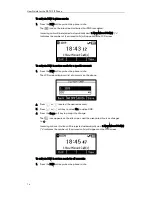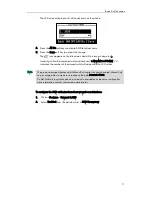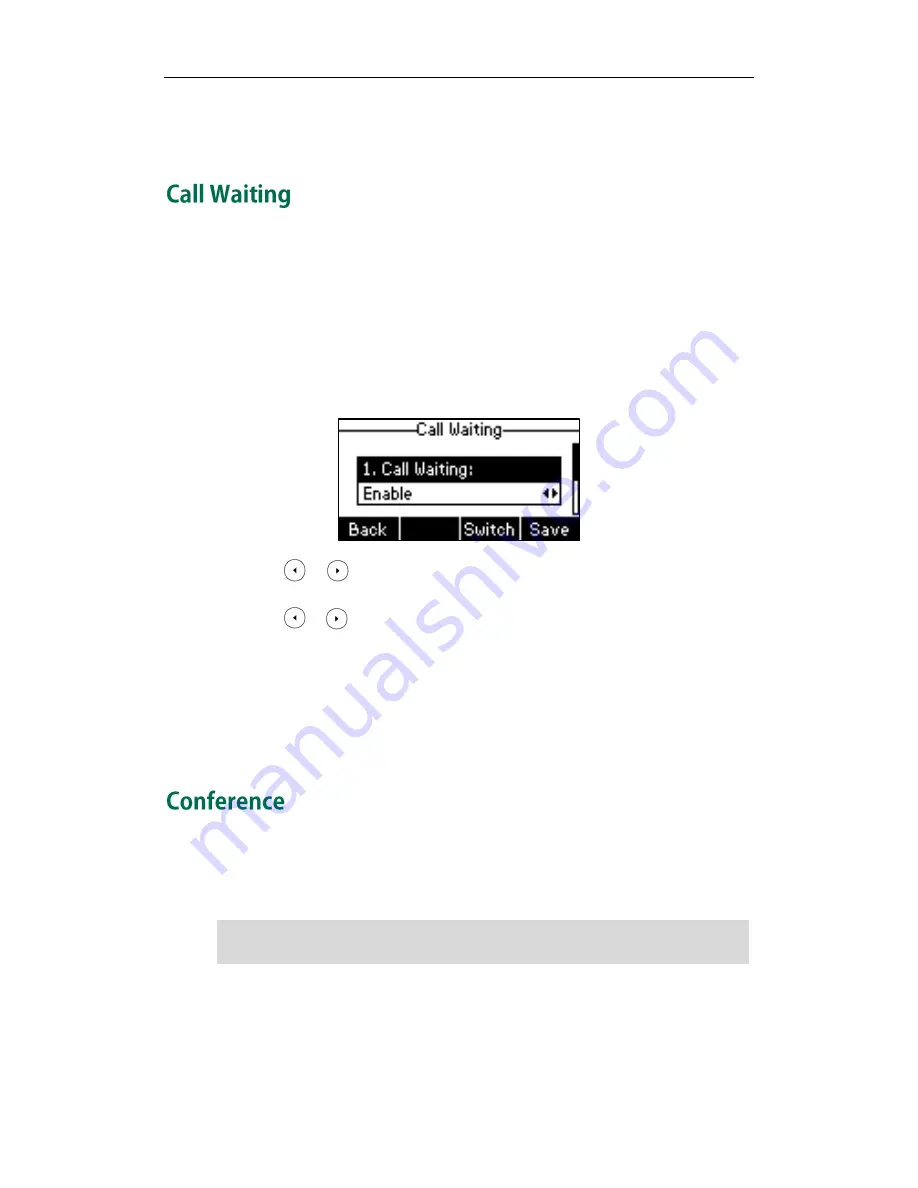
User Guide for the SIP-T21P IP Phone
86
If you are using a handset, call transfer can be completed by hanging up the handset.
You can cancel call transfer before the call is connected by pressing the Cancel soft key.
You can enable or disable call waiting on the phone. If call waiting is enabled, you can
receive another call when there is an active call on the phone. Otherwise, another
incoming call is automatically rejected by the phone with a busy message when there is
an active call on the phone. You can also enable or disable the phone to play a warning
tone when receiving another call.
To configure call waiting via phone user interface:
1.
Press Menu->Features->Call Waiting.
2.
Press or , or the Switch soft key to select Enable from the Call Waiting
field.
3.
Press or , or the Switch soft key to select Enable from the Play Tone field.
4.
(Optional.)Enter the call waiting on code or off code respectively in the CW On
Code or CW Off Code field.
5.
Press the Save soft key to accept the change or the Back soft key to cancel.
Call waiting is configurable via web user interface at the path Features->General
Information.
You can create a conference with other parties using the phone’s local conference. You
can create a conference between an active call and a call on hold (on the same or
another line) by pressing the Conference soft key.
Note
Network conference is not available on all servers. For more information, contact your
system administrator.
Содержание Yealink SIP-T21P
Страница 1: ...i...
Страница 6: ...User Guide for the SIP T21P IP Phone vi...
Страница 10: ...User Guide for the SIP T21P IP Phone x...
Страница 74: ...User Guide for the SIP T21P IP Phone 64...
Страница 128: ...User Guide for the SIP T21P IP Phone 118...