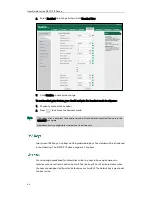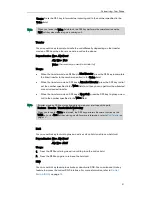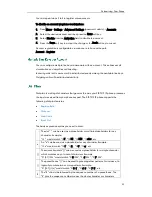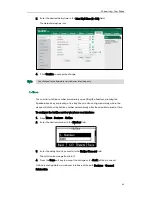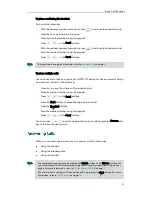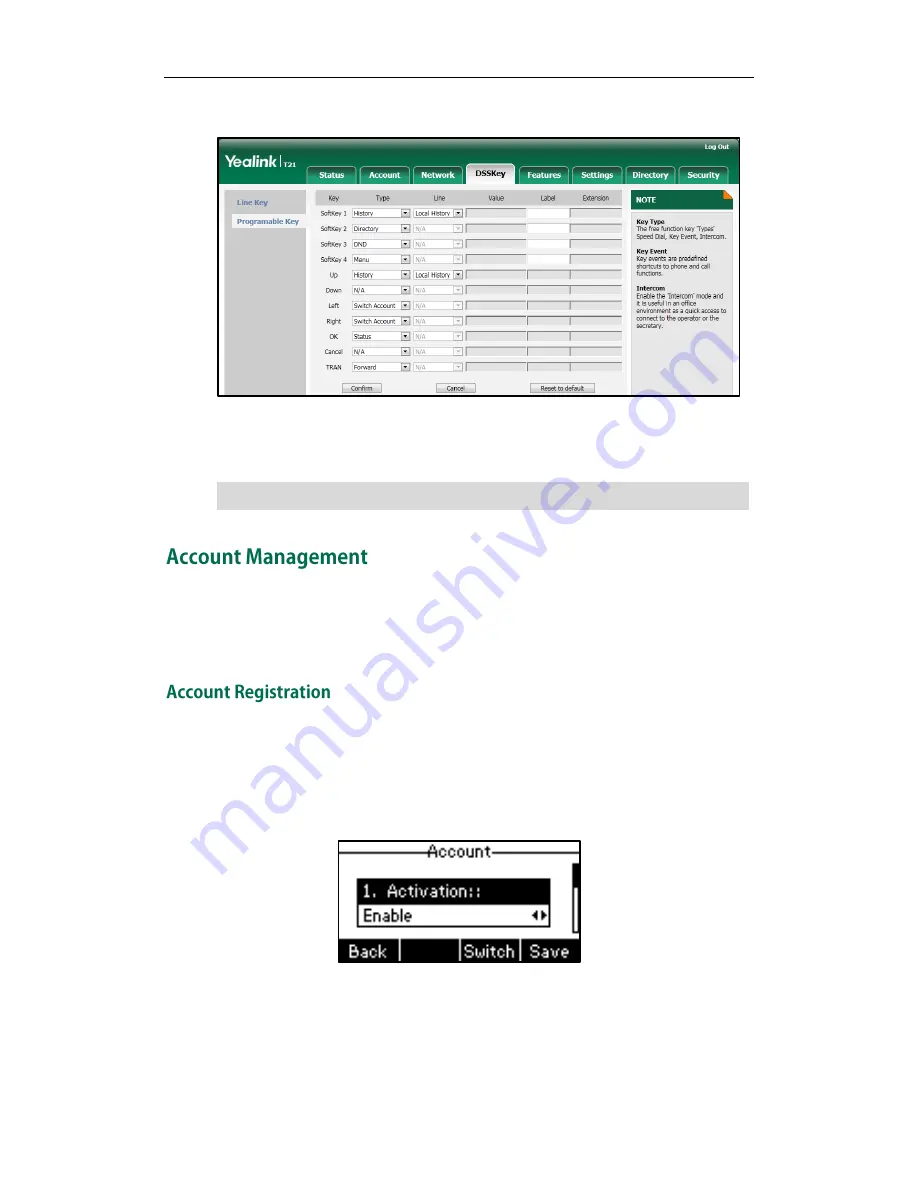
User Guide for the SIP-T21P IP Phone
54
2.
Customize specific features for these keys.
3.
Click Confirm to accept the change.
You can click Reset to default to reset custom settings to defaults.
Note
You can register one or multiple accounts on the SIP-T21P IP phone. You can also
configure each line key to associate with an account or configure multiple line keys to
associate with an account.
To register an account via phone user interface:
1.
Press Menu->Settings->Advanced Settings (password: admin) ->Accounts.
2.
Select the desired account and then press the Enter soft key.
3.
Select Enable from the Activation field.
4.
Enter the desired values in the Label, Display Name, Register Name, User Name,
Password and Sip Server1/2 fields respectively. Contact your system administrator
for more information.
5.
Press the Save soft key to accept the change or the Back soft key to cancel.
Programmable keys are configurable via web user interface only.
Содержание Yealink SIP-T21P
Страница 1: ...i...
Страница 6: ...User Guide for the SIP T21P IP Phone vi...
Страница 10: ...User Guide for the SIP T21P IP Phone x...
Страница 74: ...User Guide for the SIP T21P IP Phone 64...
Страница 128: ...User Guide for the SIP T21P IP Phone 118...