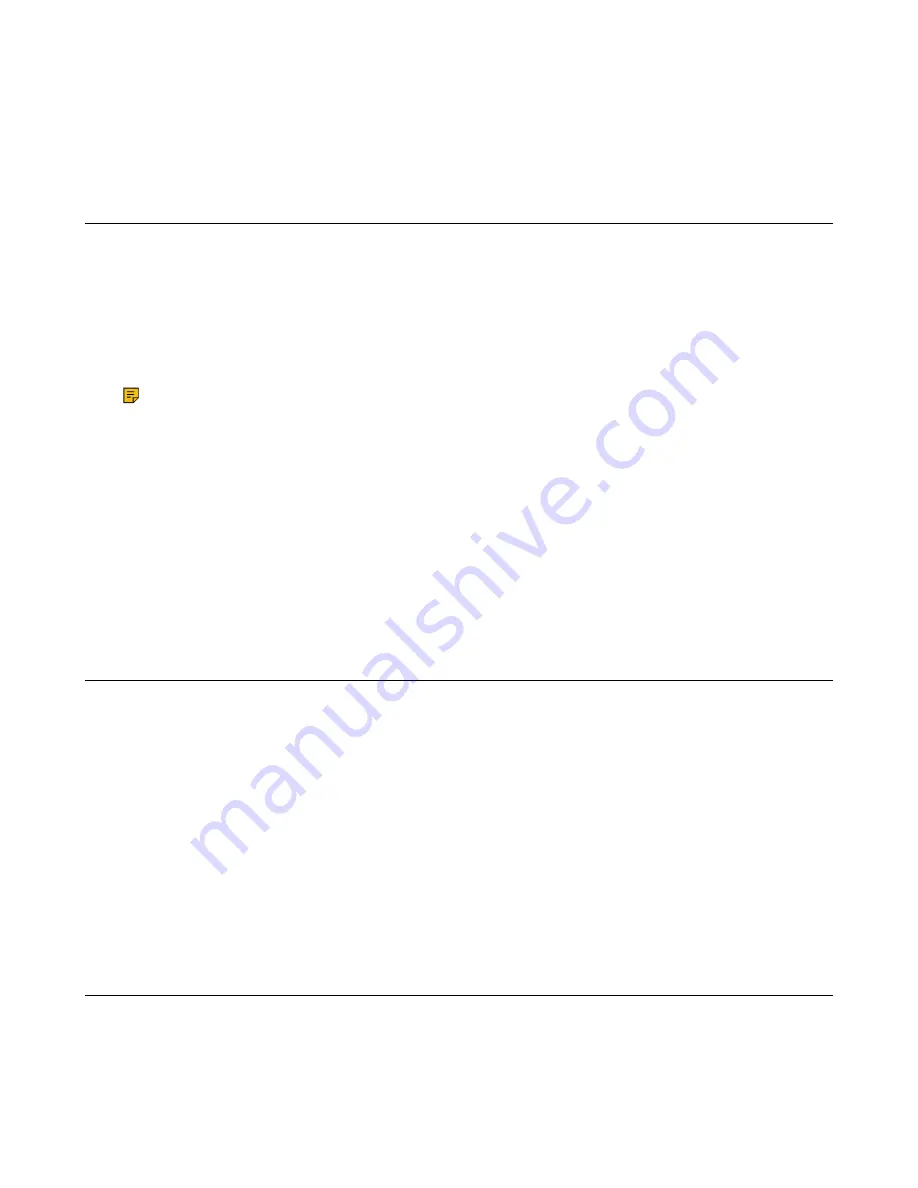
| Customizing Your Phone |
56
Procedure
1.
Go to
OK
>
Settings
>
Display
>
Screen Saver
.
2.
Press
Change
to select the
Screen Saver
check box (the default status is checked).
Changing the W59R/W56H/W53H/CP930W Brightness
For W59R/W56H/W53H, the handset backlight in charger or out of charger can be configured
independently.
When in charger/out of charger is enabled, the backlight will be turned off after the handset is idle for about
30 minutes when the handset is or is not in the charging cradle. When an incoming call arrives, a key is
pressed or the handset status changes, the backlight is automatically turned on.
For CP930W, the backlight automatically turns off, when the phone is charging and inactive for a specified
time.
Note:
When the CP930W is not in charging, its backlight will be turned off after the phone is
inactive for about 30 seconds.
Procedure
1.
Go to
OK
>
Settings
>
Display
>
Display Backlight
.
On the CP930W, go to
Menu
>
Settings
>
Basic Settings
>
Display
>
Display Backlight
.
2.
Select the desired value from the
Active Level
field.
3.
Select the desired value from the
In Charger
or
Out Of Charger
field.
On the CP930W, select the desired value from the
Time in Charger
field.
4.
Confirm the action.
Changing the DD Phone Brightness
You can configure the backlight to adjust the brightness of the phone screen. Backlight status on the phone
screen can be configured from the following options:
•
Always On
: Backlight is on permanently.
•
Always Off
: Backlight is off permanently.
•
15s
,
30s
,
1min
,
2min
,
5min
,
10min
, or
30min
:Backlight is turned off when the phone is inactive after
the designated time (in seconds).
Procedure
1.
Go to
Menu
>
Settings
>
Basic Settings
>
Display
>
Backlight
.
2.
Select the desired time from the
Backlight Time
field.
3.
Confirm the action.
Setting the Keypad Light
You can enable the keypad light to illuminate the keypad keys when any key is pressed.
About this task
It is only applicable to W59R/W56H/W53H.






























