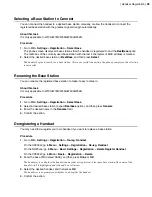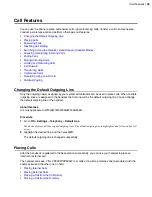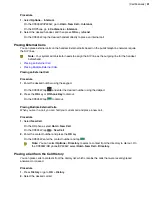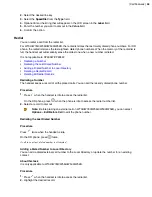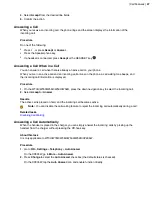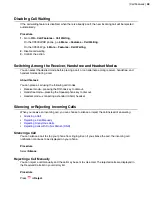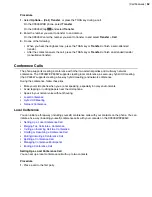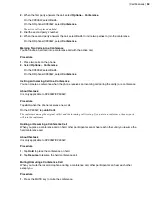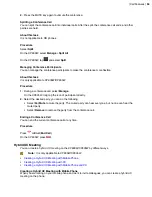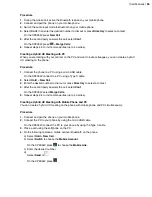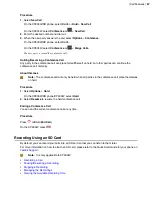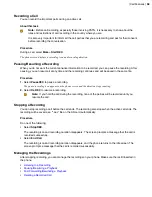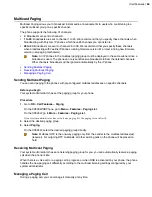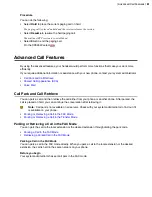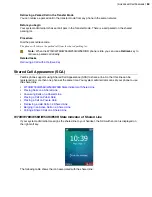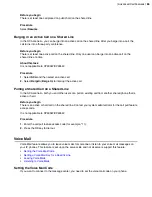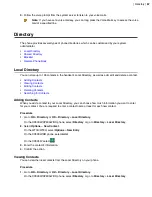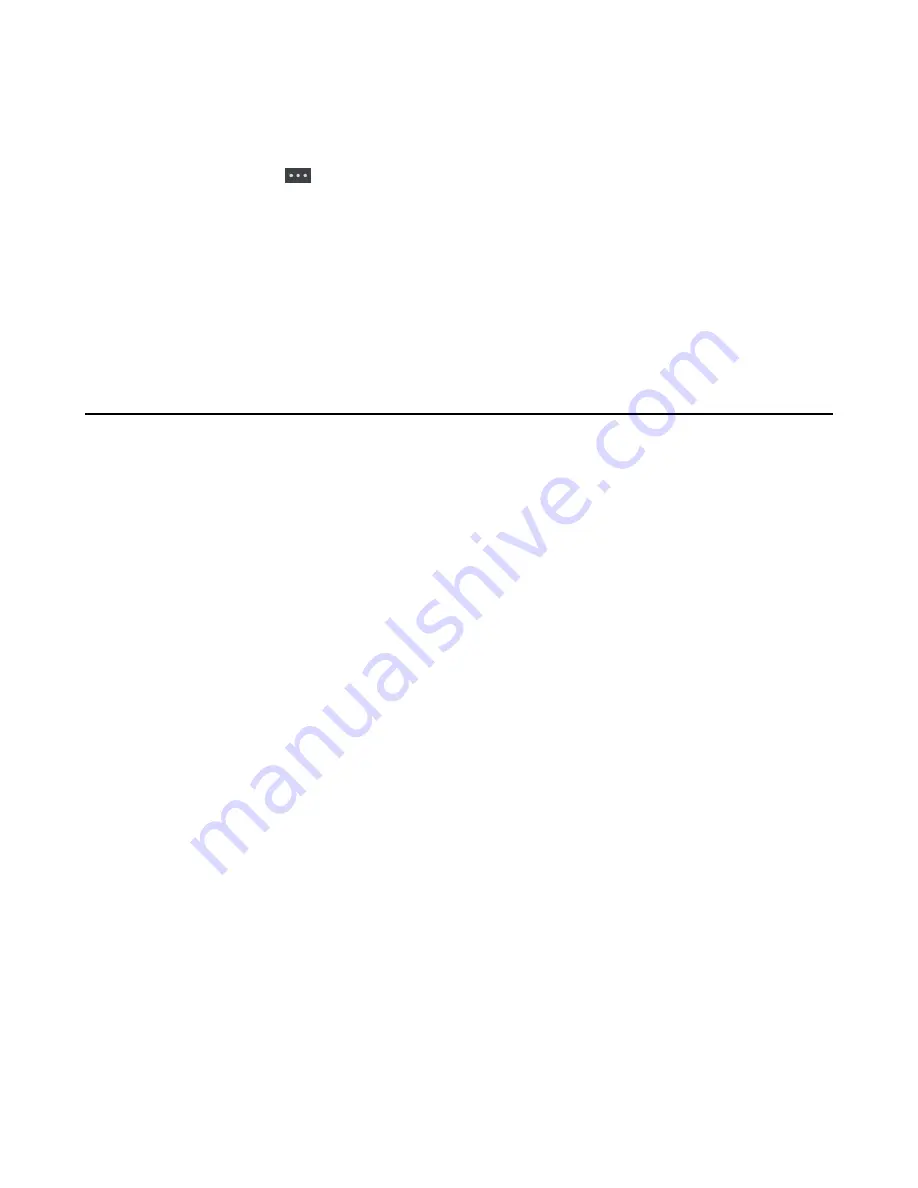
| Call Features |
52
Procedure
1.
Select
Options
>
(Call) Transfer
, or press the TRAN key during a call.
On the CP930W/DD phone, select
Transfer
.
On the CP935W, tap
and select
Transfer
.
2.
Enter the number you want to transfer to and dial out.
On the CP935W, enter the number you want to transfer to and select
Transfer
>
Call
.
3.
Do one of the following:
• When you hear the ringback tone, press the TRAN key or
Transfer
to finish a semi-attended
transfer.
• After the contact answers the call, press the TRAN key or
Transfer
to finish an attended transfer
(consultative transfer).
Conference Calls
The phone supports creating a conference with other two external parties and multi-way network
conference. The CP930W/CP935W supports creating local conference, a seven-way hybrid UC meeting
(the CP935W supports creating a five-way hybrid meeting) and network conference.
During the conference, follow these tips:
• Mute your microphone when you are not speaking, especially in noisy environments.
• Avoid tapping or rustling papers near the microphone.
• Speak in your normal voice without shouting.
•
•
•
Local Conference
You can initiate a three-way (including yourself) conference calls with your contacts on the phone. You can
initiate a five-way (including yourself) conference calls with your contacts on the CP930W/CP935W.
•
Setting Up a Local Conference Call
•
Merging Two Calls into a Conference
•
Inviting an Incoming Call to a Conference
•
Holding or Resuming a Conference Call
•
Muting/Unmuting a Conference Call
•
•
Managing Conference Participants
•
Setting Up a Local Conference Call
You can set up a local conference call with up to two contacts.
Procedure
1.
Place a call to the first party.
Содержание W70B DECT
Страница 1: ...Yealink W70B DECT IP Phone User Guide V85 30...
Страница 26: ...Getting Started 26 W78H W59R W56H W53H CP930W...
Страница 103: ...Appendix 103...
Страница 105: ...Appendix 105 DD phone...
Страница 106: ...Appendix 106 CP935W...
Страница 107: ...Appendix 107...