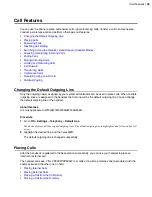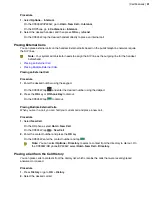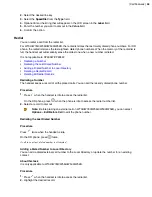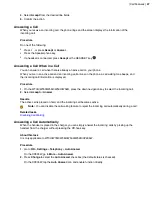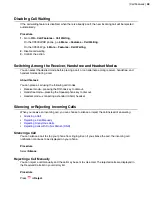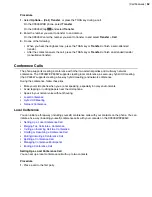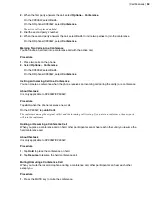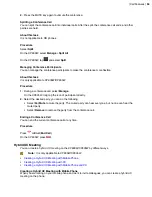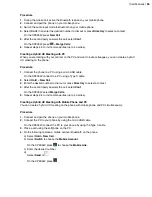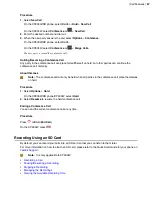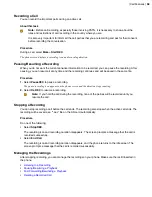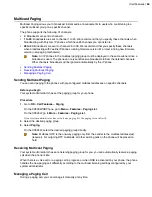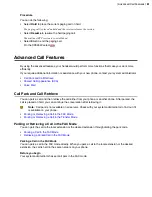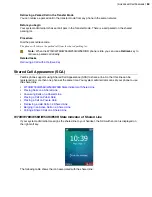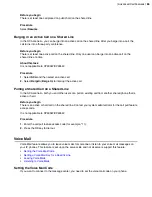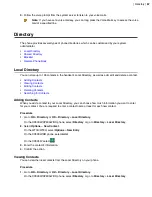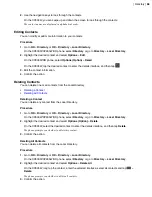| Call Features |
53
2.
When the first party answers the call, select
Options
>
Conference
.
On the CP930W, select
Conf.
.
On the DD phone/CP935W, select
Conference
.
The active call is placed on hold.
3.
Dial the second party’s number.
4.
When the second party answers the call, select
Conf.
to invite two parties to join the conference.
On the DD phone/CP935W, select
Conference
.
Merging Two Calls into a Conference
You can invite a held call into a conference call with the active call.
Procedure
1.
Place two calls on the phone.
2.
Select
Options
>
Conference
.
On the CP930W, select
Conf.
.
On the DD phone/CP935W, select
Conference
.
Inviting an Incoming Call to a Conference
You can create a conference when the phone receives an incoming call during the call(s) or a conference.
About this task
It is only applicable to CP930W/CP935W.
Procedure
Tap
Join
when the phone receives a new call.
On the CP935W, tap
Join Conf
.
The conference among the original call(s) and the incoming call is set up. If you are in a conference, the new party
will join the conference.
Holding or Resuming a Conference Call
When you place a conference call on hold, other participants cannot hear each other until you resume the
held conference call.
About this task
It is only applicable to CP930W/CP935W.
Procedure
1.
Tap
Hold
to place the conference on hold.
2.
Tap
Resume
to resume the held conference call.
Muting/Unmuting a Conference Call
When you mute the local microphone during a conference call, other participants can hear each other
except you.
Procedure
1.
Press the MUTE key to mute the conference.
Содержание W70B DECT
Страница 1: ...Yealink W70B DECT IP Phone User Guide V85 30...
Страница 26: ...Getting Started 26 W78H W59R W56H W53H CP930W...
Страница 103: ...Appendix 103...
Страница 105: ...Appendix 105 DD phone...
Страница 106: ...Appendix 106 CP935W...
Страница 107: ...Appendix 107...