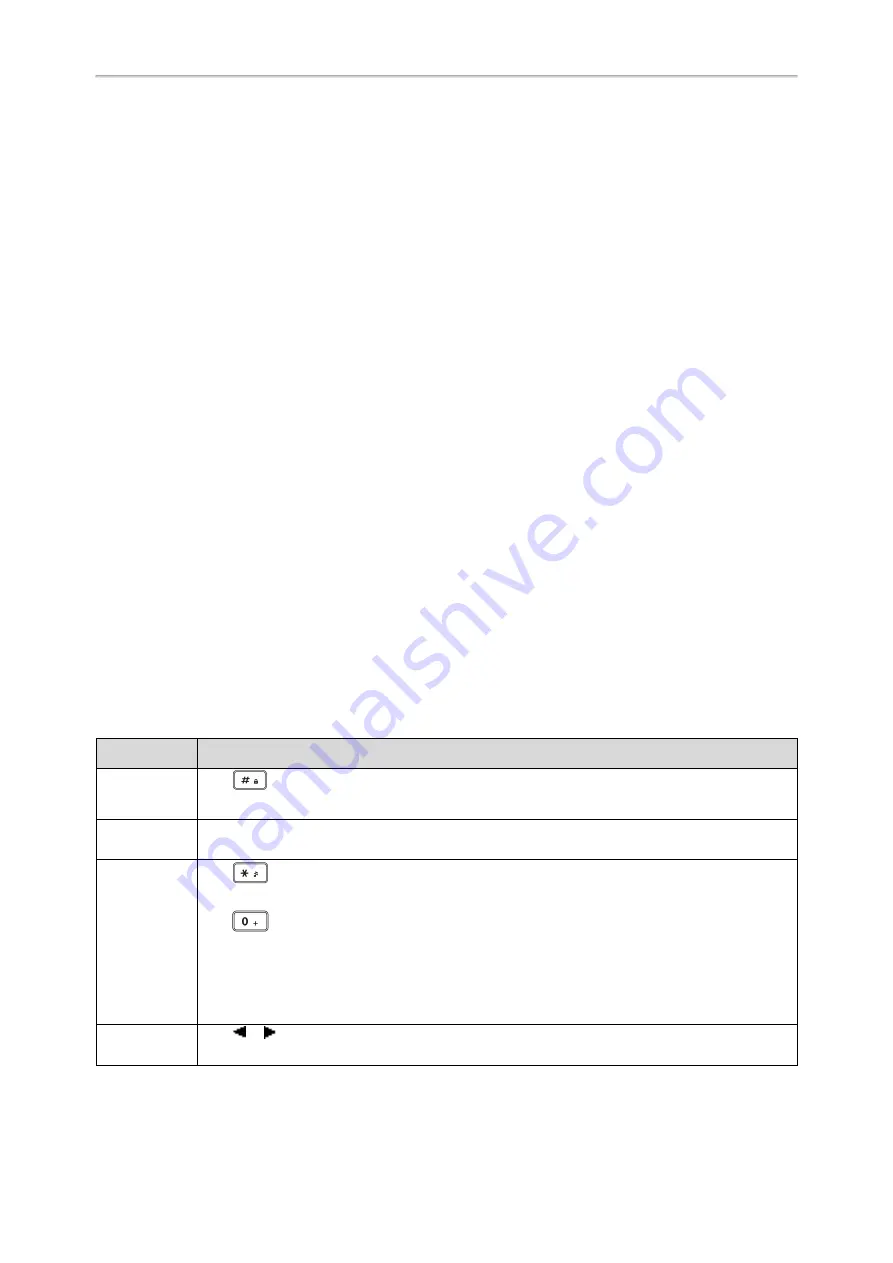
Yealink W53P & W60P User Guide
22
Entering Characters on the Handset
You can enter and edit data in the corresponding field using the handset keypad. The input modes are selectable.
Topics
Setting the Input Modes
The handset provides you with 12 input modes, and different input mode provides different characters.
The default input modes are Abc, 123, ABC and abc. You can enable the input modes that you used frequently and
switch among them if needed.
Procedure
1.
Navigate to
OK
->
Settings
->
Display
->
Input Method
.
2.
Select a desired input mode, and then press
Change
.
Editing Fields
The limitations for some certain fields on the handset are as follow:
l
Name and Password field
: any characters
l
Number field
: only digit, dot or #
l
IP address field
: 32-bit IPv4 address or 128-bit IPv6 address
Entering Data
In corresponding input mode, you can press the keypad repeatedly to view the character (or numbers) options and
press more times to highlight the desired character (or number), the available character under each key are displayed at
the left bottom of the phone screen.
The following table describes how to enter different characters using the keypad keys:
If you want to
Then you can
Switch among
input modes.
Press
to switch among input modes.
The current input mode is displayed at the right bottom of the phone screen.
Enter letters
Press a key one or more times (depending on what input mode you’re in) to enter the possible char-
acters that are displayed on the keypad key.
Enter special
characters.
Press
to enter the space character or the following special characters: _’ ” = / \ ^ ; : . , - + * # §
% & @ ? ! ¿ ¡ ( ) { } [ ] < > ¥ $
£
| ~ ¤
Press
:
l
If it is in the uppercase (ABC), uppercase and lowercase (Abc) or lowercase (abc) input modes, it
will provide space character and the following special characters: . , ?, !, 0.
l
If it is in the numeric (123) input mode, it will only provide the digit 0.
l
Long press the key to enter the cha.
Delete the text.
Press
or
to position the cursor to the right of the text you want to delete, and then press
Del
to
delete one character at a time or long press to delete all characters.
Содержание W60P Telesystem
Страница 1: ......
Страница 12: ...12 Yealink W53P W60P User Guide...
Страница 23: ...Getting Started with Your Phone 23 Related Topics Setting the Input Modes Appendix B Input Modes and Characters...
Страница 24: ...24 Yealink W53P W60P User Guide...
Страница 60: ...60 Yealink W53P W60P User Guide...
Страница 68: ...68 Yealink W53P W60P User Guide...






























