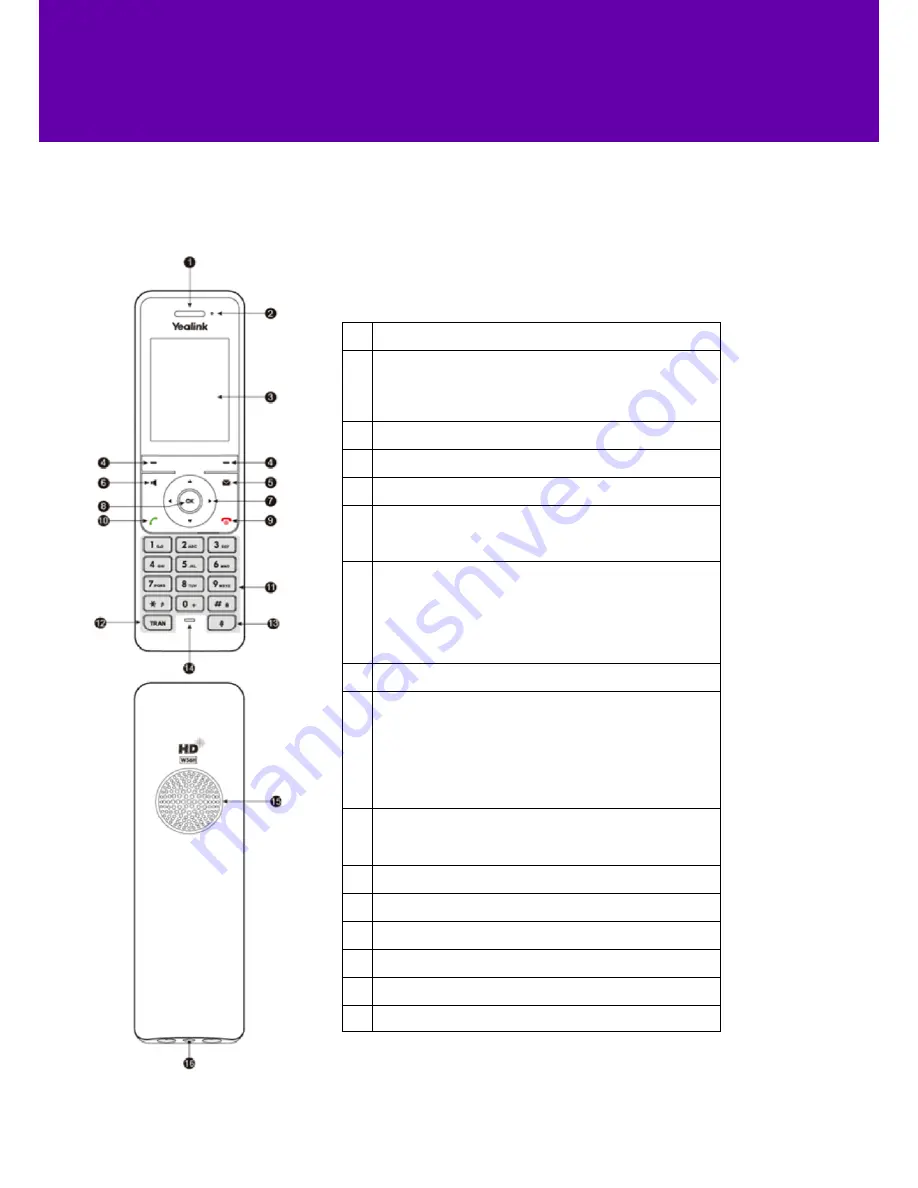
8
3. Get to know each part of your phone
1
Listen to calls using the
earpiece
.
2
The
flashing light
tells you when something’s going on.
• Fast red flashes = there’s an incoming call.
• Slow red flashes = you have a voicemail or missed call.
• Solid red light = the handset’s battery is charging.
3
Find out more about the
screen
from page 9.
4
These
soft keys
help you use the phone’s features.
5
The
message button
opens your voicemail and missed calls.
6
Place a call on
speakerphone
.
• Switch from the earpiece or a headset.
• Answer a call on speakerphone.
7
The
directional arrows
help you navigate menus.
• Take shortcuts.
• Scroll through information.
• Move the cursor.
• Adjust the volume.
• Switch between values.
8
Confirm action or go to the main menu with the
OK
button.
9
This button
ends calls
and
turns on
the handset.
• Press once to go back a step.
• Press and hold to return to the home screen.
• When off, press to turn the phone on.
• While on the home screen, press to turn the phone off.
• Cancel an action or end a call.
• Reject an incoming call.
10
Answer an incoming call with the
off-hook button
.
• Enter the redial call list.
• Switch to the earpiece or a headset.
11
Dial numbers with the
keypad
.
12
Transfer a call to another number with the
TRAN button
.
13
Stop being heard by pressing the
mute button
.
14
Speak into the
microphone
.
15
Listen to calls hands-free over the
speaker
.
16
Connect a headset through the 3.5mm
headset connection
.
Your handset

































