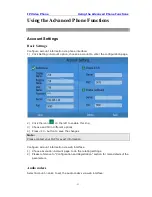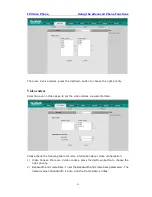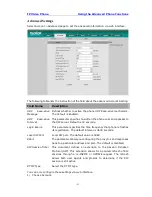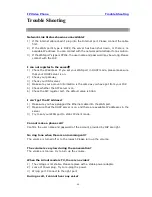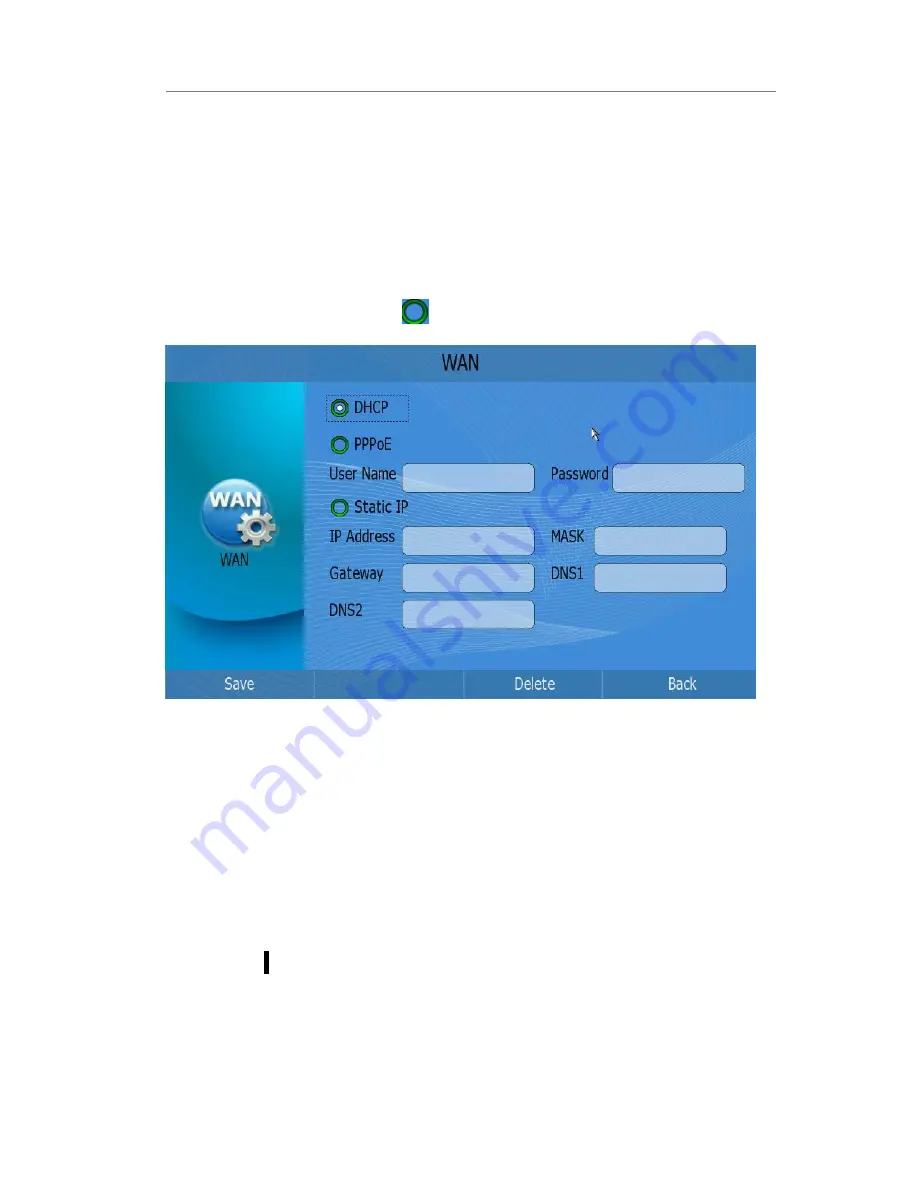
IP Video Phone Using the Advanced Phone Functions
- 54 -
2)
Choose Advanced to do the relating settings.
You can consult your system administrator for more information.
Network Setting
WAN
Configure WAN information via phone interface:
1)
Click Setting-> WAN option to enter configuration page;
2)
Click the corresponding icon
to active the proper IP assignment type.
3)
If you choose
【
DHCP
】
type, Press <F1> to save the changes;
4)
If you choose
【
PPPoE
】
type, you should also configure the corresponding “User
Name” and “Password”. Then press <F1> to save the changes.
5)
If you choose
【
Static IP
】
, please choose and configure “IP Address”, “MASK”,
“Gateway”, “DNS1” and “DNS2”, then press <F1> to save the changes.
Configure WAN information via web interface:
1)
Choose Network.
2)
Choose Internet Port (WAN) option to do the relating settings.
BandWidth
Configure Bandwidth and Frame Rate via web interface:
1)
Choose Account->Video.
2)
Choose Bandwidth and Frame Rate option to do the relating settings.