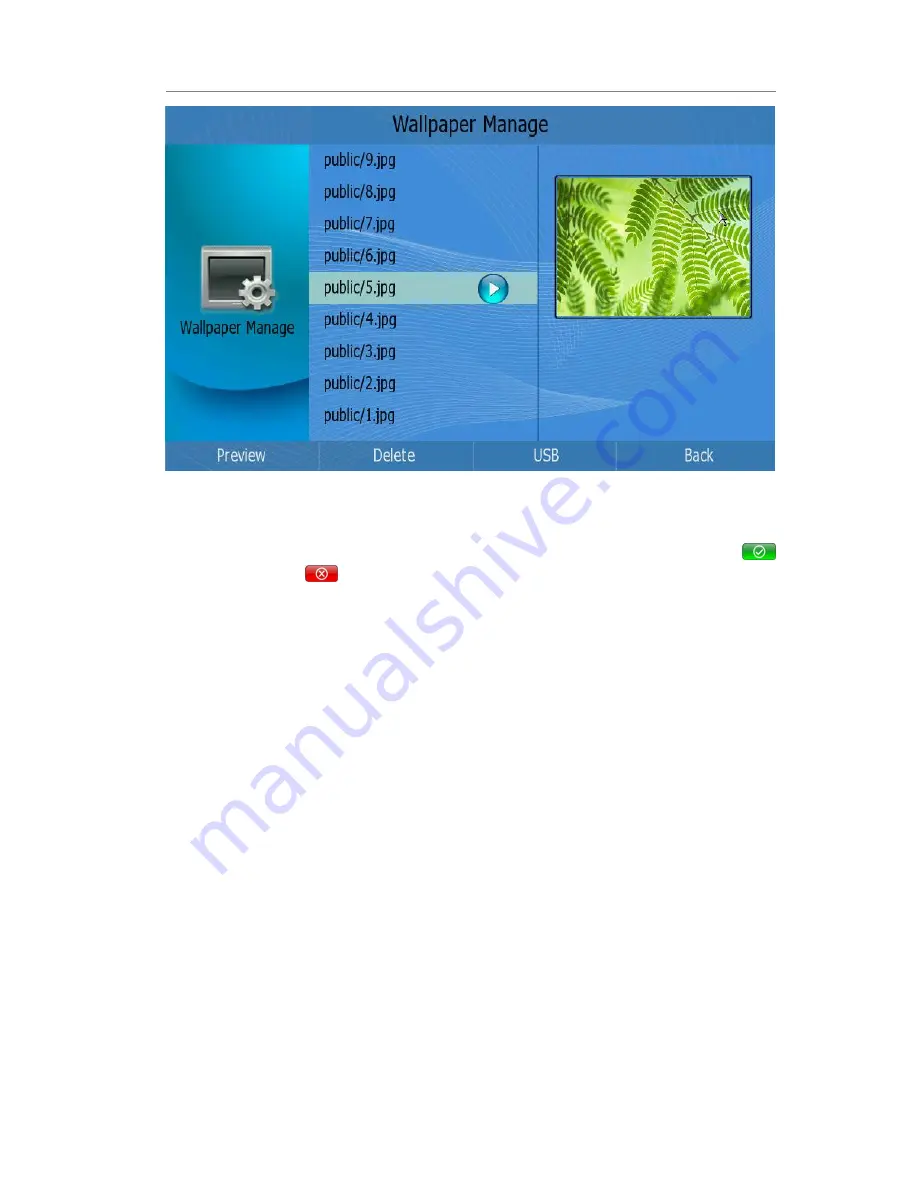
IP Video Phone Customizing Your Phone
- 22 -
2)
Press <Up>/<Down> to preview the pictures.
3)
<Preview>
:
To preview the selected picture full screen.
4)
<Delete>
:
To delete the selected picture. If you have sufficient permissions, Click
this button, it will pop up a warning frame, asking whether to delete it. Click
to delete, click
to cancel and return to the e-Photo Manage frame.
5)
<USB >
:
If there is USB flash device plugged into the USB Port, the pictures stored
in the USB flash device will be listed when <F3> button is pressed; Press <F1> to
preview, <F2> to delete, <F3> to import.
6)
<Back>
:
To exit and return to Desktop Setting page.
Call Feature
Forward
Call forward is a feature that redirects your incoming calls to another phone number
when your phone is unavailable or you are inconvenient to answer it.
This feature allows you to forward an incoming call to another phone number .e.g, a cell
phone or voice mailbox.
The IP video phone supports 3 kinds call forward options:
Always Forward:
Incoming calls are immediately forwarded.
Busy Forward:
Incoming calls are immediately forwarded when the phone is busy
or refuse the call.
No Answer Forward:
Incoming calls are forwarded when the phone is not answered
after a specific period.
To configure Call Forward via phone interface:






























