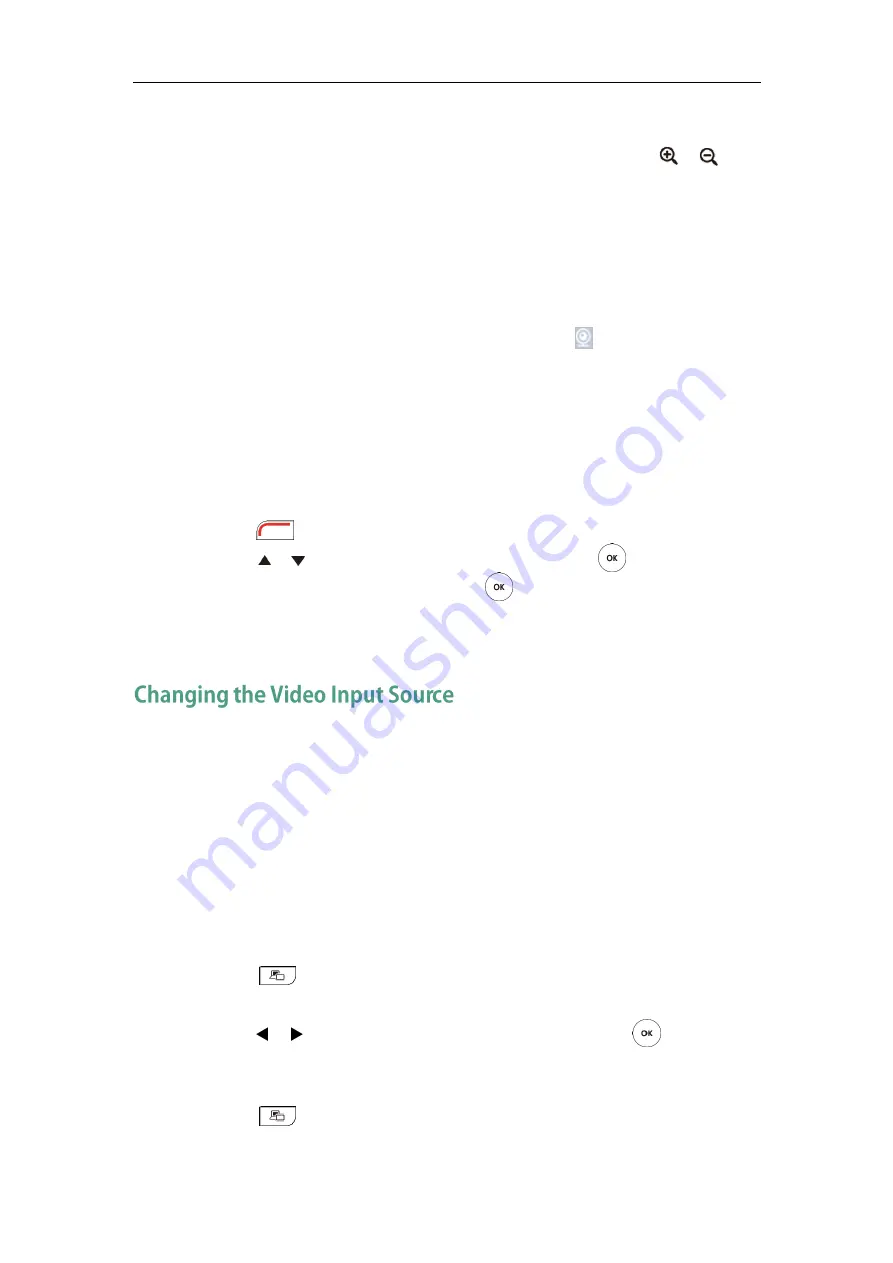
User Guide for Yealink VC110 Video Conferencing Endpoint
100
To control local camera via the remote control during a video call:
1.
Press the navigation key to adjust the angle of the camera or press or to
adjust the focus of the camera.
2.
Long press any numeric key (0-9) to save the current preset position of the camera.
The original preset will be overwritten if you configure a preset for the numeric key
that is already associated with a preset.
3.
Short press the saved key to change camera position and focus to the preset.
To control the local camera during a video call via web user interface, go to the path
Home (Hover your cursor over the registered account, click , and then control the
camera in the pop-up window).
If the remote camera
enables the far-end camera control feature
(For more information,
refer to
on page
) and corresponding camera control
protocol is enabled (For more information, refer to your system administrator), you can
control the remote camera during the video call via the remote control.
To control remote camera via the remote control during a video call:
1.
Press (More soft key) during an active call.
2.
Press or to scroll to Near/Far Camera, and then press .
3.
Select the remote video, and then press .
4.
Short press the saved key to change remote camera position and focus to the
preset (The preset is set by the remote endpoint in advance) .
VC110 video conferencing endpoint supports two video input sources: camera and PC.
When the PC is connected to the cable hub, the display device shows the presentation
from the connected PC. If two display devices are connected to the VC110 all-in-one unit,
the video image from the camera is shown on the primary display device, and the
presentation from the PC is shown on the secondary display device.
During a call, the display device will display differently depending on whether it has
connected to a secondary display device or the selected video input source.
You can change the video input source via the remote control and web user interface.
To change video input when the endpoint is idle via the remote control:
1.
Press .
The display device shows Camera and PC input sources.
2.
Press or to select the desired input source, and then press .
The display device shows the selected source.
To change video input during a call:
1.
Press .
The display device shows Camera, Camera and PC and PC input sources.
Содержание VC110
Страница 1: ......
Страница 4: ......
Страница 6: ......
Страница 12: ......
Страница 38: ...User Guide for Yealink VC110 Video Conferencing Endpoint 26...
Страница 56: ...User Guide for Yealink VC110 Video Conferencing Endpoint 44...
Страница 120: ...User Guide for Yealink VC110 Video Conferencing Endpoint 108...
Страница 134: ...User Guide for Yealink VC110 Video Conferencing Endpoint 122...
Страница 156: ...User Guide for Yealink VC110 Video Conferencing Endpoint 144...






























