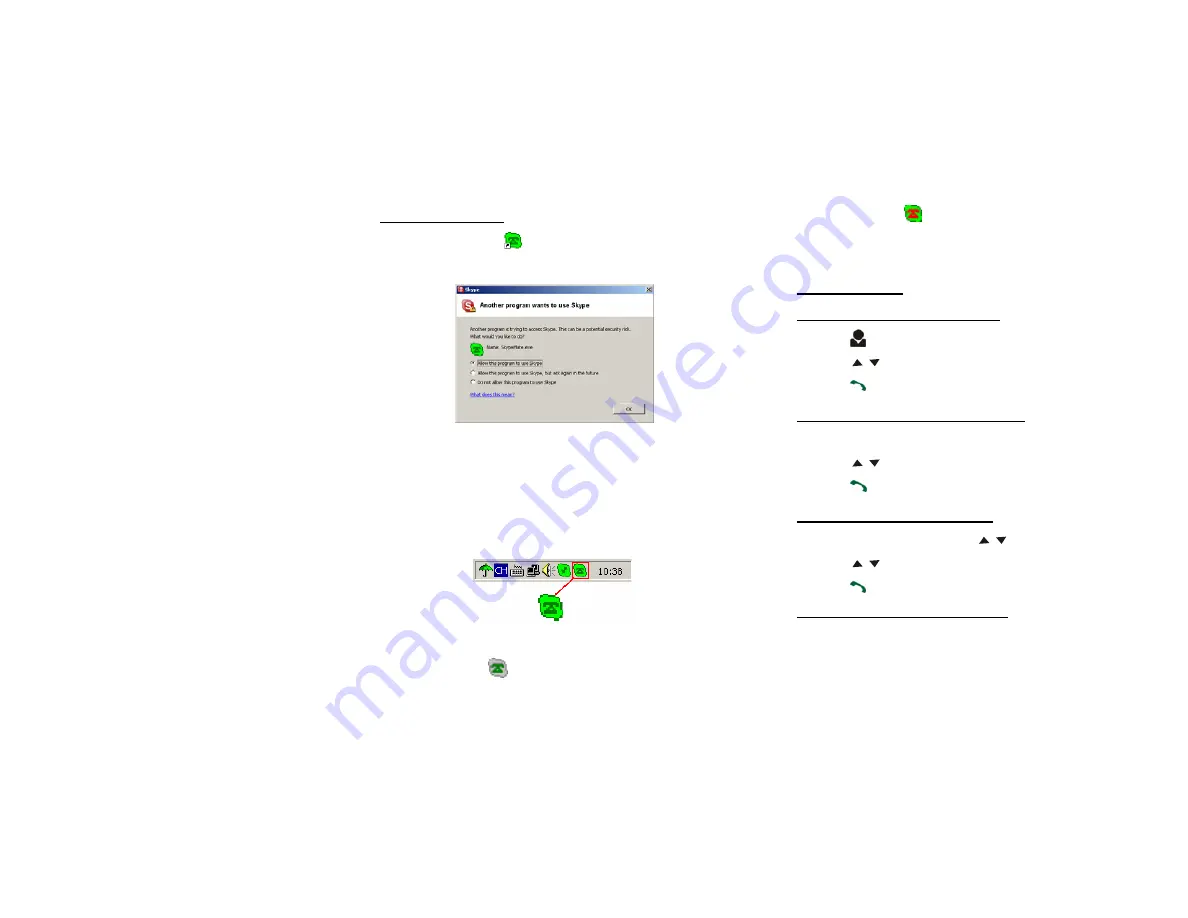
2.5.2 Run SkypeMate
Double-click the icon
on the desktop, the Skype program
will pop up the window as shown below:
Select the first option “Allow this program to use Skype”, click
“
OK
” button.
Note:
If you selecte the wrong option, you can make another
selection. Please see
3 FAQ /problem5
for detail.
After running SkypeMate, the icon will appear to the system
tray as shown:
That indicates the device and Skype are connected successfully.
If the icon shown as
(the phone is green and the outside is
grey), please run Skype first.
If the icon shown as
(the phone is red and the outside is
green), it means USB Wireless Phone is connected incorrectly.
Please reconnect USB Wireless Phone to PC.
2.6 Make a Call
2.6.1 Call Skype user from contacts
(1) Press
to display contacts.
(2) Press
/
to select a contact.
(3) Press
to call out.
2.6.2 Call Skype user from PC Contacts
(1) Go back to ready, press “C” to switch
to “Contacts” Tab.
(2) Press
/
to select a contact.
(3) Press
to call out.
2.6.3 Call Skype user from call list
(1) Go back to ready state, press
/
to display the call list.
(2) Press
/
again to select a contact.
(3) Press
to call out.
2.6.4 Call Skype user by Speed-Dial
(1) Add a friend (for example: bbc456) to Contacts
(2) Assign Speed-Dial for it, for example "11"
8
9






























