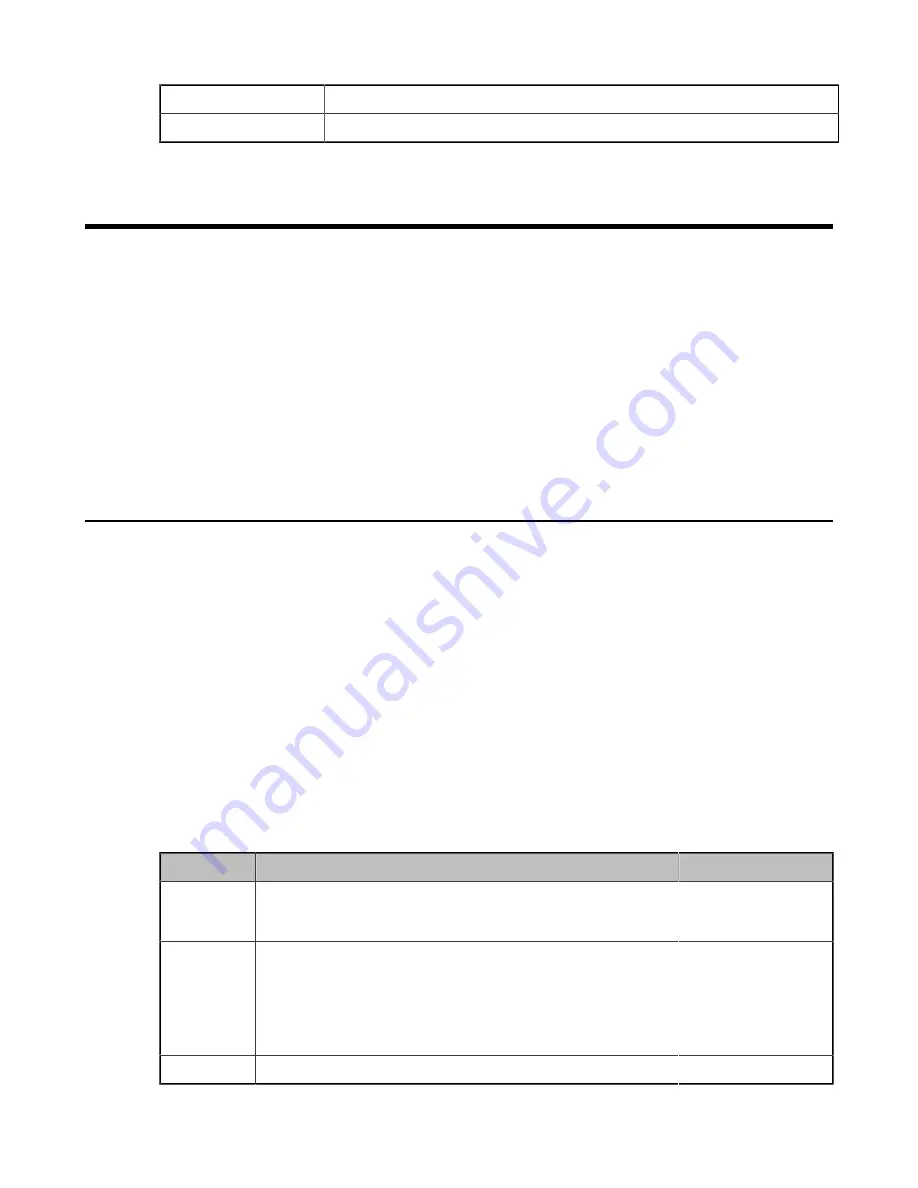
| Troubleshooting Methods |
93
Default
Blank
Web UI
Directory
>
Local Directory
>
Import Local Directory File
Troubleshooting Methods
Yealink Teams IP Phones provide feedback in a variety of forms such as log files, packets, status indicators and so on,
which can help you more easily find the system problem and fix it.
•
•
•
•
Exporting All the Diagnostic Files
•
•
Resetting Phone and Configuration
•
•
Capturing the Current Screen of the Phone
Log Files
Yealink Teams phone can log events into two different log files: boot log and system log. You can choose to generate
the log files locally or sent to syslog server in real time, and use these log files to generate informational, analytic and
troubleshoot phones.
•
•
Local Log
You can enable local log, specify the severity level, and choose to keep the log locally or upload the local log files to
the provisioning server. The local log files can be exported via web user interface simultaneously.
•
•
Exporting the Log Files to a Local PC
•
Local Log Configuration
The following table lists the parameters you can use to configure local log.
Parameter
static.local_log.enable
<y0000000000xx>.cfg
Description
It enables or disables the phone to record log locally.
Note
: We recommend you not to disable this feature.
Permitted
Values
0
-Disabled, the phone will stop recording log to the log files (<MAC>-boot.log and <MAC>-
sys.log) locally. The log files recorded before are still kept on the phone.
1
-Enabled, the phone will continue to record log to the log files (<MAC>-boot.log and
<MAC>-sys.log) locally. You can upload the local log files to the provisioning server or a
specific server or export them to the local system.
Default
1
Содержание Teams Series
Страница 1: ......
















































