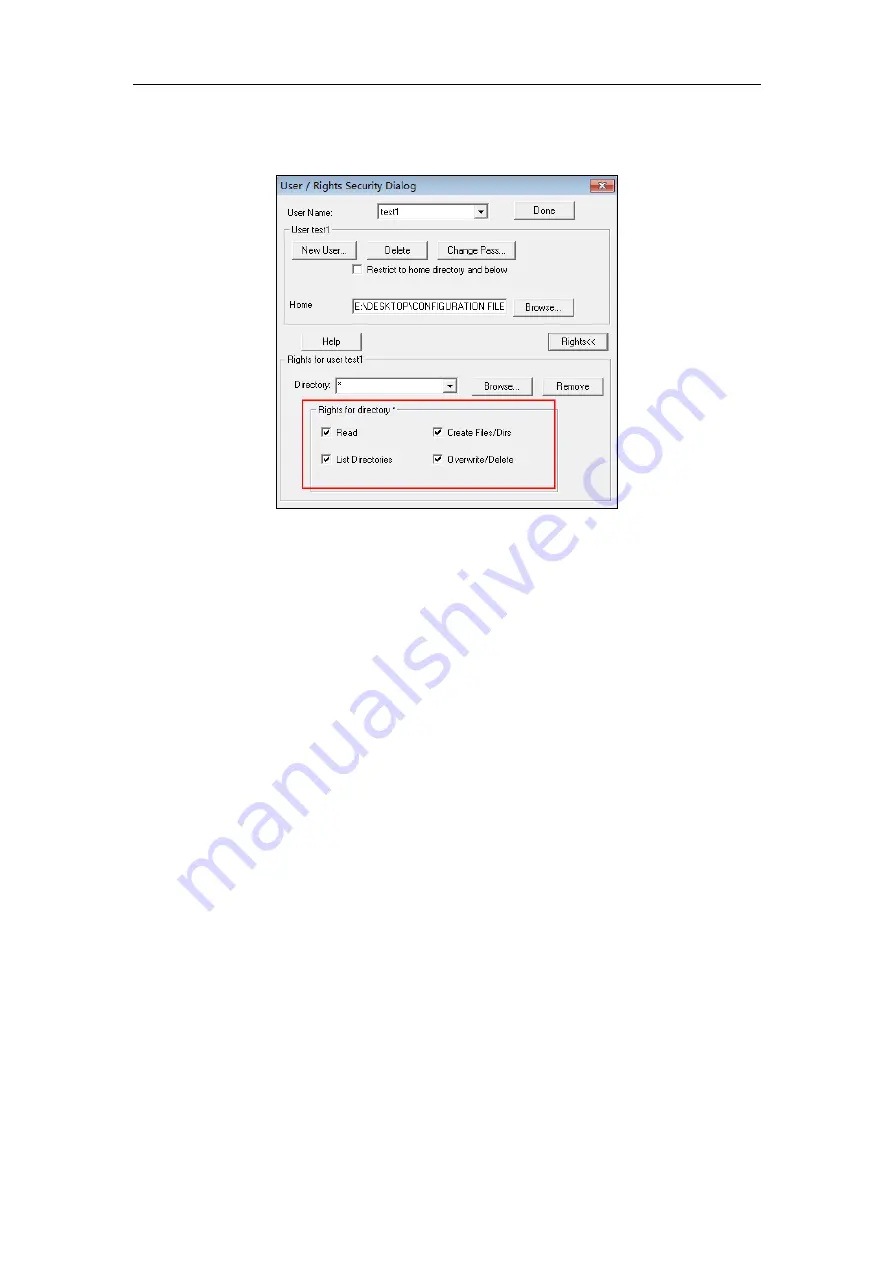
Auto Provisioning Guide for Yealink
Teams IP
Phones
48
10.
Check the check boxes of Read, Create Files/Dirs, List Directories and Overwrite/Delete
to make sure the FTP user has the read and write permission.
11.
Click Done to save the settings and finish the configurations.
The server URL “ftp://username:password@IP/” (Here “IP” means the IP address of the
provisioning server, “username” and “password” are the authentication for FTP download. For
example, “ftp://test1:[email protected]/”) is where the phone downloads configuration files
from.
Configuring an HTTP Server
This section provides instructions on how to configure an HTTP server using HFS tool. You can
download the HFS software online:
http://www.snapfiles.com/get/hfs.html
Preparing a Root Directory
To prepare a root directory:
1.
Create an HTTP root directory on the local system (e.g., D:\HTTP Directory).
2.
Place configuration files to this root directory.
3.
Set the security permissions for the HTTP directory folder.
Содержание T58A Teams
Страница 1: ...Table of Contents iii 11...
Страница 2: ......
Страница 6: ...Auto Provisioning Guide for Yealink Teams IP Phones 2...
Страница 20: ...Auto Provisioning Guide for Yealink Teams IP Phones 16...
Страница 26: ...Auto Provisioning Guide for Yealink Teams IP Phones 22...
Страница 28: ...Auto Provisioning Guide for Yealink Teams IP Phones 24...
Страница 32: ...Auto Provisioning Guide for Yealink Teams IP Phones 28...
Страница 36: ...Auto Provisioning Guide for Yealink Teams IP Phones 32...
Страница 48: ...Auto Provisioning Guide for Yealink Teams IP Phones 44...














































