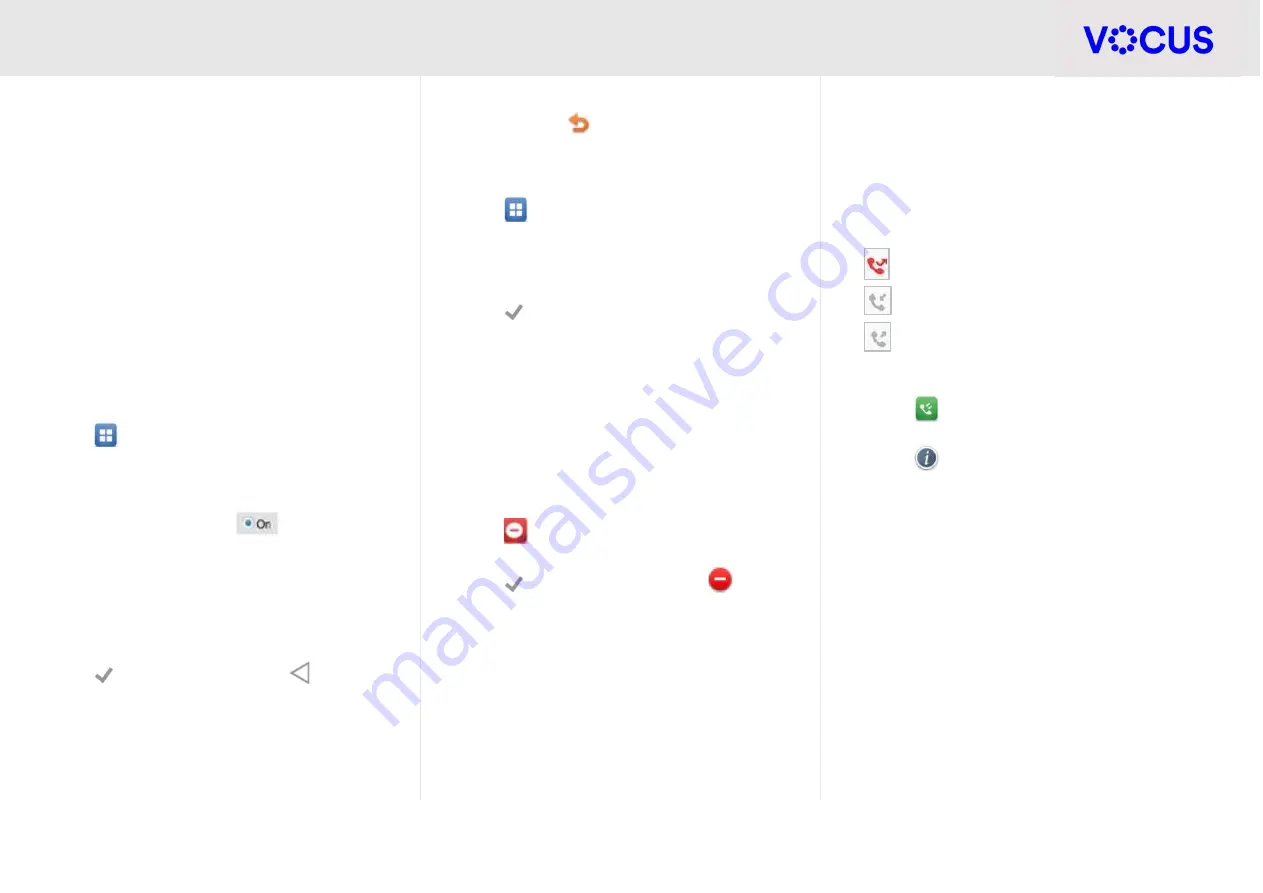
Quick Reference Guide - Yealink – T57W IP Phone
3
Yealink T57W IP Phone
CALL FORWARD
You can configure your phone to forward your calls
to another number.
There are three types of call forward:
Always Forward
– Incoming calls are immediately
forwarded to the configured number
No Answer Forward
- Incoming calls are forwarded
if not answered after a configured number of rings
to the specified number
Busy Forward
– Incoming calls are immediately
forwarded to the specified number if the phone is
busy
To enable call forward
:
Tap
when the phone is idle, and then select
Features
>
Call Forward
Choose from
Always Forward
,
No Answer
Forward,
or
Busy Forward
Tap the
On
radio button
Enter the forward destination number
Tap the
Save
soft key
Additionally, for
No Answer Forward
:
Tap the
After Ring Time
field and select the wait
time in seconds.
Tap
to accept the change or
to cancel
The call forward
icon is displayed on the LCD
screen when call forward is active
Disable call forward
Tap
when the phone is idle, and then select
Features
>
Call Forward
Choose from
Always Forward
,
No Answer
Forward,
or
Busy Forward
Tap the
Off
radio button
Tap
to accept the change
DO NOT DISTURB (DND)
You can use DND to reject incoming calls
automatically on your phone. Calls will go directly
to your voicemail or receive a busy message.
To activate:
Tap
Select the
On
radio button
Tap
to accept the change (the
icon on
the status bar indicates that DND is enabled)
To turn off
, select the
Off
radio button
CALL HISTORY
Your phone maintains a call history of Placed Calls,
Received Calls, Missed Calls and Forwarded Calls.
Each list can hold up to 100 entries. The following
icons represent each of the categories:
Missed Calls
Received Calls
Placed Calls
To view History
:
Tap
(The touch screen displays all call
records)
Tap
after the desired entry and then you
can:
Tap
Send
to place a call
Tap
Add
to add the entry to the local
directory
Tap
Edit
to edit the phone number of the
entry before placing a call
Tap
Blacklist
to add the entry to the blacklist
Tap
Delete
to delete the entry from the list






















