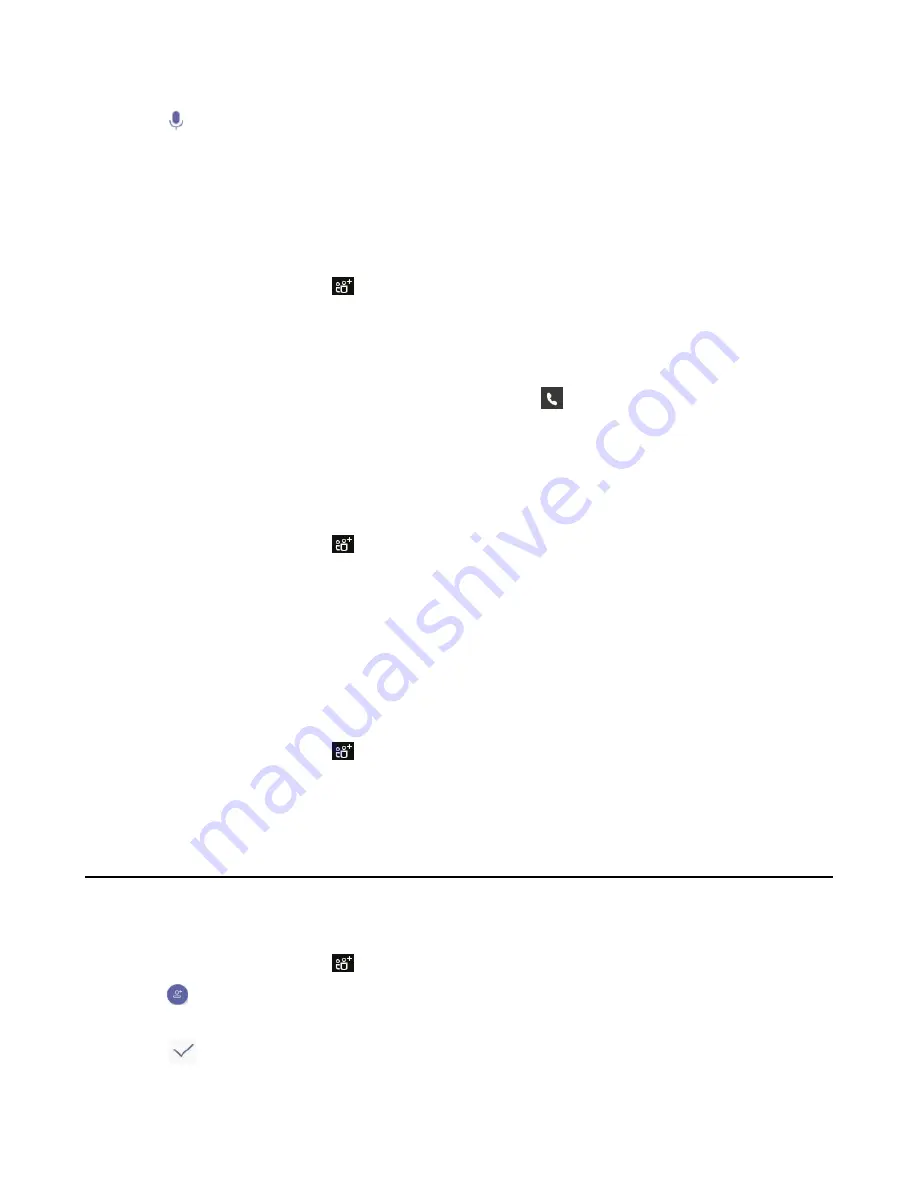
| Conference Calls |
24
All participants are displayed in the participants list.
2.
Tap
beside the participant.
The participant is muted.
Removing the Participants from the Conference
Everyone can remove other conference participants from the conference.
Procedure
1.
During the conference call, tap
.
All participants are displayed in the participants list.
2.
Tap the desired participant and then select
Remove from the call
.
The participant is displayed in the
Other participants
list and he/she receives a prompt that indicates he/she was
removed from the conference.
The participant will connect to the conference again if he/she taps
.
Re-inviting the Participants Who Have Been Removed
You can re-invite the participants who have been removed from the conference call from the
Other participants
list .
Procedure
1.
During the conference call, tap
.
All participants are displayed in the participants list.
2.
Tap the desired participant from the
Other participants
list and then select
Invite in the call
.
After the participant answers the call, he/she will be muted when joins the conference again.
Viewing the Details of Paticipants
You can view the details of paticipants who are in the conference call or in the lobby(Other participants list).
Procedure
1.
During the conference call, tap
.
All participants are displayed in the participant list.
2.
Long tap the desired participant from the
Other participants
list and then select
View profile
.
Adding Participants to a Conference Call
Everyone in the conference call can add others to the conference.
Procedure
1.
During the conference call, tap
.
2.
Tap
at the bottom-right corner.
3.
Enter the participant account information to search and then add members.
4.
Tap
to add the participants.
The participants are muted after being added to the conference.
Содержание T56
Страница 1: ......













































