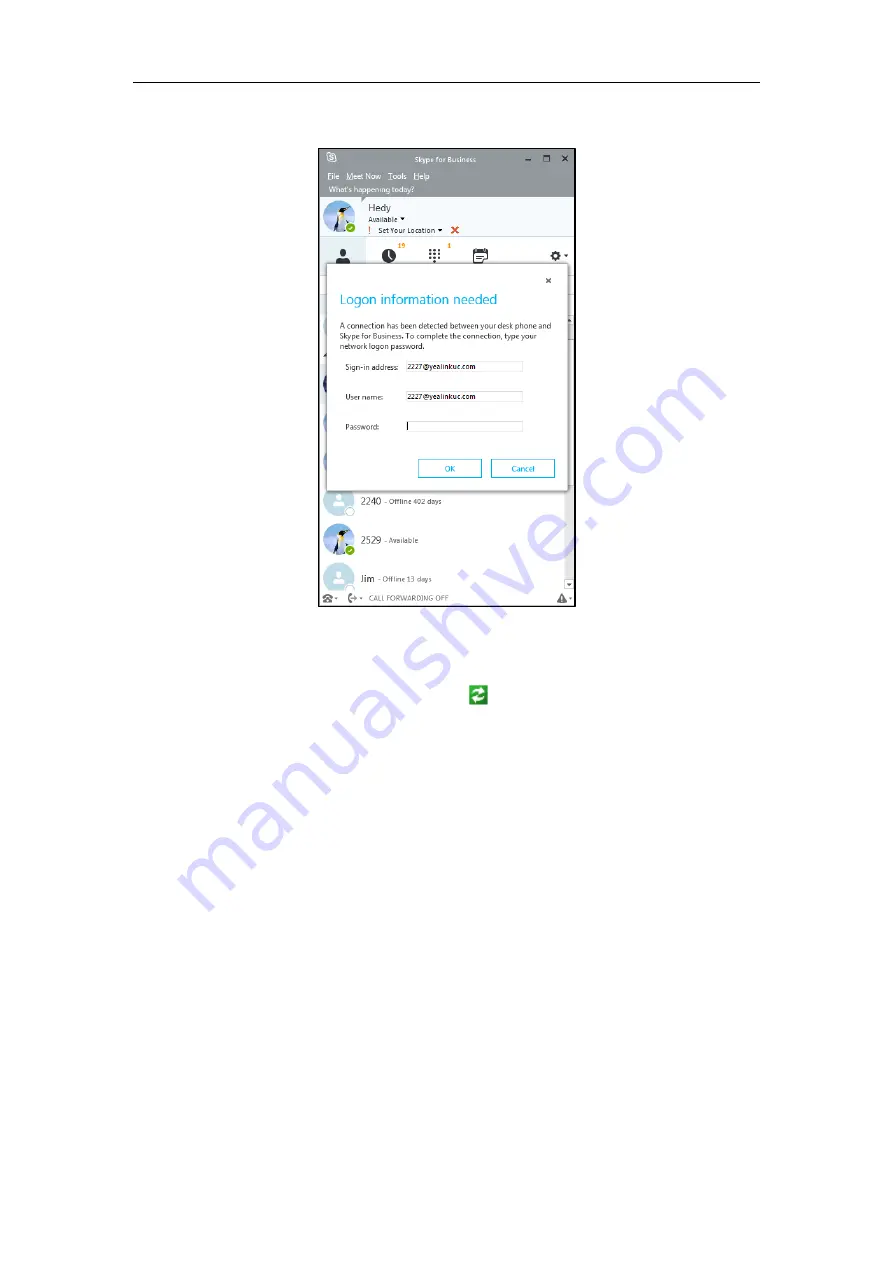
User Guide for the T48G Skype for Business phone
212
1.
A logon dialog will pop up on your PC to prompt you to enter the logon password.
If you click
Cancel
, the logon dialog will disappear. You can do one of the following
to pop up the logon dialog again:
-
On your computer, right-click on the system tray, and then select
Sign in
by Lync(L)
.
-
On your phone, select
Sign in via PC
from the
Login Type
pull-down list, and
then tap the
Sign in
soft key.
2.
Enter the password in the
Password
field.
3.
Click
OK
.
The phone will sign in the same account as Skype for Business client automatically.
b)
If the phone and Skype for Business client are signed into with different accounts before
pairing:






























