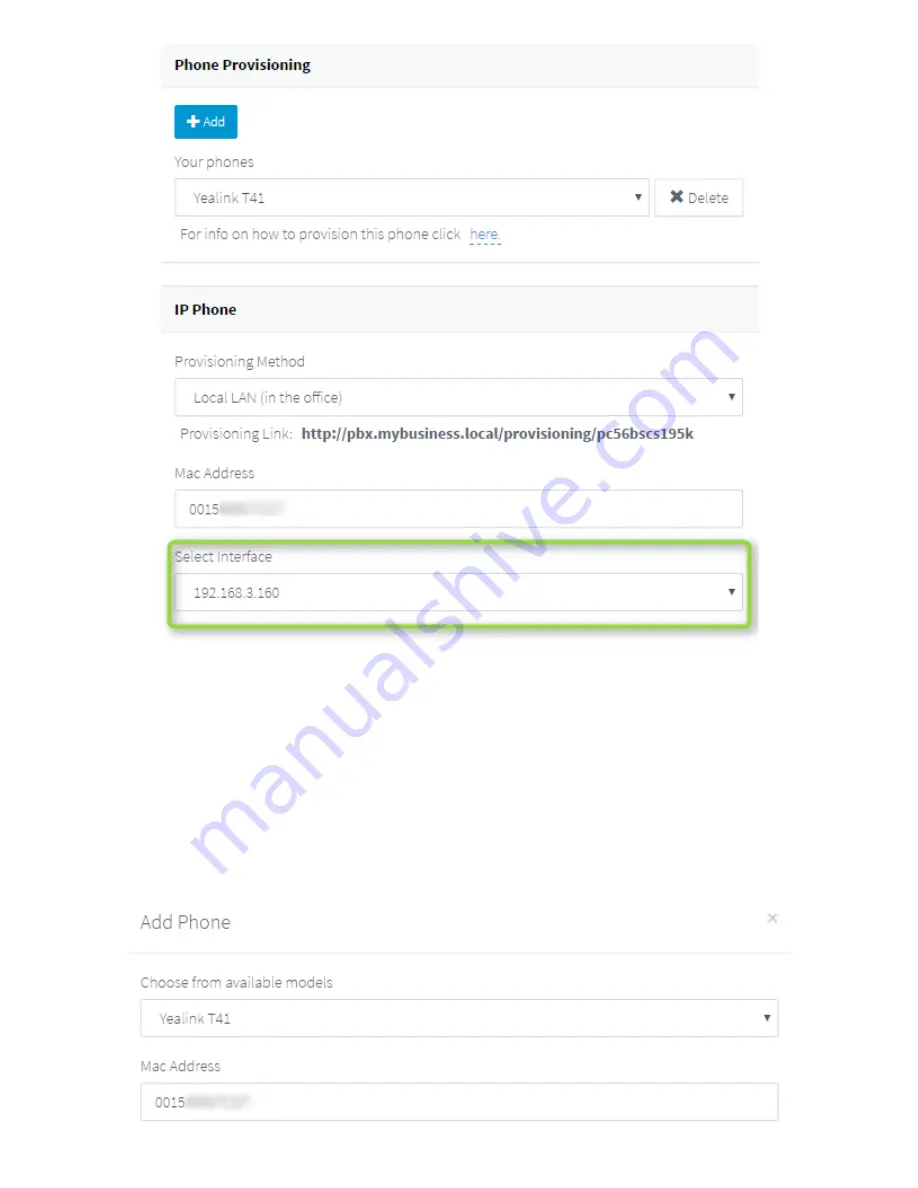
2/28/2019
Auto Provision your Yealink T4 series IP Phone for 3CX v15
https://www.3cx.com/sip-phones/yealink-t4-series/
3/5
4. All major provisioning settings are pre-populated. If your PBX has multiple network cards, select to
which network this IP phone is connected.
5. Click
“OK”
. The phone will configure automatically and will reboot to finalize the setup.
Remote phones: Provision via RPS server
1. Take note of the phone’s MAC address, usually written at the back.
2. Navigate to the 3CX Management Console
⇒
“Phones”
and press
“+ Add Phone”
.
3. From the dropdown list select the extension to which this phone must be assigned.
4. In the next dialog select the Vendor/Model of the phone and enter the device’s MAC address.























