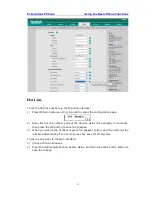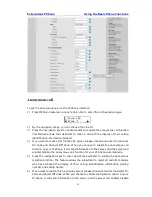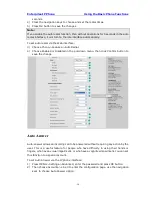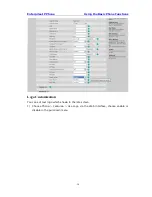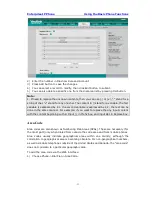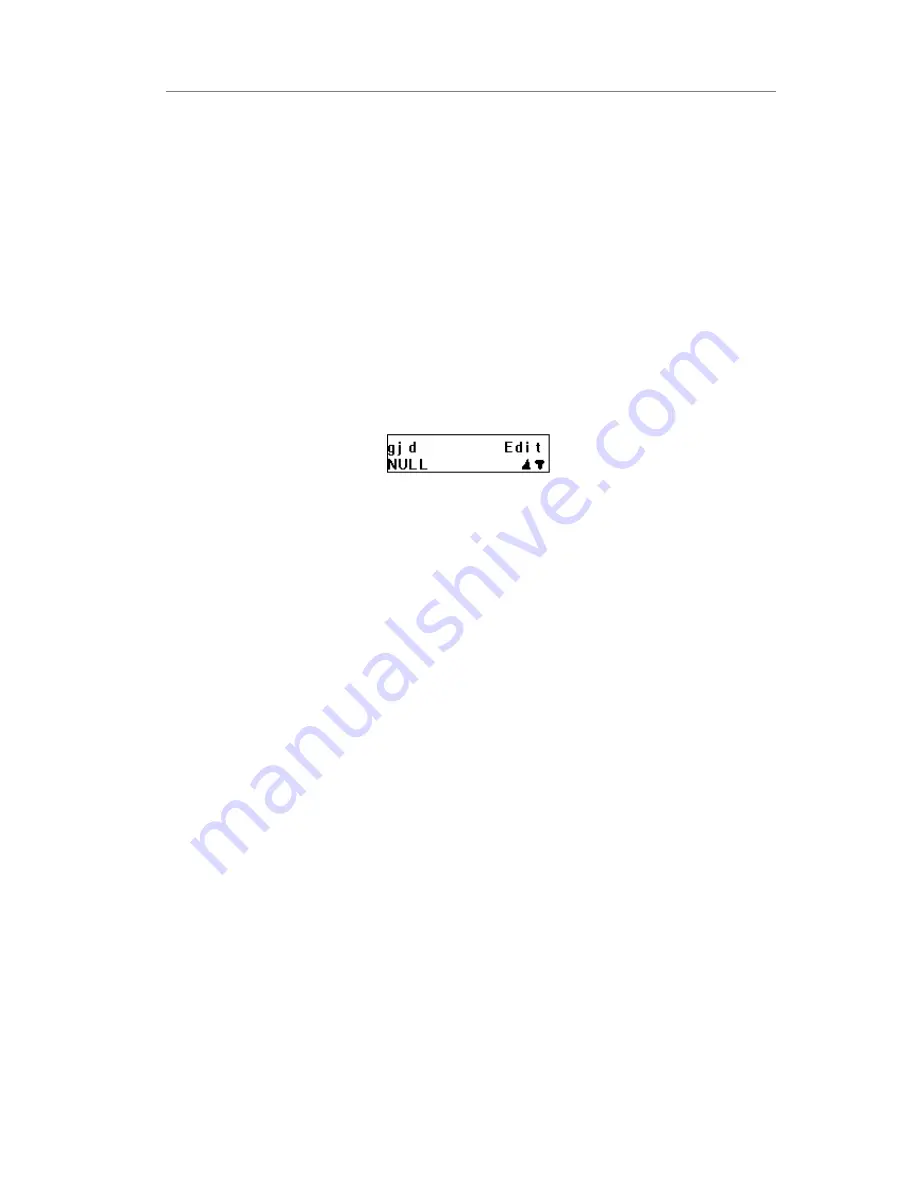
Enterprise IP Phone Using the Basic Phone Functions
- 19 -
To add a contact via Phone interface:
1)
Press MENU->Directory->Local Directory.
2)
Choose a group, and press OK button.
3)
Press Up/Down navigation key to ADD page, Press OK button to start adding a new
contact, enter Name, phone number of the contact by the keypad. Use the 2aB to
select between numeric and upper/lower case alphanumeric modes.
4)
Choose and set a special ring tone for the contact.
5)
Use the navigation keys to select the group which you want to assign.
6)
Press OK button to add the contact, or MENU key to cancel the change.
To edit/delete a contact via Phone interface:
1)
Press MENU->Directory->Local Directory.
2)
Choose a group, and press OK button.
3)
Use the Up/Down navigation key to highlight the contact you want to edit/delete,
then press left/right navigation keys to Edit/Del page.
4)
Make the desired changes, press OK button, or press MENU return to previous
menu.
To move a contact to the Blacklist via Phone interface:
1)
Press MENU->Directory->Local Directory.
2)
Choose a group, and press OK button.
3)
Use the Up/Down navigation key to highlight the contact you want to move, then
press left/right navigation keys to M2B page.
4)
Make the desired changes, press OK button, or press MENU return to previous
menu.
5)
It will pop up a warning frame asking whether confirm to move the contact.
6)
Press OK button to confirm the operation, or press the MENU button to return to the
directory
To move a contact in History to Contacts via Phone interface:
1)
Press MENU->History->OK
2)
Use the navigation keys to highlight a record, then press the CONTACT hot key to
enter the edit page.
To add/delete/edit the contact list via the Web interfaces:
Choose Contacts and then do the relating changes. Please refer to the instruction above
for the parameters’ detail.