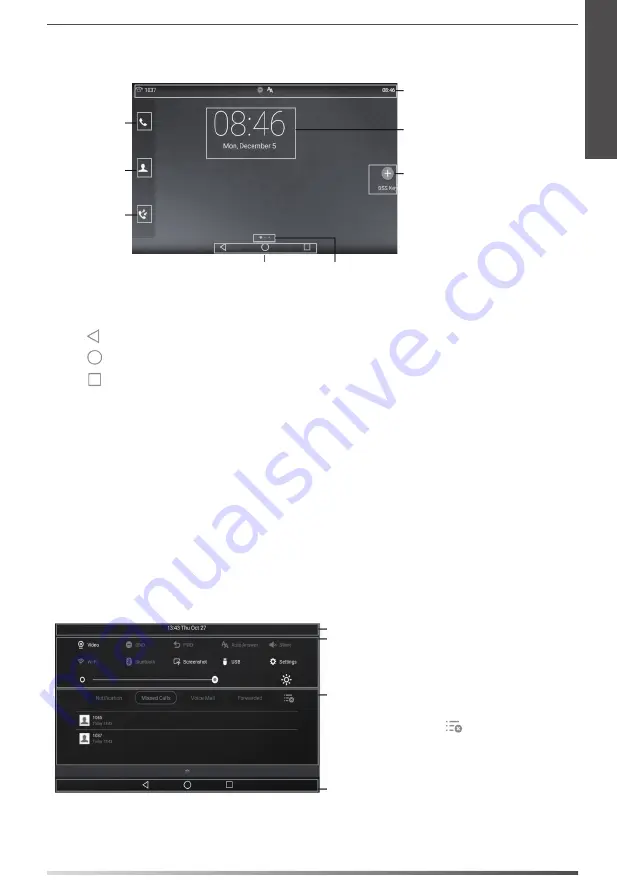
7
Using the Touch Screen
By default, the IP phone supports three idle screens. The home screen displays as below:
Phone Dialer
Directory
History
Android Keys
Screen Indicator
Status Bar
Digital Clock Widget
Tap to add DSS keys.
To navigate the touch screen:
Swipe left or right to switch among different idle screens.
Tap to go back to the previous screen.
Tap to return to the idle screen.
Tap to view and manage recently used applications.
To change the wallpaper:
1. Long tap the empty spot on the idle screen.
2. Tap
WALLPAPERS
.
3. Select a desired picture.
4. Tap
Set wallpaper
.
To add a widget to the idle screen:
1. Long tap the empty spot on the idle screen.
2. Tap
WIDGETS
.
3. Drag the desired widget up/down/left/right to the destination spot on the idle screen.
Control Center and Notification Center
Swipe down from the top of the screen to enter the control center and the notification center.
Display the phone's time and date.
Control Center
To turn on/off common functions quickly, capture a
screenshot or go to the Settings screen, tap
corresponding icons.
To adjust the screen brightness, drag the slider.
Notification Center
Notification center displays the list of Notification,
Missed Calls, Voice Mail and Forwarded.
To delete all notifications, tap .
To delete a specific notification, swipe left or right.
To view the details, tap the desired notification
message.
Android keys.
Swipe up from the bottom of the screen to hide this screen.
E
N
G
L
I
S
H
Содержание SIP-T58V
Страница 2: ......
Страница 3: ...Table of Contents English 1 Deutsch 15 Espa ol 29 Fran ais 43...
Страница 4: ......


























