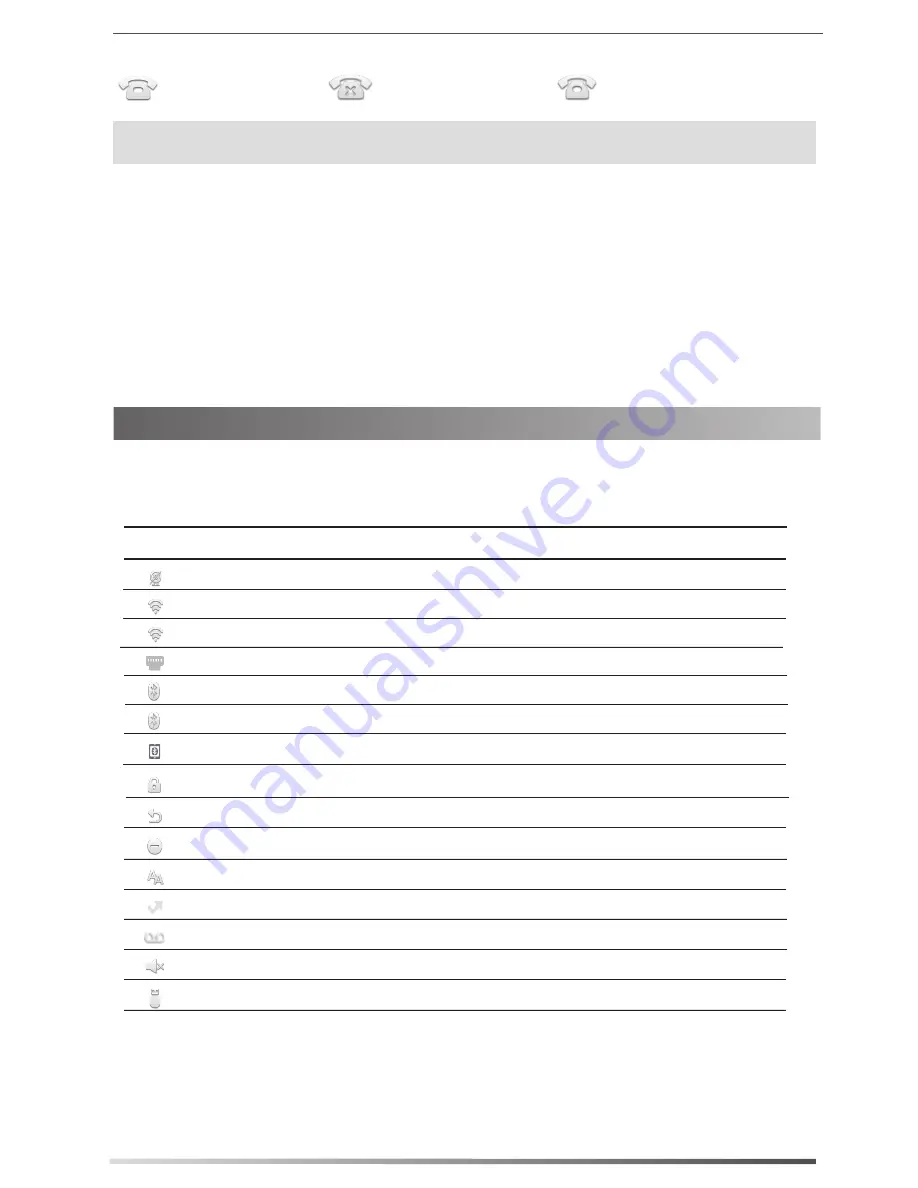
6
Using Your Phone
The icons on the status bar of the touch screen give information about phone:
Status Icons
Registering
Configuring via phone user interface
Register status icons on the touch screen:
Note:
Check with your system administrator if any error appears during the registration process or a specific
configuration is required for your registration.
Registered
Register Failed
(Green)
(Gray)
(Green and Flashing)
Account Settings:
Network Settings:
2. Tap
Settings
->
Advanced
(default password: admin)->
Network
->
WAN Port
/
VLAN
/
Webserver Type
/
802.1x
/
VPN
/
LLDP
/
CDP
/
NAT
to configure the network.
1. Swipe down from the top of the screen to enter the control center.
2. Tap
Settings
->
Advanced
(default password: admin)->
Accounts
to configure the account.
1. Swipe down from the top of the screen to enter the control center.
Icons
Description
Shows that Wi-Fi is turned on.
Shows that wired network is unavailable.
Shows that Bluetooth is turned on.
Shows that you have unread voice mails.
Shows that “Do Not Disturb” is turned on.
Shows that you have missed calls.
Shows that “Forward” is turned on.
Shows that “Auto Answer” is turned on.
Shows that “Silent” is turned on.
Shows that a USB flash drive is detected.
(White)
(Green)
Shows that Bluetooth headset is paired successfully.
Shows that the phone is connected to wireless network successfully.
(Green)
(White)
(Green)
Shows that Bluetooth-Enabled mobile phone is paired successfully.
Shows that the phone is locked.
Shows that camera is not detected.












