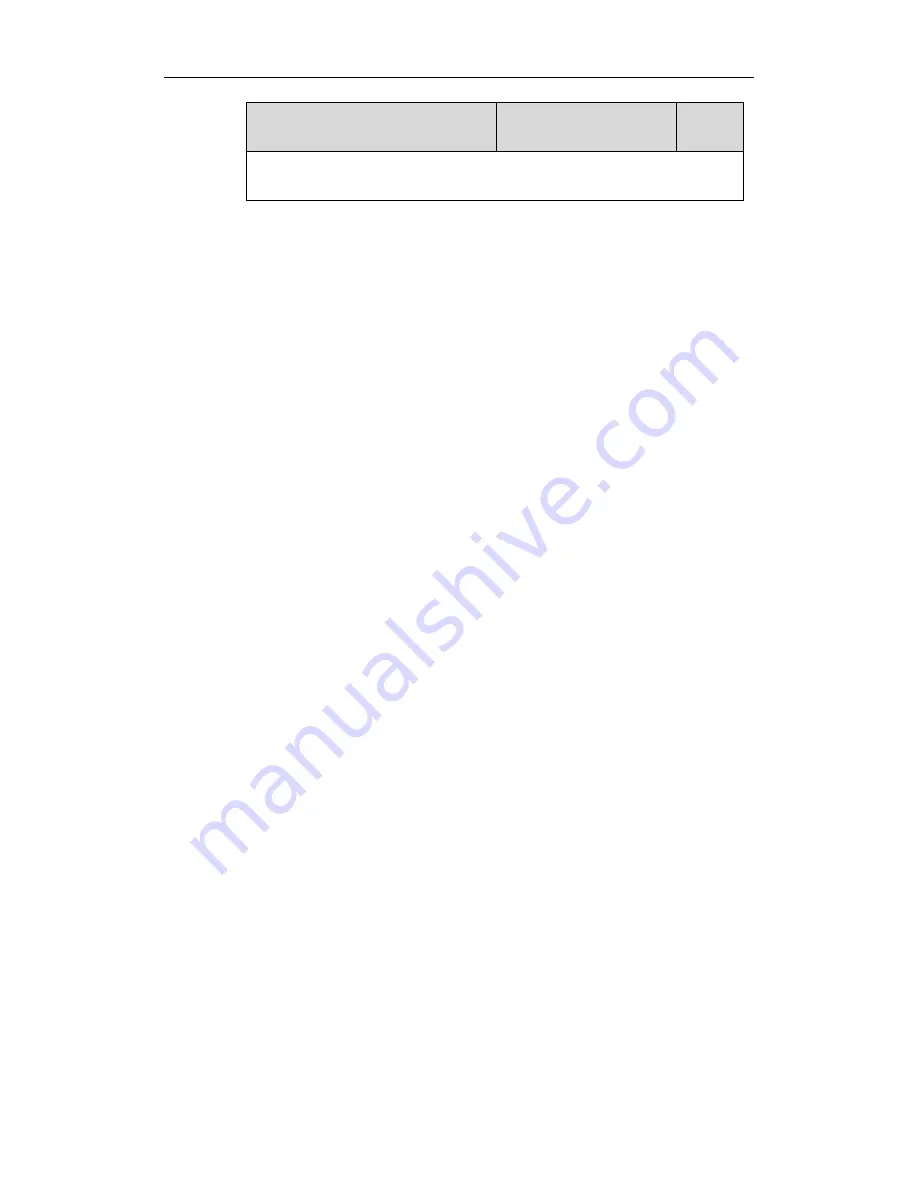
Using Enhanced DSS Keys on Yealink IP Phones
18
Parameters
Permitted Values
Default
Note: It works only if the values of the parameters
“features.enhanced_dss_keys.enable” and “softkey.X.enable” are set to 1 (Enabled).
The following shows an example of soft key configuration in the configuration file:
features.enhanced_dss_keys.enable = 1
softkey.1.enable = 1
softkey.1.label = LCR
softkey.1.position = 6
softkey.1.action = !IVR1
softkey.1.use.idle = 1
softkey.1.use.dialtone = 1
edk.edkprompt.1.enable = 1
edk.edkprompt.1.label = Intercom
edk.edkprompt.1.type = numeric
edk.edkprompt.1.userfeedback = visible
softkey.2.enable = 1
softkey.2.label = Intercom
softkey.2.position = 7
softkey.2.action = *64$P1N12$
softkey.2.use.idle = 1
softkey.2.use.dialtone = 1
2.
Reference the configuration file in the boot file (e.g., y000000000000.boot).
Example:
include:config “http://10.2.1.158/features.cfg”
3.
Upload the boot file and configuration file to the root directory of the provisioning server.
4.
Trigger IP phones to perform an auto provisioning for configuration update.
For more information on auto provisioning, refer to the latest Auto Provisioning Guide for
your phone on
Yealink Technical Support
.























