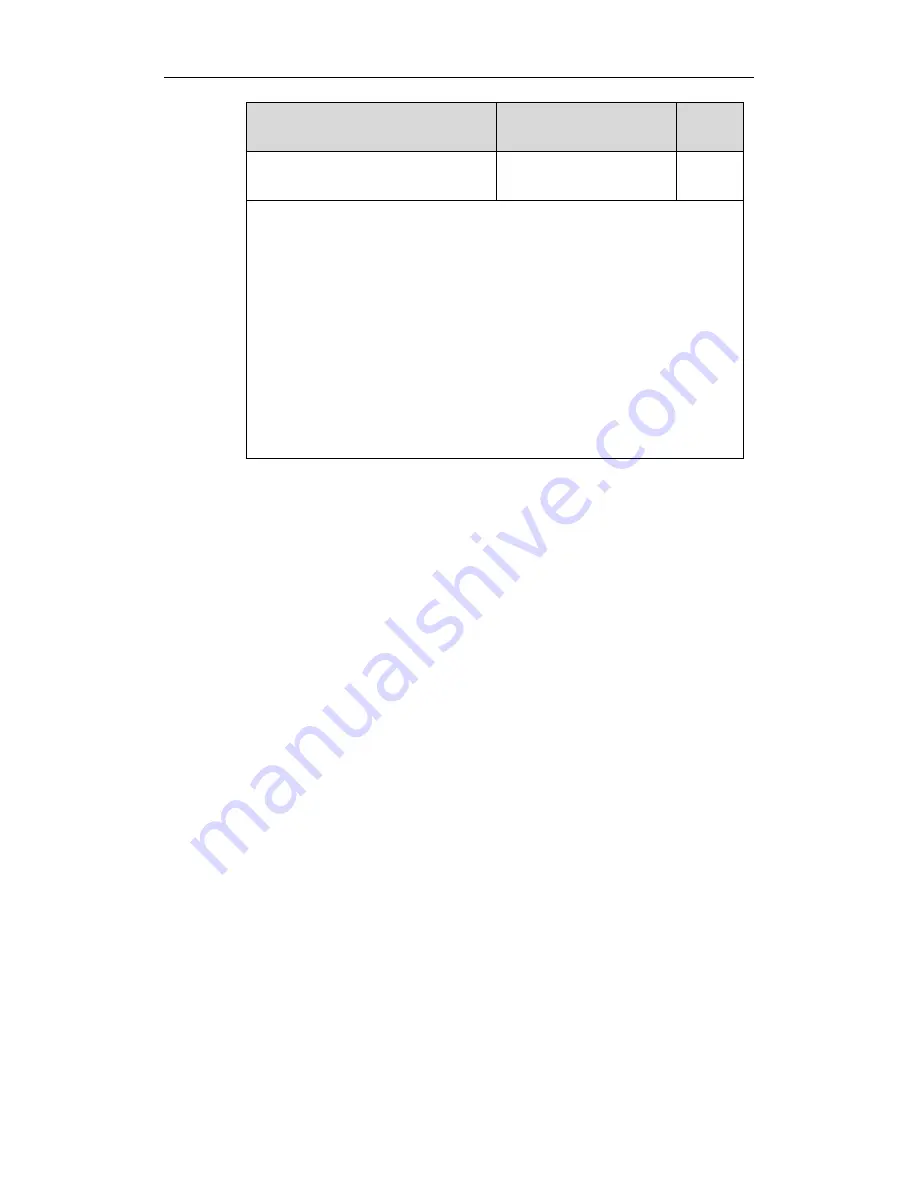
Using Enhanced DSS Keys on Yealink IP Phones
11
Parameters
Permitted Values
Default
edk.id_mode.enable
0 or 1
0
Description:
It enables or disables to view the softkey ID or menu item ID by long pressing the
Volume Up key.
0-Disabled
1-Enabled
If it is set to 1 (Enabled), you can view the softkey ID or menu item ID by long pressing
the Volume Up key for three seconds at any interface.
Note: The menu item ID displays on the status bar of the phone. Long pressing the
Volume Up key for three seconds to exit. It works only if the value of the parameter
“features.enhanced_dss_keys.enable” is set to 1 (Enabled).
The following shows an example of EDK macro configuration in the configuration file:
features.enhanced_dss_keys.enable = 1
edk.id_mode.enable = 1
2.
Reference the configuration file in the boot file (e.g., y000000000000.boot).
Example:
include:config “http://10.2.1.158/features.cfg”
3.
Upload the boot file and configuration file to the root directory of the provisioning server.
4.
Trigger IP phones to perform an auto provisioning for configuration update.
For more information on auto provisioning, refer to the latest Auto Provisioning Guide for
your phone on
Yealink Technical Support
.


























