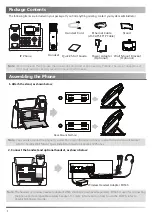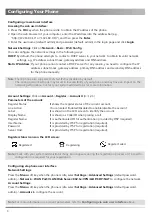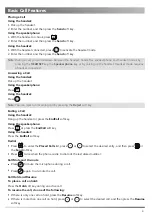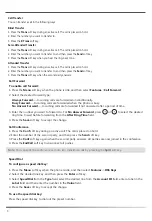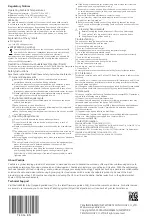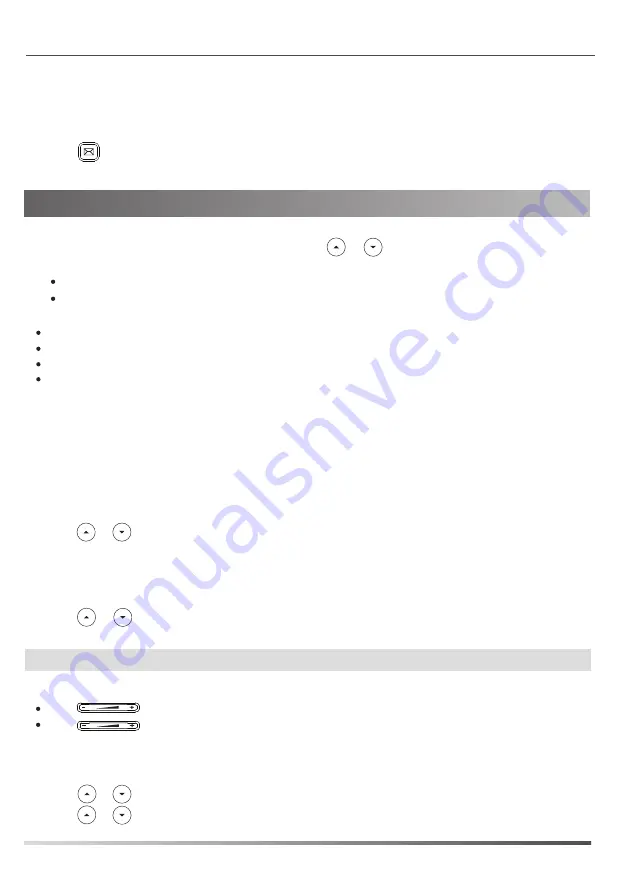
Voice Message
To listen to voice messages:
2. Follow the voice prompts to listen to your voice messages.
Contact Directory
6
Customizing Your Phone
Call History
1. Press the
History
soft key when the phone is idle, press or to scroll through the list.
If you press the
Option
soft key, you can also do the following:
Customizing Your Phone
Message waiting indicator on the idle screen indicates that one or more voice messages are waiting at the
message center. The power indicator LED slowly flashes red.
Volume Adjustment
Press when the phone is idle or ringing to adjust the ringer volume.
Note:
You can add contacts from call history easily. For more information, refer to
Call History
above.
Press during a call to adjust the receiver volume of the handset/speakerphone/headset.
Select
Detail
to view detailed information about the entry.
Select
Add to Contacts
to add the entry to the local directory.
Select
Add to Blacklist
to add the entry to the blacklist.
Select
Delete All
to delete all entries from the list.
Press the
Send
soft key to call the entry.
Press the
Delete
soft key to delete the entry from the list.
2. Select an entry from the list, you can do the following:
To add a contact:
To edit a contact:
To delete a contact:
1. Press the
Dir
soft key when the phone is idle, and then select
All Contacts
.
2. Press the
Add
soft key to add a contact.
1. Press the
Dir
soft key when the phone is idle, and then select
All Contacts
.
1. Press the
Dir
soft key when the phone is idle, and then select
All Contacts
.
3. Press the
OK
soft key when the LCD screen prompts “Delete selected item?”.
3. Edit the contact information.
4. Press the
Save
soft key to accept the change.
4. Press the
Add
soft key to accept the change.
3. Enter a unique contact name in the
Name
field, and enter the phone number in the proper field.
2. Press or to select the desired entry, press the
Option
soft key and then select
Detail
.
2. Press or to select the desired entry, press the
Option
soft key and then select
Delete
.
Ring Tones
1. Press the
Menu
soft key when the phone is idle, and then select
Settings
->
Basic Settings
->
Sound
->
Ring Tones
.
3. Press or to select the desired ring tone.
4. Press the
Save
soft key to accept the change.
1. Press or the
Connect
soft key.
2. Press or to select
Common
or the desired account and then press the
Enter
soft key.