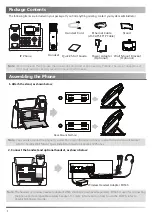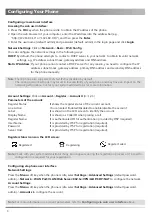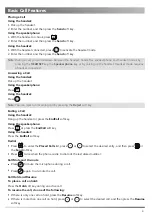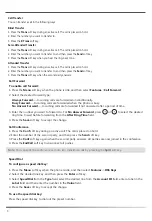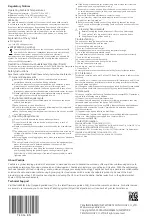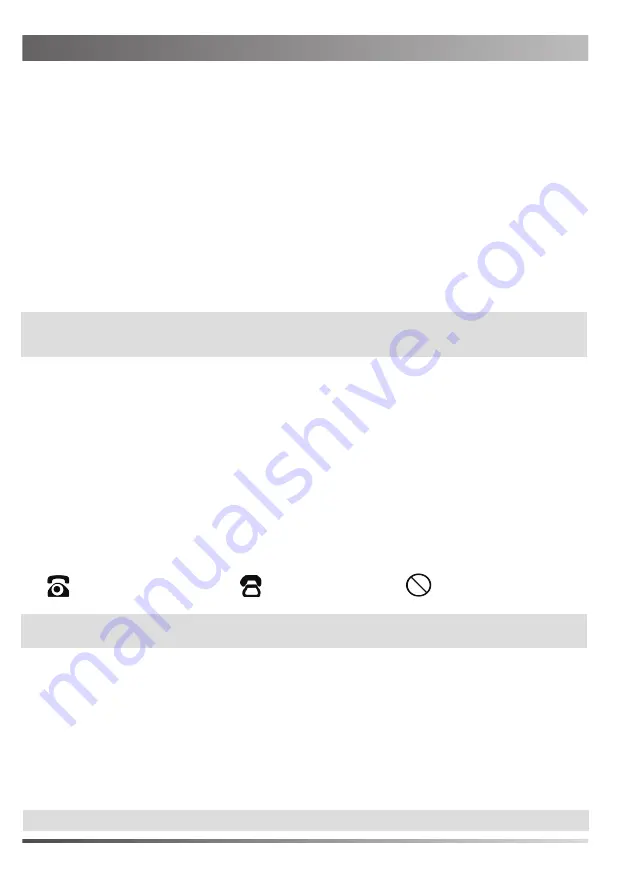
Configuring Your Phone
Register status icons on the LCD screen:
3
Configuring Your Phone
Configuring via web user interface
Accessing the web user interface:
1. Press the
OK
key when the phone is idle to obtain the IP address of the phone.
2. Open the web browser of your computer, enter the IP address into the address bar (e.g.,
"http://192.168.0.10" or "192.168.0.10"), and then press the
Enter
.
3. Enter the user name (default: admin) and password (default: admin) in the login page and click
Login
.
Note:
Check with your system administrator if any error appears during the registration process or if a specific
configuration is required for your registration.
Note:
The IP phone also supports IPv6, but IPv6 is disabled by default.
The wrong network settings may result in inaccessibility of your phone and may have an impact on the
network performance. Contact your system administrator for more information.
Account Settings
: Click on
Account
->
Register
->
Account X
(X=1,2,3)
Parameters of the account:
Register Status:
Line Active:
Label:
Display Name:
Register Name:
User Name:
Password:
Server Host:
It is provided by ITSP for registration (required).
It is provided by ITSP for registration (required).
It is authenticated ID for authentication provided by ITSP (required).
It is shown as Caller ID when placing a call.
It is shown on the LCD screen to identify the account.
You can select Enabled/Disabled to enable/disable the account.
It shows the register status of the current account.
Note:
For more information on account parameters, refer to
Configuring via web user interface
above.
Network Settings
: Click on
Network
->
Basic
->
IPv4 Config
You can configure the network settings in the following ways:
DHCP
: By default, the phone attempts to contact a DHCP server in your network to obtain its valid network
settings, e.g., IP address, subnet mask, gateway address and DNS address.
Static IP Address
: If your phone cannot contact a DHCP server for any reason, you need to configure the IP
address, subnet mask, gateway address, primary DNS address and secondary DNS address
for the phone manually.
It is provided by ITSP for registration (required).
Configuring via phone user interface
Network Settings
:
Press the
Menu
soft key when the phone is idle, select
Settings
->
Advanced Settings
(default password:
admin)->
Network
->
WAN Port
/
VLAN
/
Web Server
/
802.1x
/
VPN
/
LLDP
/
CDP
/
NAT
to configure the network.
Account Settings:
Press the
Menu
soft key when the phone is idle, select
Settings
->
Advanced Settings
(default password:
admin)->
Accounts
to configure the account.
Registered
Register Failed
Registering