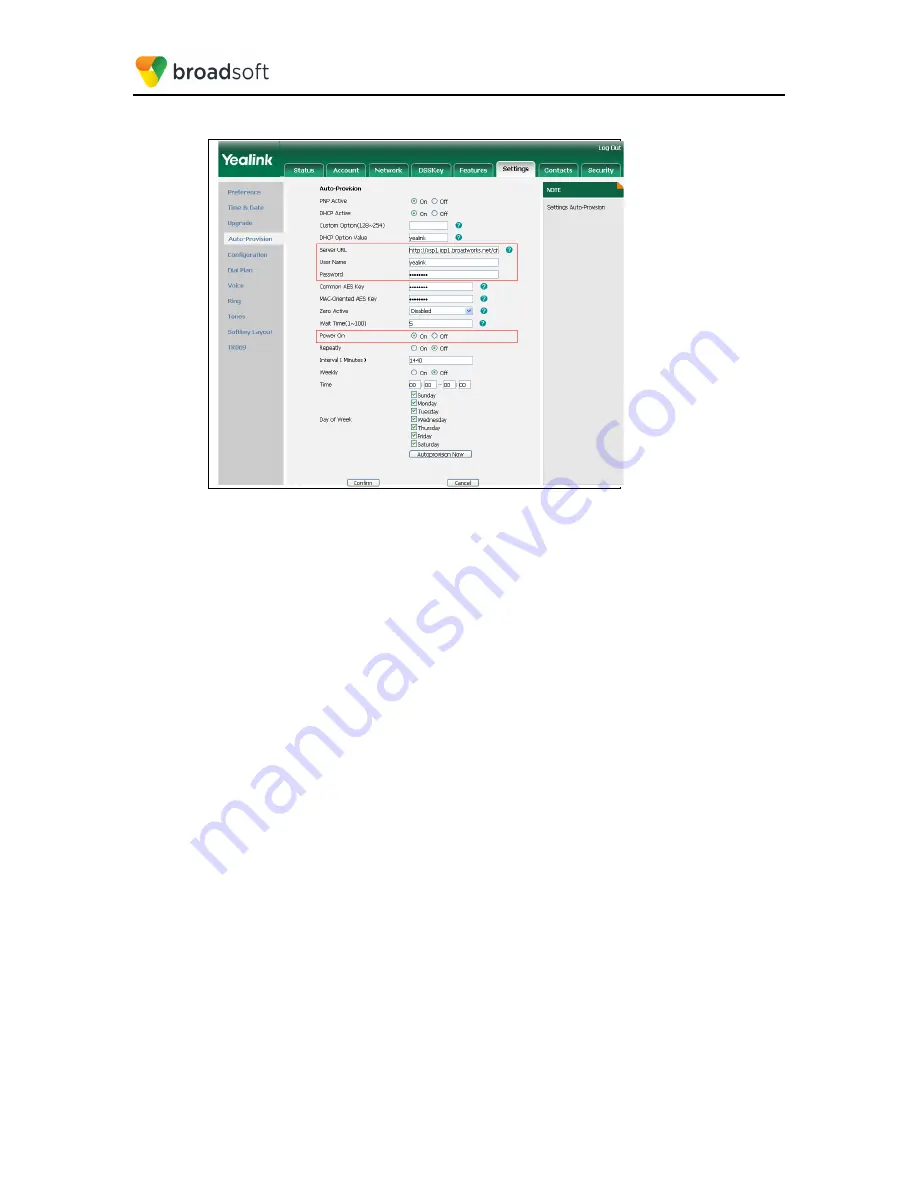
BROADSOFT PARTNER CONFIGURATION GUIDE – YEALINK T4X IP PHONE
20-BD5476-00
©
2017 BROADSOFT INC.
PAGE 68 OF 150
Example Auto Provision web page
Figure 38 Upgrade Screen
After all parameters are entered, click the
Save
button. Allow the phone to reboot and
retrieve the new configuration parameters from Device Management.
5.2.5.2 No Touch Provisioning via BroadWorks Device Management
The No Touch Provisioning method via BroadWorks Device Management uses DHCP
and Device Management default configuration files. This enables configuration of the
phone out-of-the-box without pre-provisioning before sending it to a customer’s site.
No Touch Provisioning is done using the DHCP options provided by the end customer’s
DHCP server. The steps are as follows:
1)
The phones are shipped to the end customer without pre-provisioning.
2)
The end customer’s DHCP server is configured with
Option 66
with the default Device
Management URL.
3)
The phone is plugged in and it receives the default Device Management URL from the
DHCP server.
4)
The phone queries for the default product file from Device Management.
5)
The phone receives the default device file from Device Management and provisions
the phone with the physical Device Management URL for the specific device model.
6)
The phone resynchronizes with Device Management and prompts Zero Touch
Update.
7)
The end user or administrator enters the device management credentials into the
Auto Provision username and password fields.
8)
The phone resynchronizes with Device Management and downloads the files
associated with the credentials supplied via the above step.






























