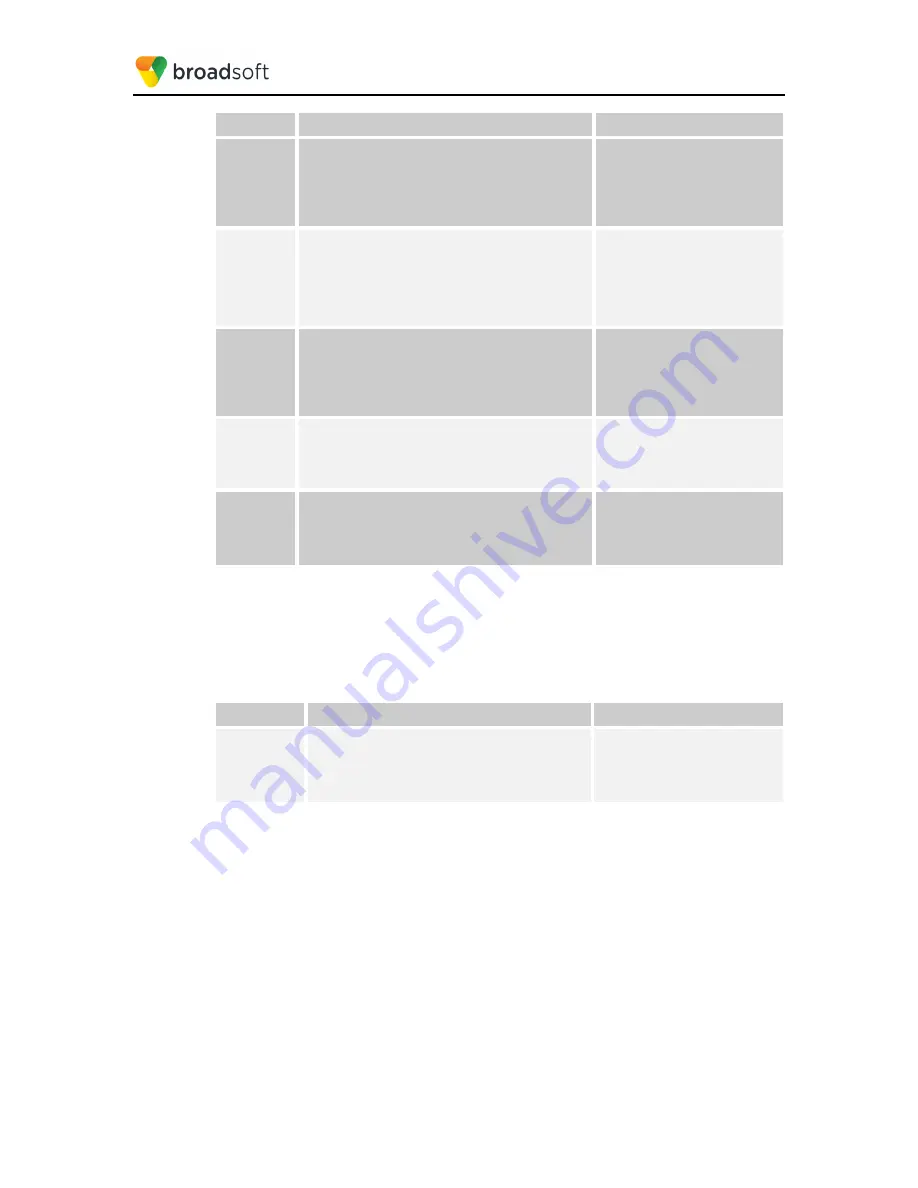
BROADSOFT PARTNER CONFIGURATION GUIDE – YEALINK T4X IP PHONE
20-BD5476-00
©
2017 BROADSOFT INC.
PAGE 42 OF 150
Step
Command
Purpose
Step 8
Enable the enterprise common directory to be
displayed on the IP phone.
Example:
bw_phonebook.enterprise_common_enable
= 1
Enable the enterprise common
directory to be displayed on the
IP phone.
0 = Disabled
1 = Enabled
Step 9
Configure the enterprise common directory name
displayed on the IP phone.
Example:
bw_phonebook.enterprise_common_display
name = EnterpriseCommon
Configure “EnterpriseCommon”
as the enterprise common
directory name displayed on
the IP phone.
The default value is
“EnterpriseCommon”.
Step 10
Enable the personal directory to be displayed on
the IP phone.
Example:
bw_phonebook.personal_enable = 1
Enable the personal directory
to be displayed on the IP
phone.
0 = Disabled
1 = Enabled
Step 11
Configure the personal directory name displayed on
the IP phone.
bw_phonebook.personal_displayname =
Personal
Configure “Personal” as the
personal directory name
displayed on the IP phone.
The default value is “Personal”.
Step 12
Enable the custom directory feature.
Example:
bw_phonebook.custom = 1
Enable the custom directory
feature.
0 = Disabled
1 = Enabled
4.4.3 BroadWorks Call Logs Configuration
Integration with the BroadWorks Xtended Services Interface for Call Logs enables the
phone to get call log history (missed, placed, and received calls) from BroadWorks and
make them available to a user via the phone menus. To enable this feature, perform the
following step.
Step
Command
Purpose
Step 1
Enable the BroadSoft call log feature.
Example:
bw.xsi.call_log_enable = 1
Enable BroadWorks call log
feature.
0 for Disabled
1 for Enabled
Configure the phone as shown in the following figure.






























