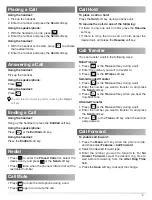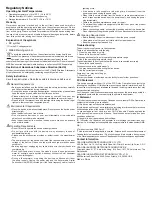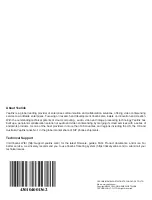4
Placing a Call
Ending a Call
Redial
Call Mute
• Press to mute the microphone during a call.
• Press again to un-mute the call.
Call Hold
Call Transfer
Call Forward
To enable call forward:
1. Press the
Menu
soft key when the phone is idle,
and then select
Features
->
Call Forward
.
2. Select the desired forward type
.
3. Enter the number you want to forward to. For
No
Answer Forward
, select the desired ring time to
wait before forwarding from the
After Ring Time
field.
4. Press the
Save
soft key to accept the change.
Using the handset:
1. Pick up the handset.
2. Enter the number and press the
Send
soft key.
Using the speakerphone:
1. With the handset on-hook, press .
2. Enter the number and press the
Send
soft key.
Using the headset:
1. With the headset connected, press to activate
the headset mode.
2. Enter the number and press the
Send
soft key.
Answering a Call
Using the handset:
Pick up the handset.
Using the speakerphone:
Press .
Using the headset:
Press .
You can reject an incoming call by pressing the
Reject
soft key.
Using the handset:
Hang up the handset or press the
EndCall
soft key.
Using the speakerphone:
Press or the
EndCall
soft key.
Using the headset:
Press the
EndCall
soft key.
• Press to enter the
Placed Calls
list, select the
desired entry, and press or the
Send
soft key.
• Press twice when the phone is idle to dial out the
last dialed number.
To place a call on hold:
Press the
Hold
soft key during an active call.
To resume the call, do one of the following:
• If there is only one call on hold, press the
Resume
soft key.
• If there is more than one call on hold, select the
desired call, and press the
Resume
soft key.
You can transfer a call in the following ways:
Blind Transfer
1. Press or the
Trans
soft key during a call.
2. Enter the number you want to transfer to.
3. Press or the
B Trans
soft key.
Semi-Attended Transfer
1. Press or the
Trans
soft key during a call.
2. Enter the number you want to transfer to, and press
the
Send
soft key.
3. Press or the
Trans
soft key when you hear the
ring-back tone.
Attended Transfer
1. Press or the
Trans
soft key during a call.
2. Enter the number you want to transfer to, and press
the
Send
soft key.
3. Press or the
Trans
soft key when the second
party answers.