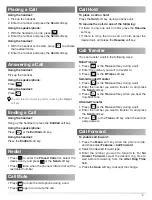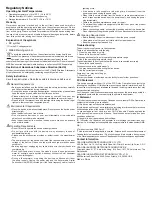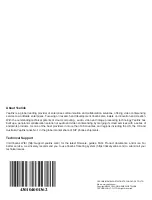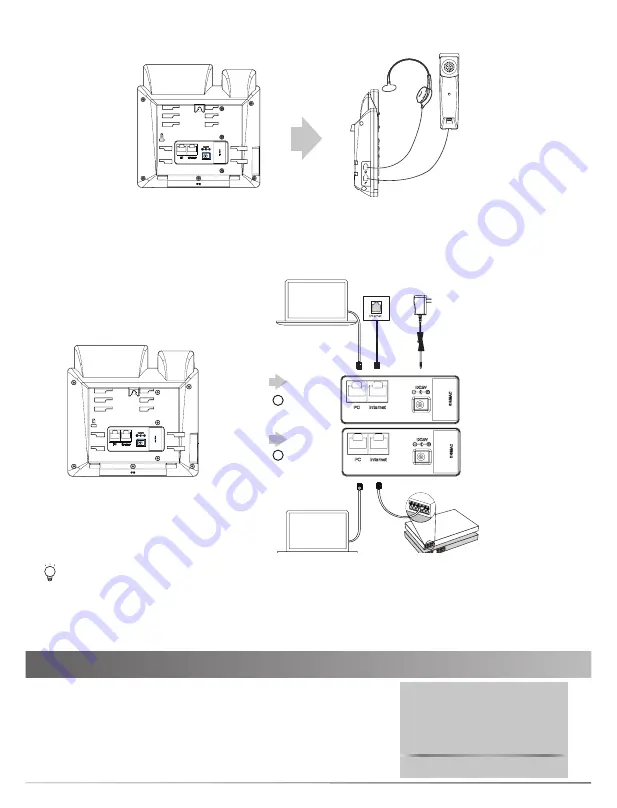
2
The IP phone should be used with Yealink original power adapter (5V/600mA) only. The use of the third-party
power adapter may cause the damage to the phone. If you are connecting a PC to your phone, we recommend
that you use the Ethernet cable provided by Yealink.
If inline power (PoE) is provided, you don’t need to connect the power adapter. Make sure the hub/switch is PoE-
compliant.
2. Connect the handset and optional headset:
3. Connect the network and power:
You have two options for network and power connections. Your system administrator will advise you which
one to use.
Startup
Welcome
Initializing... Please wait
After the IP phone is connected to the network and supplied
with power, it automatically begins the initialization process.
After startup, the phone is ready for use. You can configure the
phone via phone user interface or web user interface.
PoE is only applicable to the SIP-T31P/T31G IP phone.
A
B
PC
PC
AC Power Option
PoE ( Power over
Ethernet ) Option
PC Connection
(Optional)
PC Connection
(Optional)
Power Adapter
(DC 5V)
IEEE 802.3af compliant
PoE Hub/Switch