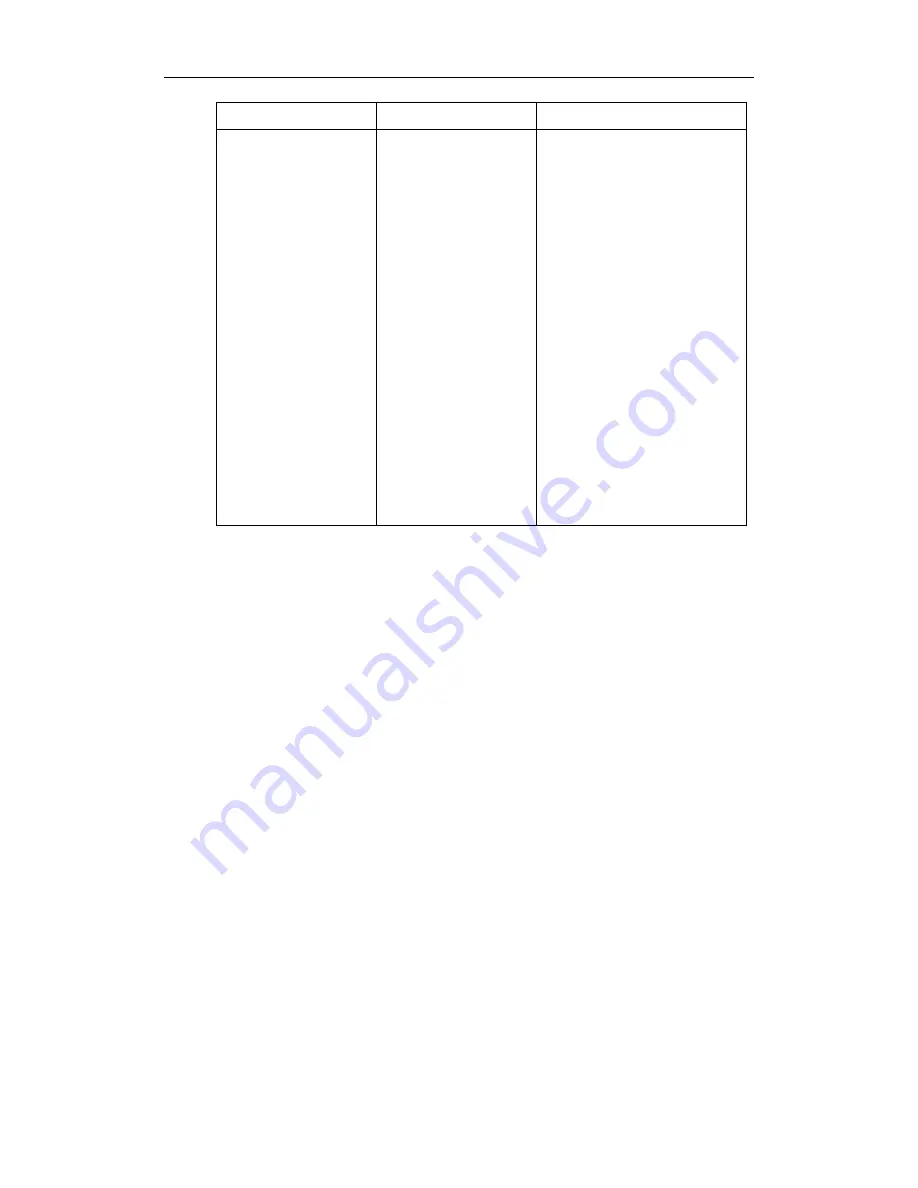
Security Features
77
160
.
Local
Web User Interface
Configure the IP phone to use
TLS.
Navigate to:
http://<phoneIPAddress>/cgi-bi
n/ConfigManApp.com?Id=4
Upload the certificates to the IP
phone.
Navigate to:
http://<phoneIPAddress>/cgi-bi
n/ConfigManApp.com?Id=8
Configure the IP phone to
authenticate the connected
server.
Navigate to:
http://<phoneIPAddress>/cgi-bi
n/ConfigManApp.com?Id=32
To configure the TLS via web user interface:
1.
Click on Account.
2.
Select the desired account from the pull-down list of Account.
3.
Select TLS from the pull-down list of the Transport.
4.
Click Confirm to save the change.
To configure the Only Accepted Trusted Certificates feature via web user interface:
1.
Click on Security->Trusted Certificates.
2.
Select the desired value from the pull-down list of Only Accept Trusted Certificates.
3.
Click Confirm to save the change.
To upload the trusted certificate via web user interface:
1.
Click on Security->Trusted Certificates.
2.
Click Browse to select the trusted certificate from your local system.
3.
Click Upload to complete uploading the trusted certificate.
To upload the server certificate via web user interface:
1.
Click on Security->Server Certificates.
2.
Click Browse to select the server certificate from your local system.
3.
Click Upload to complete uploading the server certificate.
Содержание SIP-T2XP
Страница 1: ......
Страница 4: ......
Страница 8: ......
Страница 22: ...Administrator s Guide for SIP T2xP IP Phones 10...
Страница 92: ...Administrator s Guide for SIP T2xP IP Phones 80...
Страница 102: ...Administrator s Guide for SIP T2xP IP Phones 90...
Страница 110: ...Administrator s Guide for SIP T2xP IP Phones 98...
















































