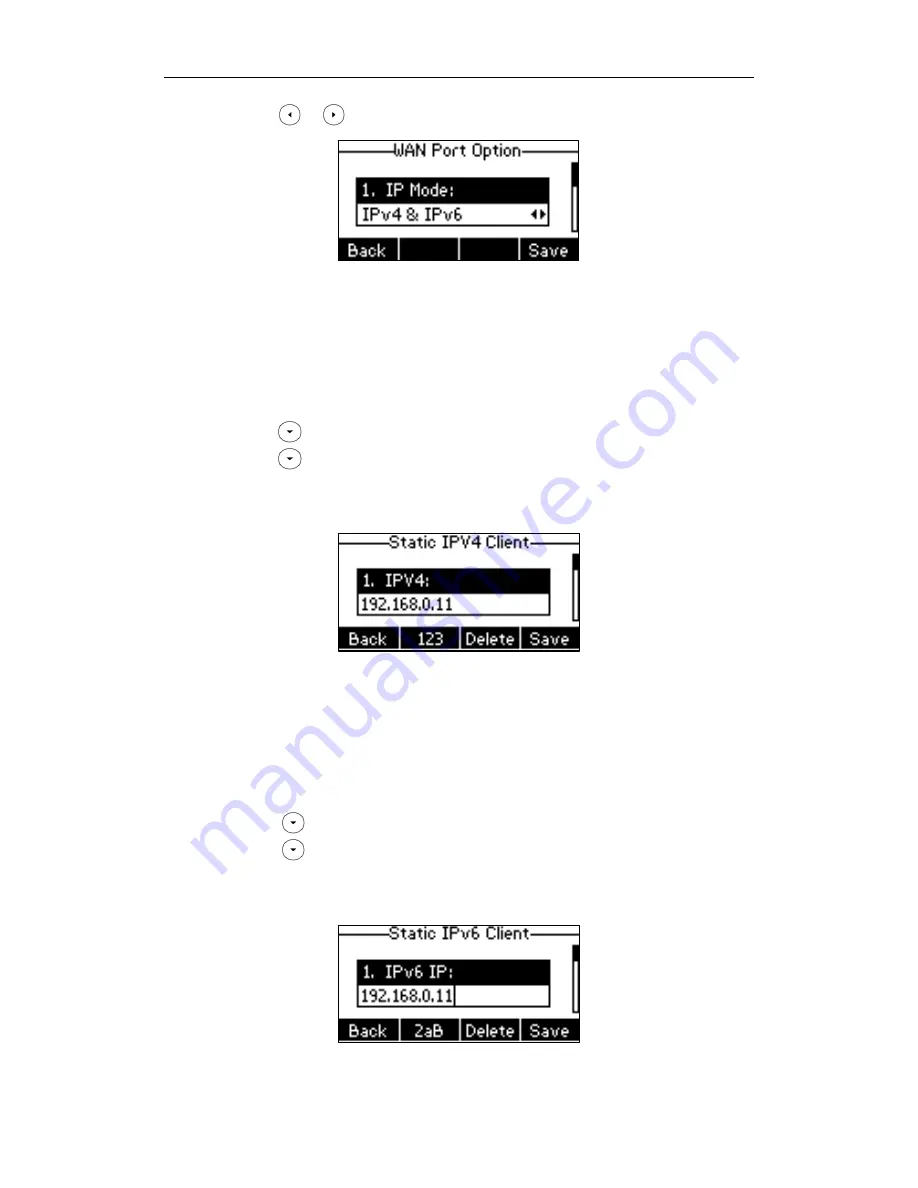
Getting Started
15
2.
Press or to select IPv4, IPv6 or IPv4 & IPv6 from the IP Mode field.
3.
Press the Save soft key to accept the change or the Back soft key to cancel.
To configure a static IPv4 address via phone user interface:
1.
Press Menu->Settings->Advanced Settings (default password: admin)
->Network->WAN Port.
Make sure that the IP address mode is configured as IPv4 or IPv4 & IPv6.
2.
Press to select IPv4 and press the Enter soft key.
3.
Press to select Static IPv4 Client and press the Enter soft key.
4.
Enter the desired values in the IPv4, Subnet Mask, Default Gateway, IPv4 Pri DNS
and IPv4 Sec DNS fields respectively.
5.
Press the Save soft key to accept the change or the Back soft key to cancel.
To configure a static IPv6 address via phone user interface:
1.
Press Menu->Settings->Advanced Settings (default password: admin)
->Network->WAN Port.
Make sure that the IP address mode is configured as IPv6 or IPv4 & IPv6.
2.
Press to select IPv6 and press the Enter soft key.
3.
Press to select Static IPv6 Client and press the Enter soft key.
4.
Enter the desired values in the IPv6 IP, IPv6 IP Prefix, IPv6 Default Gateway, IPv6
Pri.DNS and IPv6 Sec.DNS fields respectively.
5.
Press the Save soft key to accept the change or the Back soft key to cancel.
Содержание SIP-T23P
Страница 1: ......
Страница 6: ...User Guide for the SIP T23 T23P T23G IP Phone vi...
Страница 10: ......
Страница 110: ...User Guide for the SIP T23 T23P T23G IP Phone 100...
Страница 150: ...User Guide for the SIP T23 T23P T23G IP Phone 140...






























