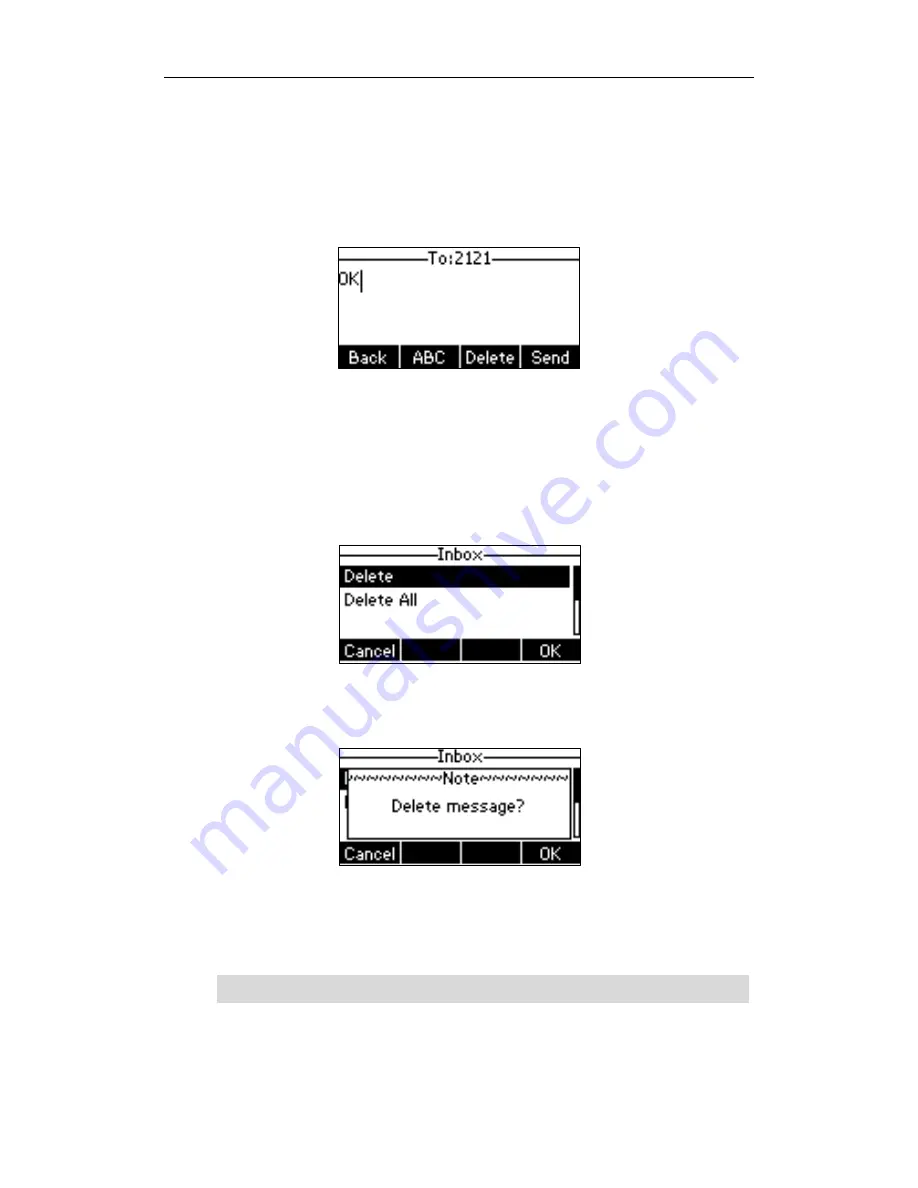
Advanced Phone Features
121
To reply a text message:
1.
Press Menu->Message->Text Message->Inbox.
2.
Select the desired message and press the Reply soft key.
3.
Compose the new text message. You can press the abc soft key to change the
input mode.
4.
Press the Send soft key after completing the content.
5.
Check the From and To fields, and then press the Send soft key.
To delete a text message:
1.
Press Menu->Message->Text Message->Inbox (Sentbox, Outbox or Draftbox).
2.
Select the desired message and then press the Delete soft key.
3.
Select Delete to delete the desired message, then press OK.
The LCD screen prompts “Delete message?”.
4.
Press the OK soft key to delete this message or the Cancel soft key to cancel.
You can also delete all text messages by pressing the Delete soft key and then select
Delete All. For more information, refer to the above steps.
Note
You can also delete a specific message after retrieving by pressing the Delete soft key.
Содержание SIP-T23G
Страница 1: ......
Страница 10: ...User Guide for the SIP T23P T23G IP Phone x...
Страница 28: ...User Guide for the SIP T23P T23G IP Phone 18...






























