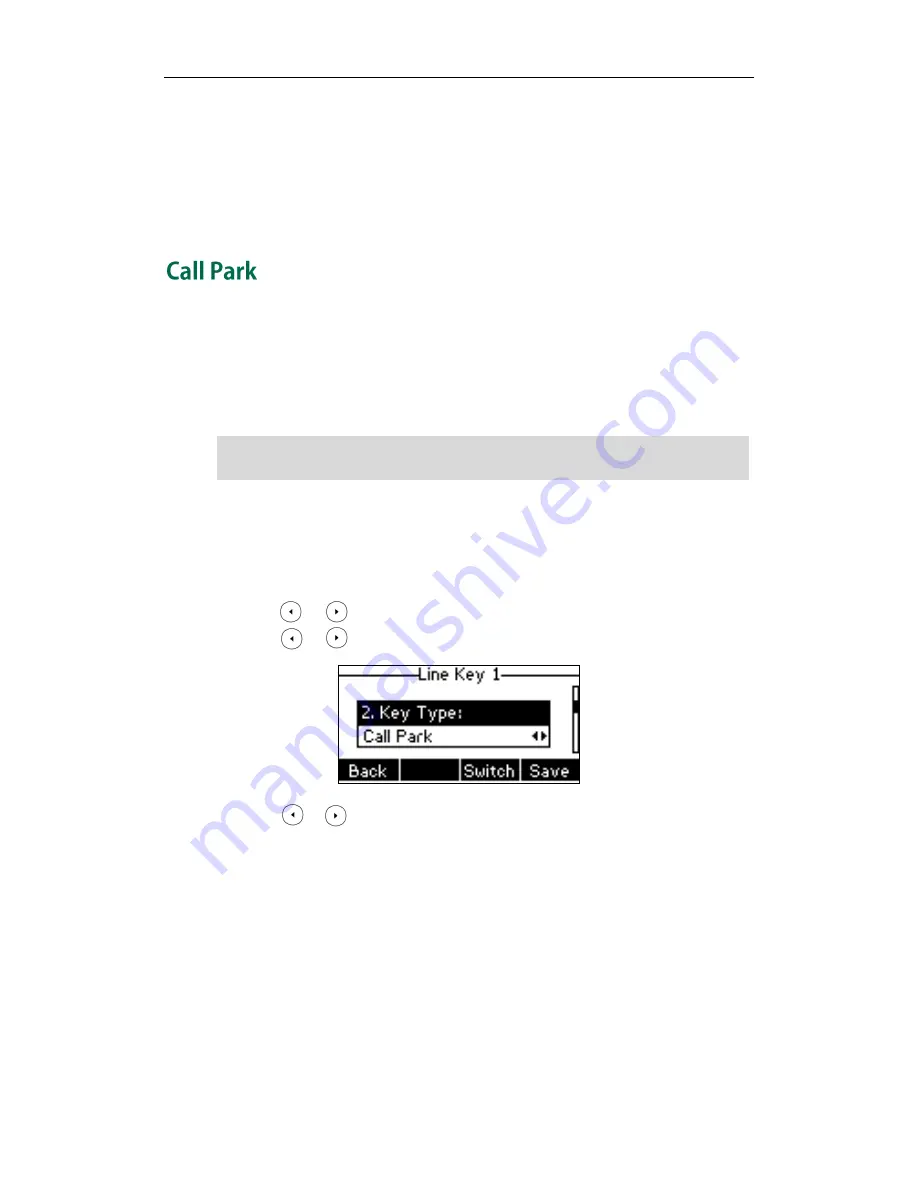
User Guide for the SIP-T23P/T23G IP Phone
94
7.
When the new party answers the call, press the Conf soft key to add the new party
to the conference.
8.
Repeat steps 5 to 7 until you have added all intended parties.
The procedures to set up a network conference call on specific servers may be different
from introduced above. Contact your system administrator for more information.
You can use call park to place a call on hold, and then retrieve the call from another
phone in the system (for example, a phone in another office or conference room). You
can park an active call by pressing the call park key on the phone. If the call is parked
successfully, the response is either a voice prompt confirming that the call was parked,
or a visible prompt on the LCD screen.
Note
To configure a call park key via phone user interface:
1.
Press Menu->Features->DSS Keys.
2.
Select the desired DSS key.
3.
Press or , or the Switch soft key to select Key Event from the Type field.
4.
Press or , or the Switch soft key to select Call Park from the Key Type field.
5.
Press or , or the Switch soft key to select the desired line from the Account
ID field.
6.
Enter the call park code in the Value field.
7.
Press the Save soft key to accept the change or the Back soft key to cancel.
Call park key is configurable via web user interface at the path DSSKey->Line Key.
To use call park:
1.
User on phone A places a call to phone B.
2.
User on phone A wants to take the call in a conference room for privacy, and so
presses the call park key on phone A.
3.
User on phone A walks to an available conference room where the phone is
Call park is not available on all servers. Contact your system administrator for more
information.
Содержание SIP-T23G
Страница 1: ......
Страница 10: ...User Guide for the SIP T23P T23G IP Phone x...
Страница 28: ...User Guide for the SIP T23P T23G IP Phone 18...
















































