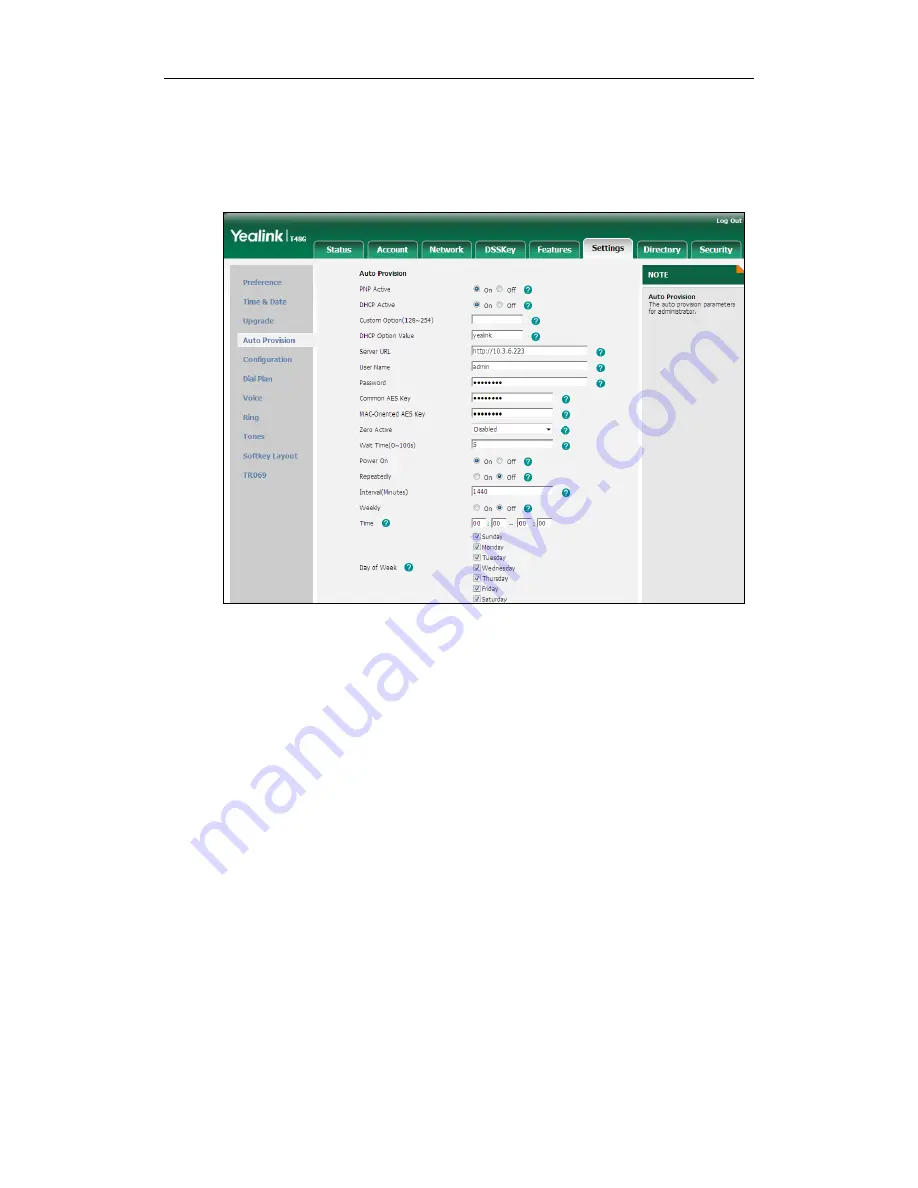
Yealink IP Phones Auto provisioning Guide
34
2.
Enter the URL, user name and password of the provisioning server in the Server
URL, User Name and Password fields (the user name and password are optional).
3.
Configure the desired update mode.
For more information, refer to
Update Mode
on page
35
.
4.
Click Confirm to accept the change.
Содержание SIP-CP860
Страница 1: ...Table of Contents i ...
Страница 2: ......
Страница 6: ...Yealink IP Phones Auto provisioning Guide vi ...
Страница 10: ......
Страница 12: ...Yealink IP Phones Auto provisioning Guide 2 ...
Страница 50: ...Yealink IP Phones Auto provisioning Guide 40 The following figure shows the message flow ...
Страница 54: ...Yealink IP Phones Auto provisioning Guide 44 ...
Страница 58: ...Yealink IP Phones Auto provisioning Guide 48 ...
Страница 65: ...Appendix 55 ...
Страница 69: ...Appendix 59 ...
Страница 73: ...Appendix 63 ...
Страница 75: ...Appendix 65 ...
Страница 77: ...Appendix 67 ...
Страница 79: ...Appendix 69 4 Fill the provisioning server address in the input field ...
Страница 84: ...Yealink IP Phones Auto provisioning Guide 74 Then you can find the DOB logo files in the adv directory ...






























