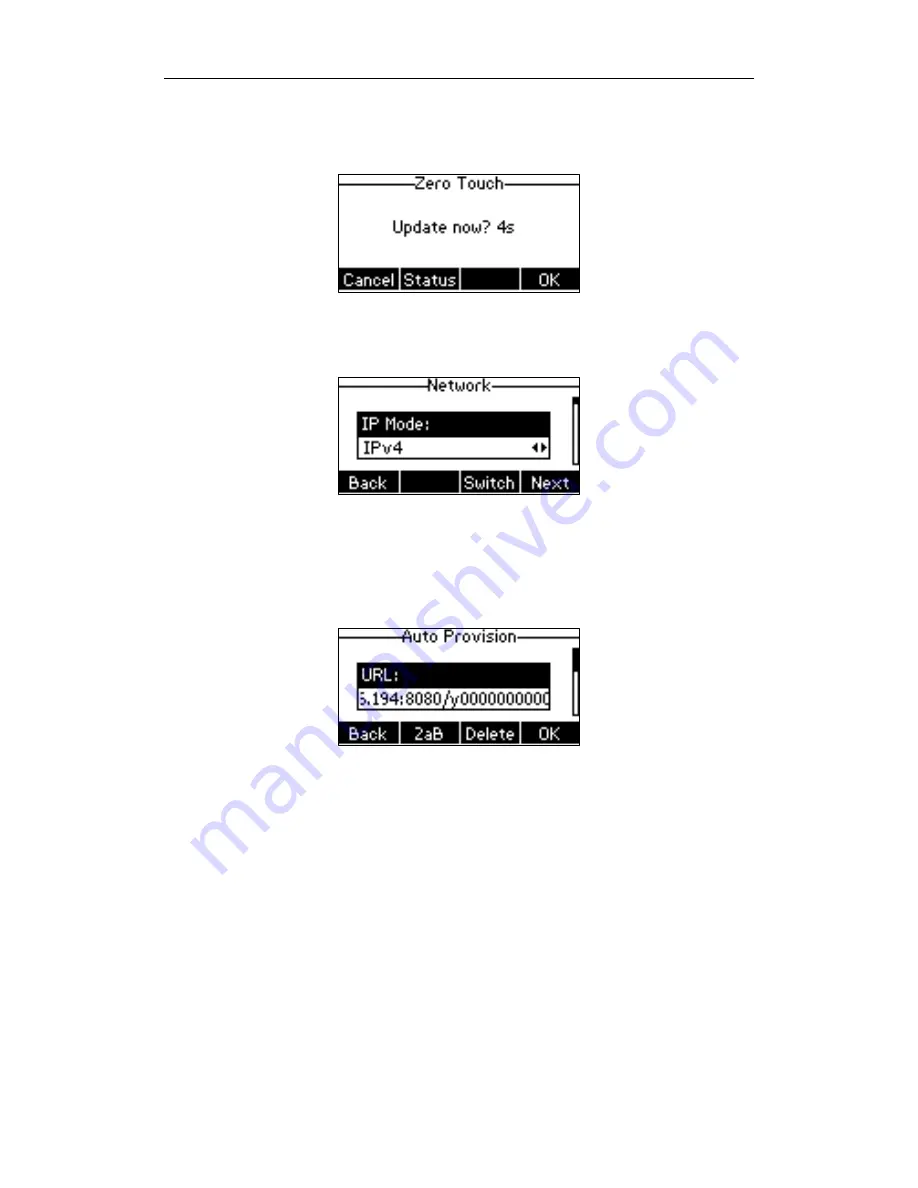
Yealink IP Phones Auto Provisioning Guide
26
4.
Click
Confirm
to accept the change.
When Zero Touch is enabled, there will be a configuration wizard during startup:
Press the
OK
soft key.
The network parameters are configurable via phone user interface:
Press the
Next
soft key after finishing network settings.
Configure the provisioning server address, authentication user name (optional) and password
(optional) in the
Auto Provision
screen.
An example of screenshot is shown as below:
Press the
OK
soft key.
After the above configuration is completed, the IP phone will connect to the configured
provisioning server and perform the auto provisioning process during startup.
Plug and Play (PnP) Server
Yealink IP phones support obtaining the provisioning server address from the PnP server. The IP
phone broadcasts the PnP SUBSCRIBE message to obtain the provisioning server address during
startup. To use Plug and Play, make sure this feature is enabled.
To configure PnP via web user interface:
1.
Click on
Settings
->
Auto Provision
.
Содержание SIP-CP Series
Страница 1: ...Table of Contents iii ...
Страница 2: ......
Страница 5: ...Table of Contents v Add the Option 43 via DHCP Turbo 64 ...
Страница 6: ......
Страница 8: ......
Страница 10: ...Yealink IP Phones Auto Provisioning Guide 2 ...
Страница 18: ...Yealink IP Phones Auto Provisioning Guide 10 ...
Страница 22: ...Yealink IP Phones Auto Provisioning Guide 14 ...
Страница 32: ...Yealink IP Phones Auto Provisioning Guide 24 ...
Страница 40: ...Yealink IP Phones Auto Provisioning Guide 32 ...
Страница 50: ...Yealink IP Phones Auto Provisioning Guide 42 ...
Страница 54: ...Yealink IP Phones Auto Provisioning Guide 46 ...
Страница 58: ...Yealink IP Phones Auto Provisioning Guide 50 ...






























