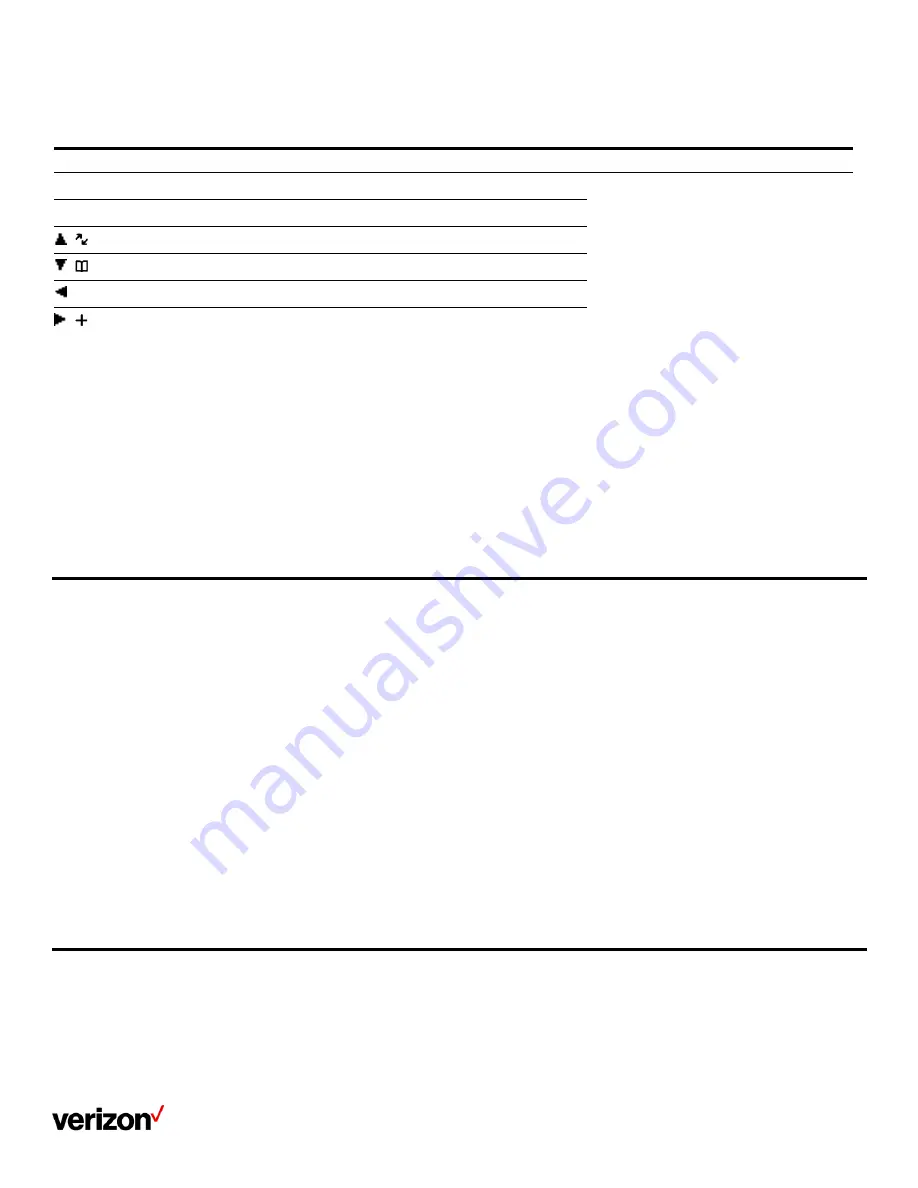
User guide
36
The following table lists the default access feature of the desired shortcut, and the available access features for all shortcuts:
Shortcut
Default access feature
Available access features
Left Softkey
History
•
History Missed Received Redial Speed Dial
Menu
•
Line Status Default Line Call Forward Do
Not Disturb Intercom Directory
•
Local Directory Remote Directory Volume
•
Paging
•
Shared Directory Status
•
XML Browser
Right Softkey
Line Status
/
Intercom
/
Directory
/
Volume-
/
Customizing the shortcuts
You can customize the function of the shortcuts to make your handset more personalized.
Procedure
1.
Go to OK > Settings > Shortcut
2.
Select the desired shortcut and select Change
The feature currently assigned to the selected key is highlighted and followed by a left arrow
3.
Select the desired feature
Locking your W78HV
To prevent accidental use of the handset, the keypad can be locked manually. When the keypad is locked, incoming calls will still ring on your phone,
but only the emergency numbers can be dialed out.
Locking handset keypad
When you temporarily do not use your handset, you can lock it manually.
Procedure
1.
Long press the # key when the handset is idle until the phone prompts you the handset is locked
The lock icon appears in the status bar
Unlocking your handset
When you need to use the locked handset, you can unlock it manually.
Procedure
1.
Long press the # key when the locked handset is idle until the phone prompts you the handset is unlocked
The lock icon disappears from the status bar
Locking your DD phone
Phone lock helps you protect your phone from unauthorized use.
Setting the phone lock
You can manually lock the phone or wait a specified time to automatically lock the phone.
Содержание One Talk W78B
Страница 13: ...User guide 13 ...
Страница 19: ...User guide 19 3 Press Options and select Delete ...
Страница 35: ...User guide 35 ...


























