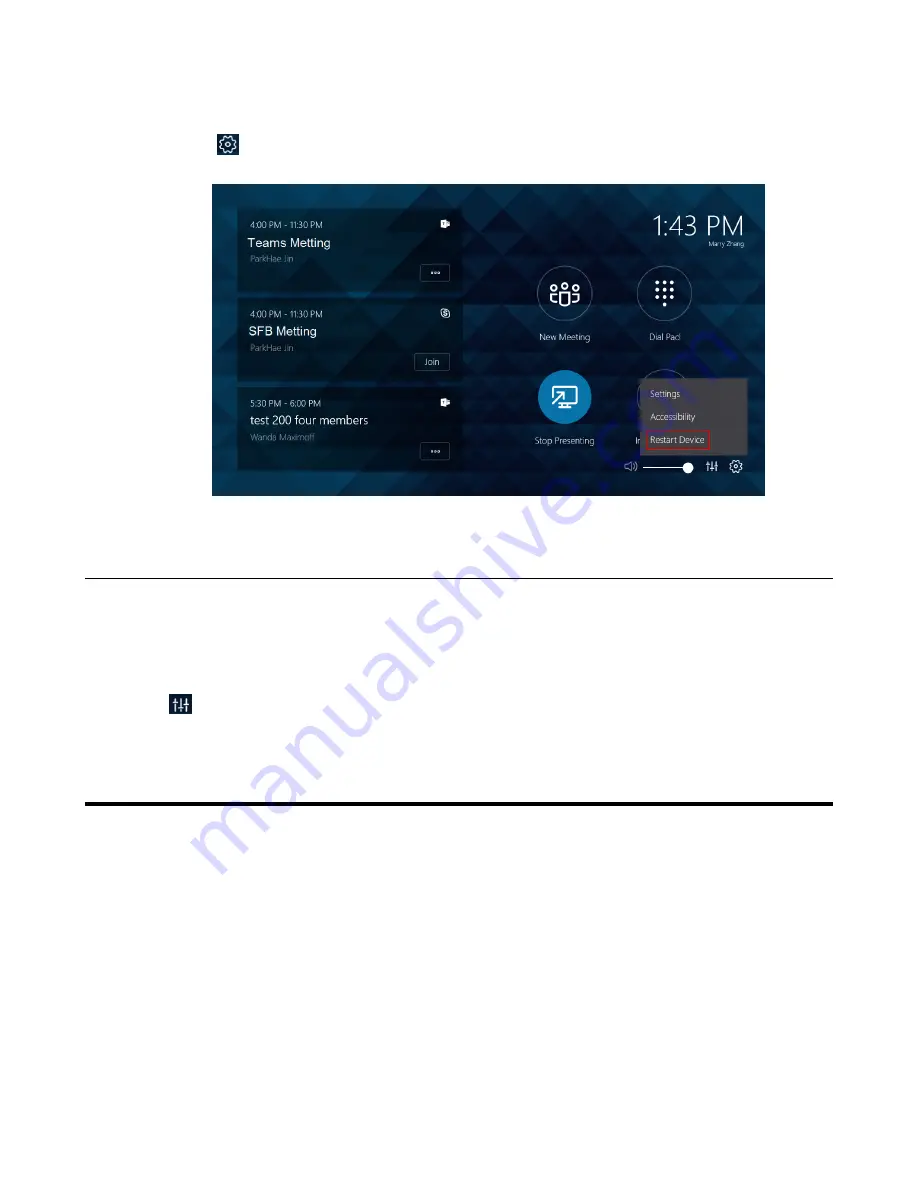
| Appendix |
37
Procedure
Navigate to
>
Restart Device
.
Checking the Status of Your Device
You can view the firmware and hardware of the connected devices (UVC80/UVC50/UVC30 Room, MShare, MTouch
and VCM34) on your system.
Procedure
Tap
to enter the
Status
page.
Appendix
Get more about the end-to-end approach to planning, delivering, operating Microsoft Teams Rooms, the deployment
of Microsoft Teams Rooms and how to configure a Microsoft Teams Rooms console, see the following links:
• For more information on how to plan Microsoft Teams Rooms, please visit
• For more information on the deployment of Microsoft Teams Rooms, please visit
• For more information on how to configure a Microsoft Teams Rooms console, please visit
.
Содержание MVC500
Страница 1: ......















