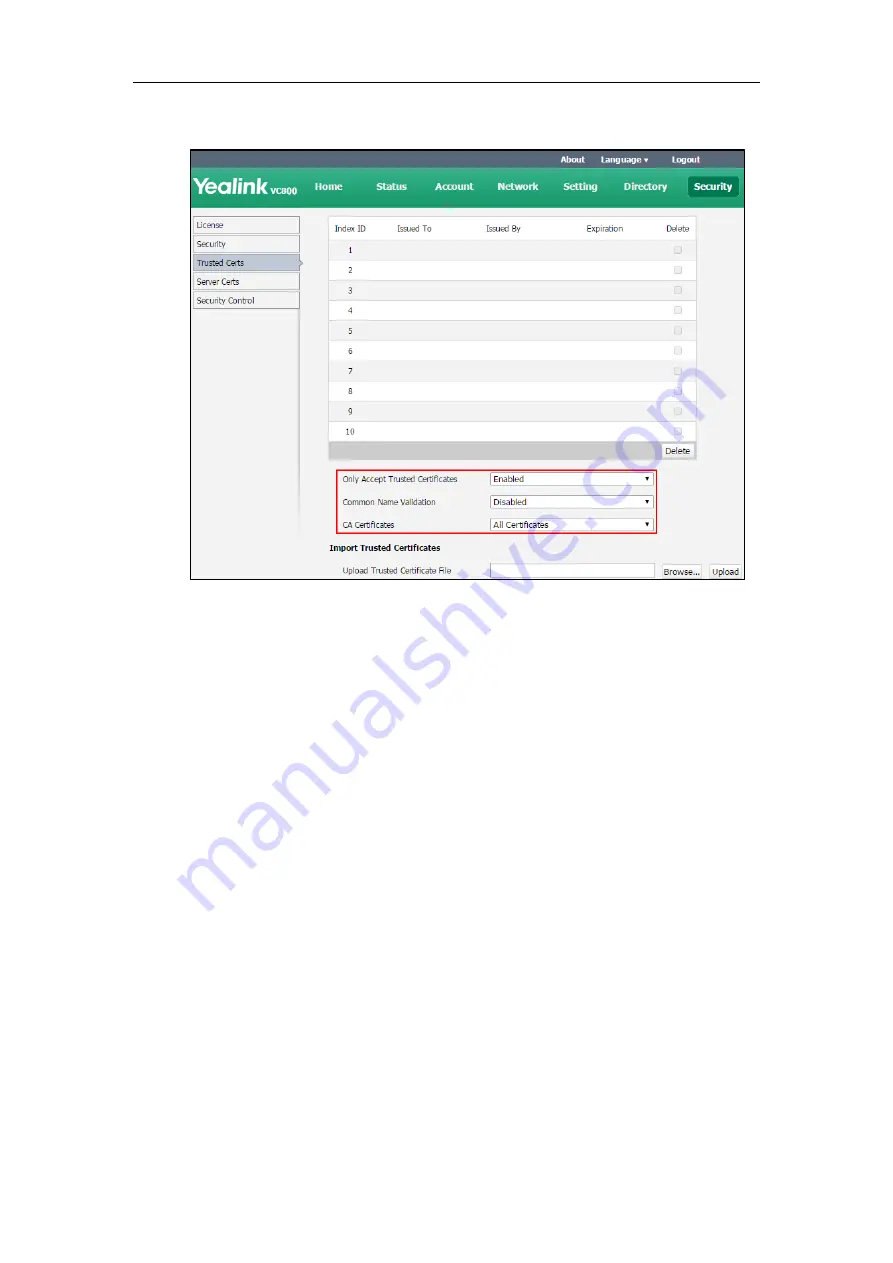
Administrator’s Guide for Yealink VC800 Video Conferencing System
236
4.
Select the desired value from the pull-down list of
CA Certificates
.
5.
Click
Confirm
to accept the change.
A dialog box pops up to prompt that the settings will take effect after a reboot.
6.
Click
Confirm
to reboot the system immediately.
To configure TLS for the Zoom
/
Pexip
/
BlueJeans
/
Mind
/
Custom platform via web user
interface:
1.
Click on
Account
->
VC Platform
.
2.
Select
Zoom
/
Pexip
/
BlueJeans
/
Mind
/
Custom
from the pull-down list of
Platform Type
.
Содержание MeetingSpace VC800
Страница 1: ......
Страница 4: ......
Страница 14: ...Administrator s Guide for Yealink VC800 Video Conferencing System xiv...
Страница 26: ...Administrator s Guide for Yealink VC800 Video Conferencing System 12...
Страница 36: ...Administrator s Guide for Yealink VC800 Video Conferencing System 22...
Страница 88: ...Administrator s Guide for Yealink VC800 Video Conferencing System 74...
Страница 240: ...Administrator s Guide for Yealink VC800 Video Conferencing System 226...
Страница 262: ...Administrator s Guide for Yealink VC800 Video Conferencing System 248...
Страница 268: ...Administrator s Guide for Yealink VC800 Video Conferencing System 254...
Страница 286: ...Administrator s Guide for Yealink VC800 Video Conferencing System 272...
Страница 292: ...Administrator s Guide for Yealink VC800 Video Conferencing System 278...






























