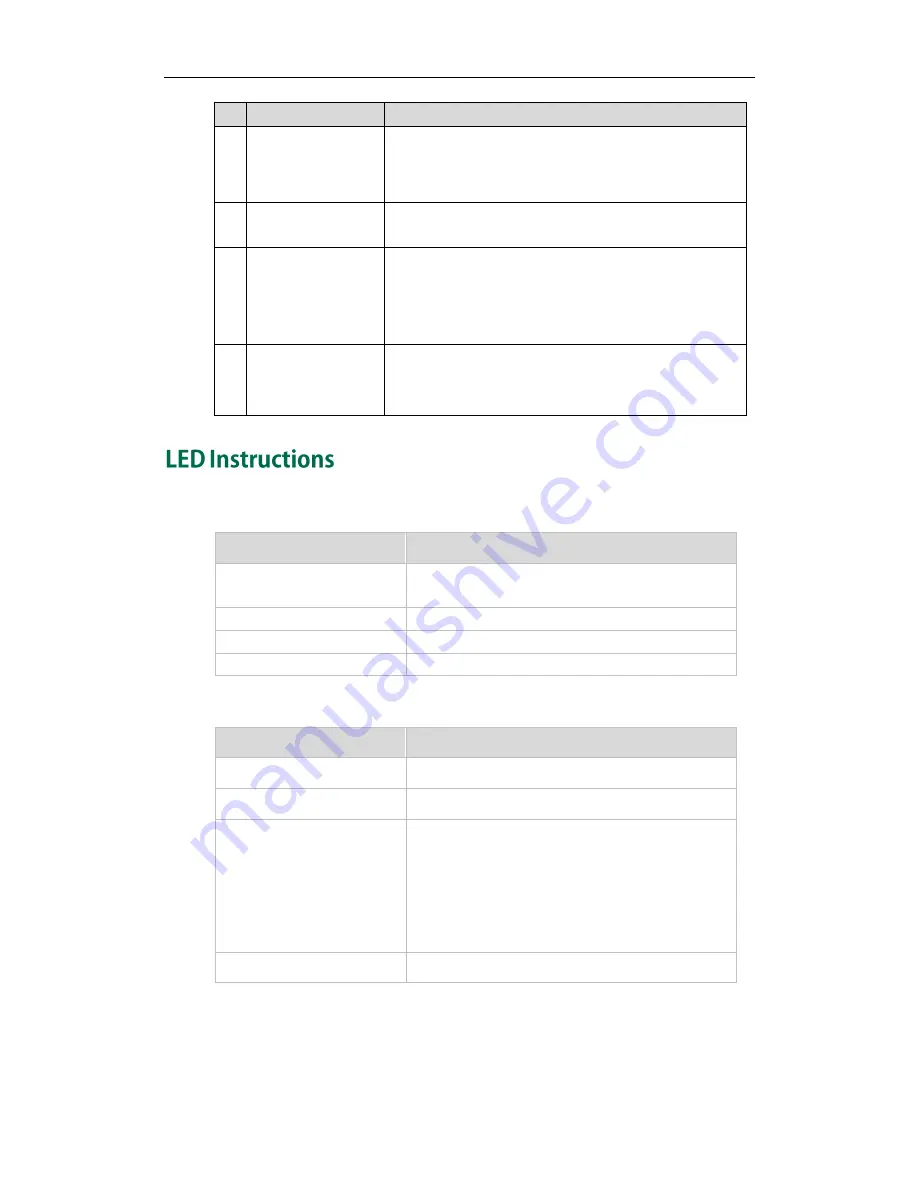
Getting Started
3
Item
Description
④
LCD Screen
Shows key feature label, key feature icon and the label
of switch key (such as List 1 or List 2) indicating the
current page at the top of the LCD screen.
⑤
Ext out Jack
Connects the supplied cord to the Ext in jack on the next
expansion module.
⑥
Power Interface
Connects a power adapter to the expansion module.
When more than two expansion modules are connected
to a single host phone, you need to connect a power
adapter to any one of the expansion modules.
⑦
Ext in Jack
Connects the supplied cord to the Ext jack on the host
phone or to the Ext out jack on the prior expansion
module.
Ext key LED (configured as a line key)
LED Status
Description
Solid green
The line is in conversation.
The line is seized.
Fast flashing green
The line receives an incoming call.
Slow flashing green
The call is placed on hold.
Off
The line is inactive.
Ext key LED (configured as a BLF key)
LED Status
Description
Solid green
The monitored user is idle.
Fast flashing red
The monitored user receives an incoming call.
Solid red
The monitored user is talking.
The monitored user‟s conversation is placed on
hold (This LED status requires server support).
The monitored user is dialing.
The call is parked against the monitored user‟s
phone number.
Off
The monitored user does not exist.
Содержание EXP20
Страница 1: ......
Страница 4: ......
Страница 6: ...Yealink EXP20 User Guide vi ...
Страница 54: ...Yealink EXP20 User Guide 46 ...











































