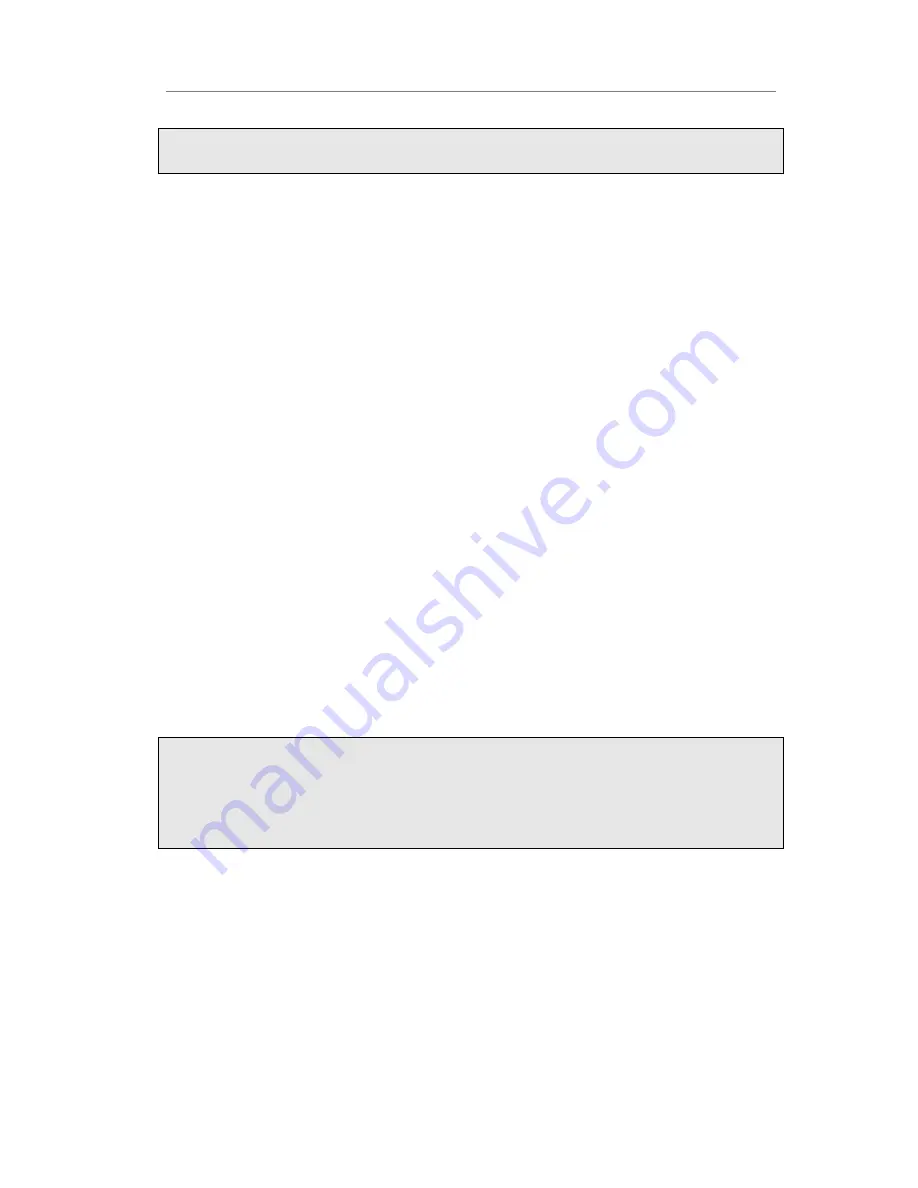
Enterprise IP Phone Using the Advanced Phone Functions
4)
Press Confirm button to save the changes.
Note:
Your VoIP PBX must support this feature. And make sure the Intercom Allow is enable.
Line
You can set these keys as line keys to active up to the six user accounts.
To assign the key as Line:
Choose Phone->DSS Key->Memory Key or Line Key, choose one of the link key you
want to make the assignment, there is a pull-down menu in the Type field, choose Line
from the list, press Confirm button to save the changes.
BLF
You can configure the key for Busy Lamp Field (BLF) which allows you to monitor the
status (idle, ringing, or busy) of other SIP accounts. User can dial out on a BLF
configured key.
To assign the key as BLF:
1)
Choose Phone->DSS Key->Memory Key, choose one of the keys you want to make
the assignment, there is a pull-down menu in the Type field, and choose BLF from
the list.
2)
Enter the number you want to monitor in the Value field,
3)
In the "Line" field, select a line for which to apply this key.
4)
And then enter the feature codes in the extension field.
5)
Press Confirm button to save the changes.
Please refer to “LED Instruction” for more details about the LED status in different
situation.
Note:
In the Web interface, you can also set the pickup number to active the pickup function.
For example, if you set the BLF number as 212, and the pickup number is *83, then
when there is an incoming call to 212, press the BLF key, it will call out the *83
automatically to pickup the incoming call on 212.
URL
If the key is configured as URL, then pressing this key, you can send HTTP requests to
a web server.
To assign the key as URL:
1)
Choose Phone->DSS Key->Memory Key, choose one of the keys you want to make
the assignment, there is a pull-down menu in the Type field, and choose URL from
the list.
2)
Enter the number you want to set as URL in the Value field.


























