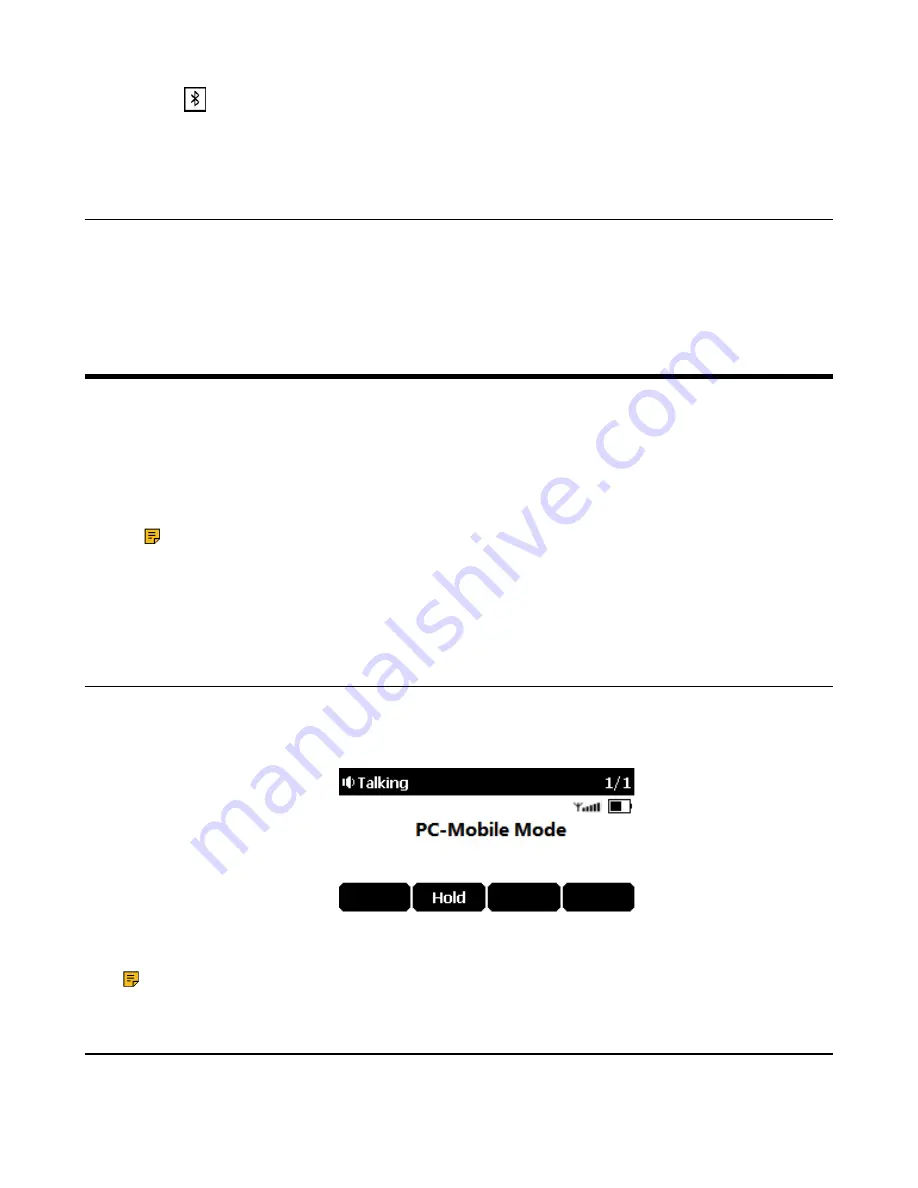
| Using Your Phone with PC |
38
1.
Select
>
Paired Bluetooth Device
or go to
Menu
>
Settings
>
Basic Settings
>
Bluetooth
>
Paired
Bluetooth Device
.
2.
Highlight the connected Bluetooth device and select
Disconnect
.
Deactivating the Bluetooth Mode
After you deactivate the Bluetooth mode, the Bluetooth device will disconnect from your phone, but it remains paired
and you can reconnect it to your phone.
1.
Select from the
Bluetooth
field.
2.
Confirm the action.
Using Your Phone with PC
When connected to the PC, the phone acts as a speaker and microphone during calls.
From your phone, you can do the following:
• Manage the audio from calls or media played on your PC.
• Merge phone calls, the PC and connected mobile phone into a hybrid UC conference.
• Answer calls from the softphone.
Note:
You can install a softphone (for example, Yealink VC Desktop) on PC to make calls.
It is only applicable to CP930W.
Related tasks
Creating a Hybrid UC Meeting with Mobile Phone and PC
Connecting the PC to the Phone
You can connect the PC to the phone to play the PC audio.
Connect the phone to a PC using a micro USB cable.
• When your phone is idle, the phone screen is shown below:
• When there is a call or conference call on your phone, the original call or conference call is placed on hold.
• When you are placing a call, the dialing is canceled.
Note:
When you connect the PC to the phone, the phone is also charged at the same time.
Setting the Phone as PC Audio Device
By default, the PC automatically selects the connected phone as the audio device. If not, you may have to set the
phone as a PC audio device via softphone or PC.



















