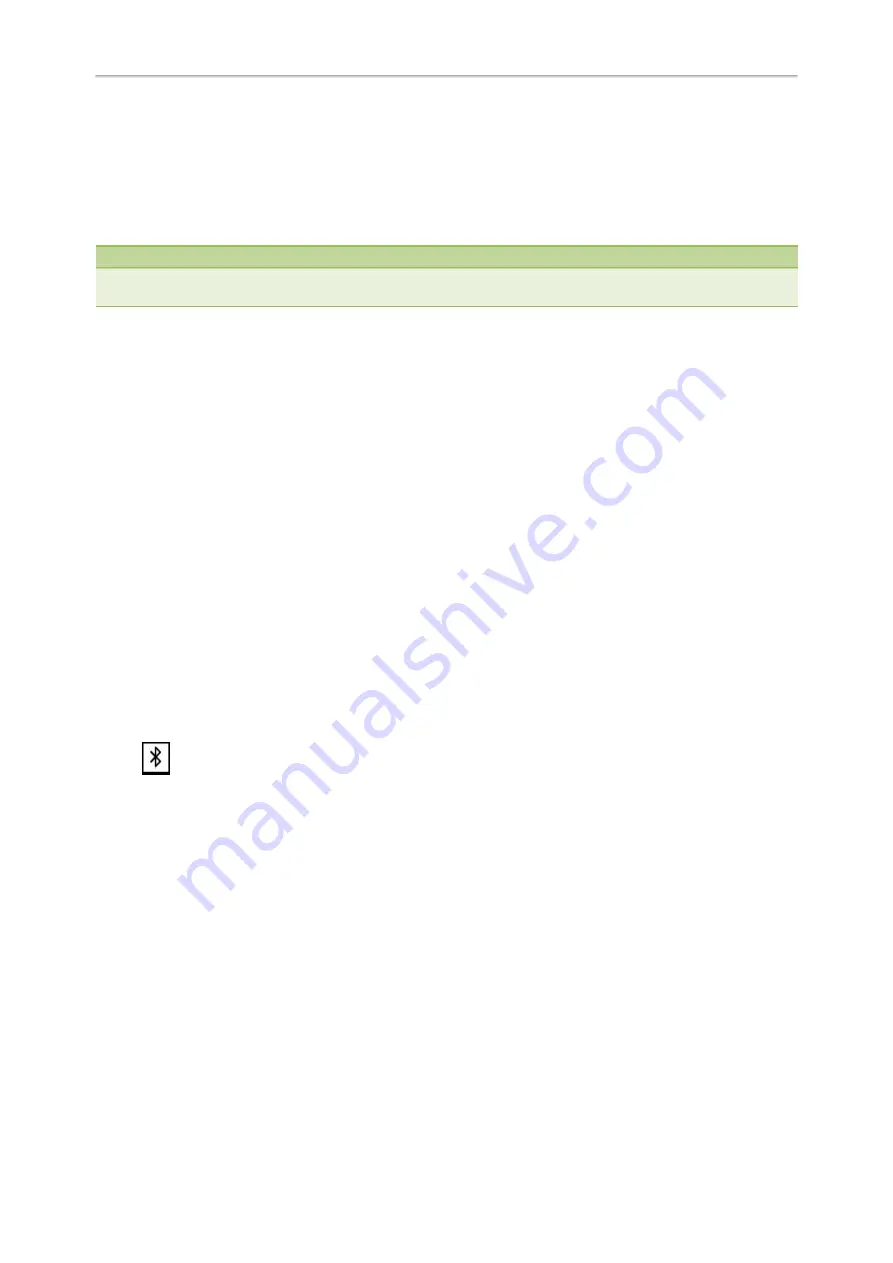
Yealink CP920 User Guide
64
2.
Select
Scan
to search for the Bluetooth-enabled mobile phone.
3.
Find your Bluetooth-enabled mobile phone, and then select
Connect
.
The phone will prompt the connection passkey on the phone screen.
4.
Make sure your mobile phone is showing the same passkey, and then select
OK
on both mobile phone and phone.
5.
(Optional.) Select
OK
to enable the mobile contacts sync feature, or select
Cancel
to disable mobile contacts sync
feature.
Note
If you enable mobile contacts sync feature, you also need to authorize the phone to sync the contacts temporarily on the
mobile phone.
Related Topics
Syncing the Mobile Contacts to the Phone
Syncing the Mobile Contacts to the Phone
You can sync mobile contacts to your phone. This is a convenient way to view a contact without accessing your
mobile phone.
Topics
Enabling the Mobile Contacts Sync Feature
Viewing Your Mobile Contacts on the Phones
Disabling the Mobile Contacts Sync Feature
Enabling the Mobile Contacts Sync Feature
To sync the mobile contacts to the phone, you should enable the sync feature in advance.
Before You Begin
Make sure that the Bluetooth-enabled mobile phone is paired and connected to your phone.
Procedure
1.
Tap
>
Paired Bluetooth Device
or navigate to
Menu
>
Settings
>
Basic Settings
>
Bluetooth
>
Paired
Bluetooth Device
.
2.
Select
Option
>
Detail
.
3.
Select
On
from the
Mobile Contacts Sync
field.
You need to authorize the phone to synchronize the contacts temporarily on the mobile phone first, and then the
mobile contacts directory will appear in the phone directory list.
Related Topic
Pairing and Connecting the Bluetooth-enabled Mobile Phone
Viewing Your Mobile Contacts on the Phones
You can view a list of mobile contacts on the phone.
Before You Begin
Make sure that the mobile contact sync feature is enabled.
Procedure






























