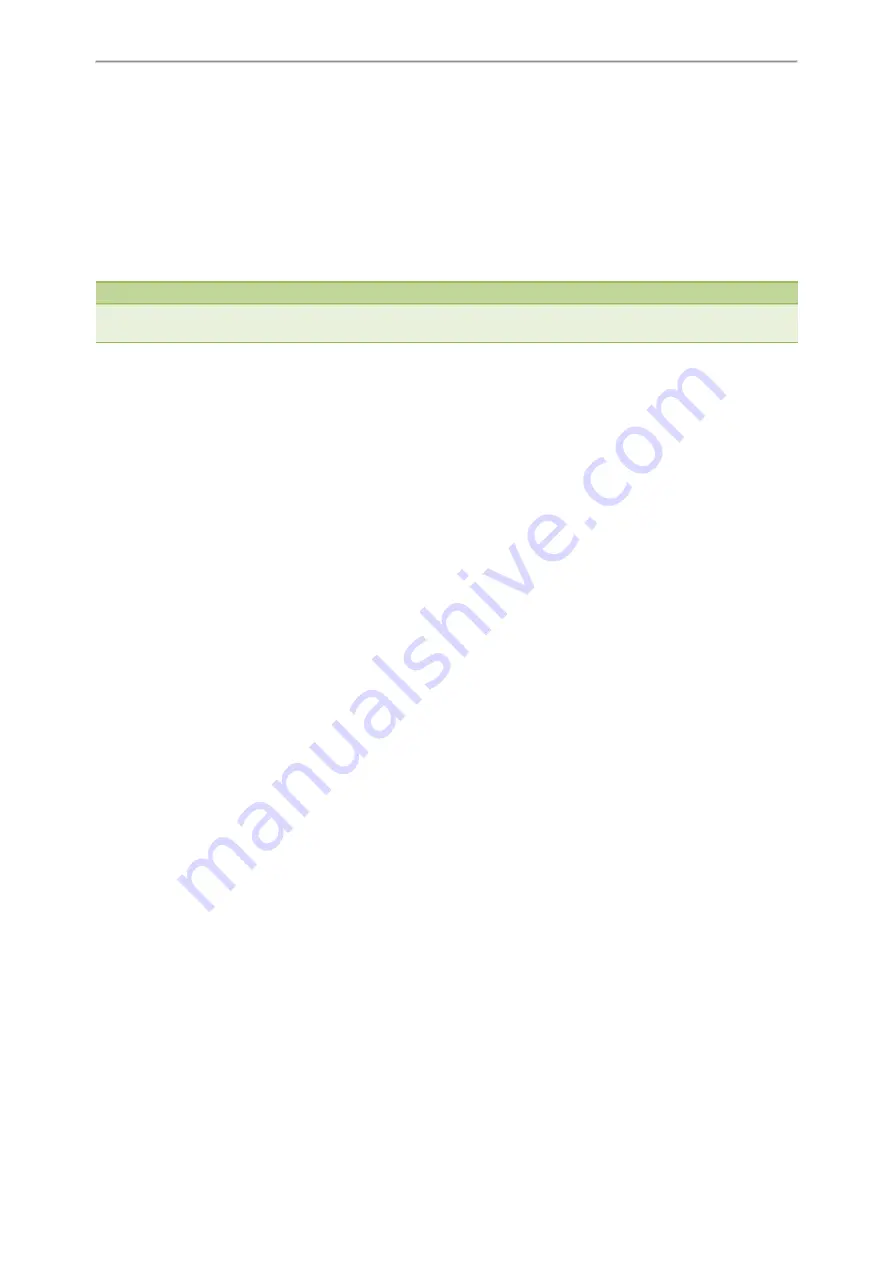
Directory
49
The phone prompts you whether to move to contact.
4.
Select
OK
.
Mobile Contacts
The mobile phone contacts will be imported to your IP phones and stored under Mobile Contacts directory.
You can save mobile contacts to the local directory, but you cannot save a local contact to Mobile Contacts directory.
Note
If you disconnect the Bluetooth-enabled mobile phone from phone or disable the phone to synchronize phone contacts,
the mobile contacts will not be displayed.
Topics
Saving a Mobile Contact to the Local Directory
Saving a Mobile Contact to the Local Directory
You can save any mobile contact to the Local Directory, to conveniently call this contact after disconnecting the
mobile phone from the phone.
Before You Begin
Make sure your Bluetooth-enabled mobile phone has been paired with your IP phones, and mobile contact sync fea-
ture is enabled.
Procedure
1.
Navigate to
Menu
>
Directory
>
Mobile Contacts
.
2.
Highlight the desired contact, and select
Option
>
Add to Contacts
.
3.
Edit the contact information.
4.
Select
Save
.
Related Topics
Pairing and Connecting the Bluetooth-enabled Mobile Phone
Syncing the Mobile Contacts to the Phone
Searching for Mobile Contacts
In Mobile Contacts, you can enter search criteria to find your desired mobile contact quickly.
Before You Begin
Make sure your Bluetooth-enabled mobile phone has been paired with and connected to your IP phones, and mobile
contact sync feature is enabled.
Procedure
1.
Navigate to
Menu
>
Directory
>
Mobile Contacts
.
2.
Select
Search
.
3.
Enter your search criteria.
The contacts whose name or phone number matches the search string will be displayed in the result list.






























