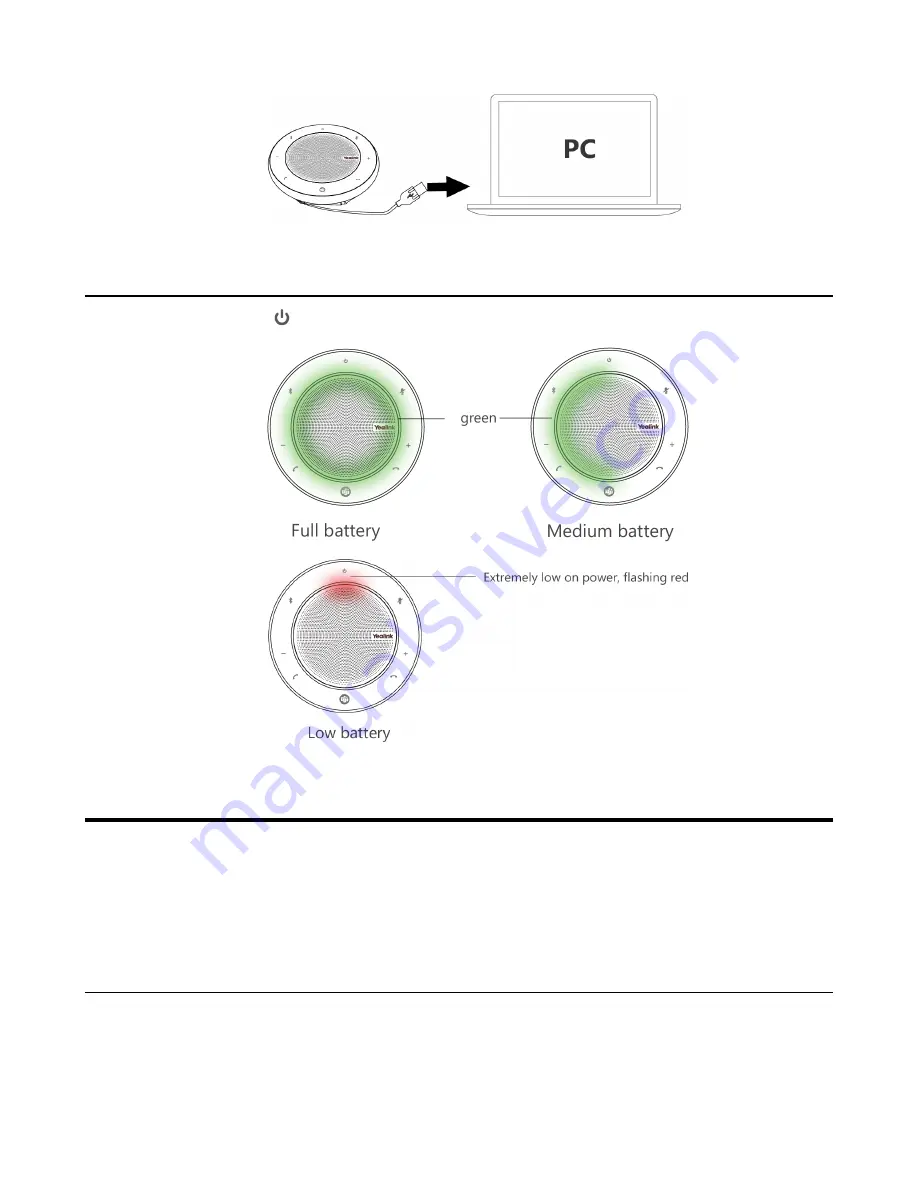
| Speakerphone Connection |
6
Checking the Battery Status
Tap the
Power
button to check the current battery status.
Speakerphone Connection
The speakerphone is compatible with Microsoft Teams/Skype for Business client and Yealink VCD client. It
can connect to PC via USB cable or Bluetooth, and to smartphone via Bluetooth.
•
Connecting to PC via USB Cable
•
Connecting to PC/Smartphone via Bluetooth
Connecting to PC via USB Cable
Procedure
Plug the speakerphone into a USB port on your PC.
Содержание CP700
Страница 1: ......































