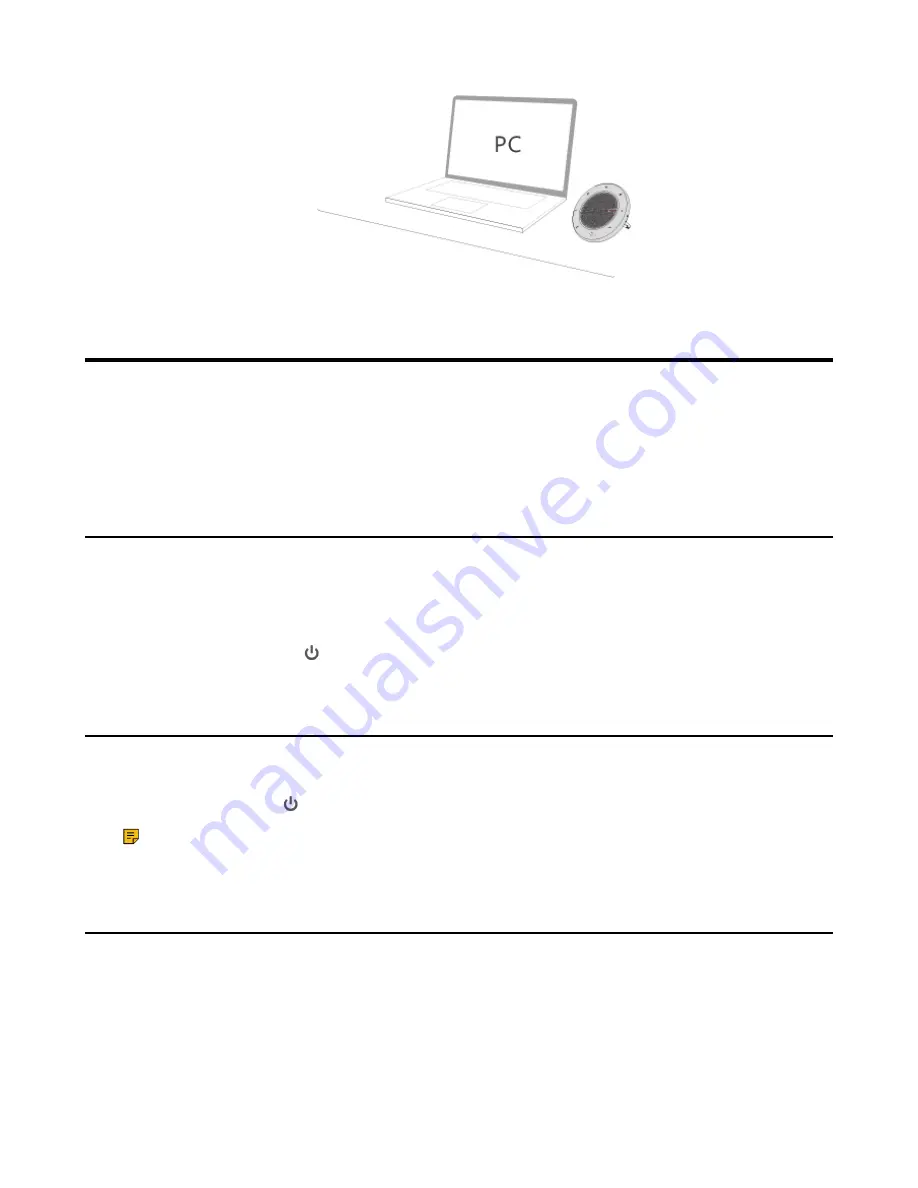
| Getting Started |
5
Getting Started
•
•
•
•
Powering on the Speakerphone
Procedure
Do one of the following:
• Plug the speakerphone into a USB power source using the attached USB cable.
• Hold the
Power
button for 3 seconds.
Powering off the Speakerphone
Procedure
Hold the
Power
button for 3 seconds.
Note:
To preserve battery while unplugged, the speakerphone will automatically power off after 30
minutes of inactivity.
Charging the Speakerphone
Plug the speakerphone into a USB power source.
The CP700 battery lasts for up to 9 hours of talk time and takes approximately 3 hours (5V/500mA) to fully
charge.
The CP900 battery lasts for up to 12 hours of talk time and takes approximately 3 hours (5V/1A) to fully
charge.
Содержание CP700
Страница 1: ......













