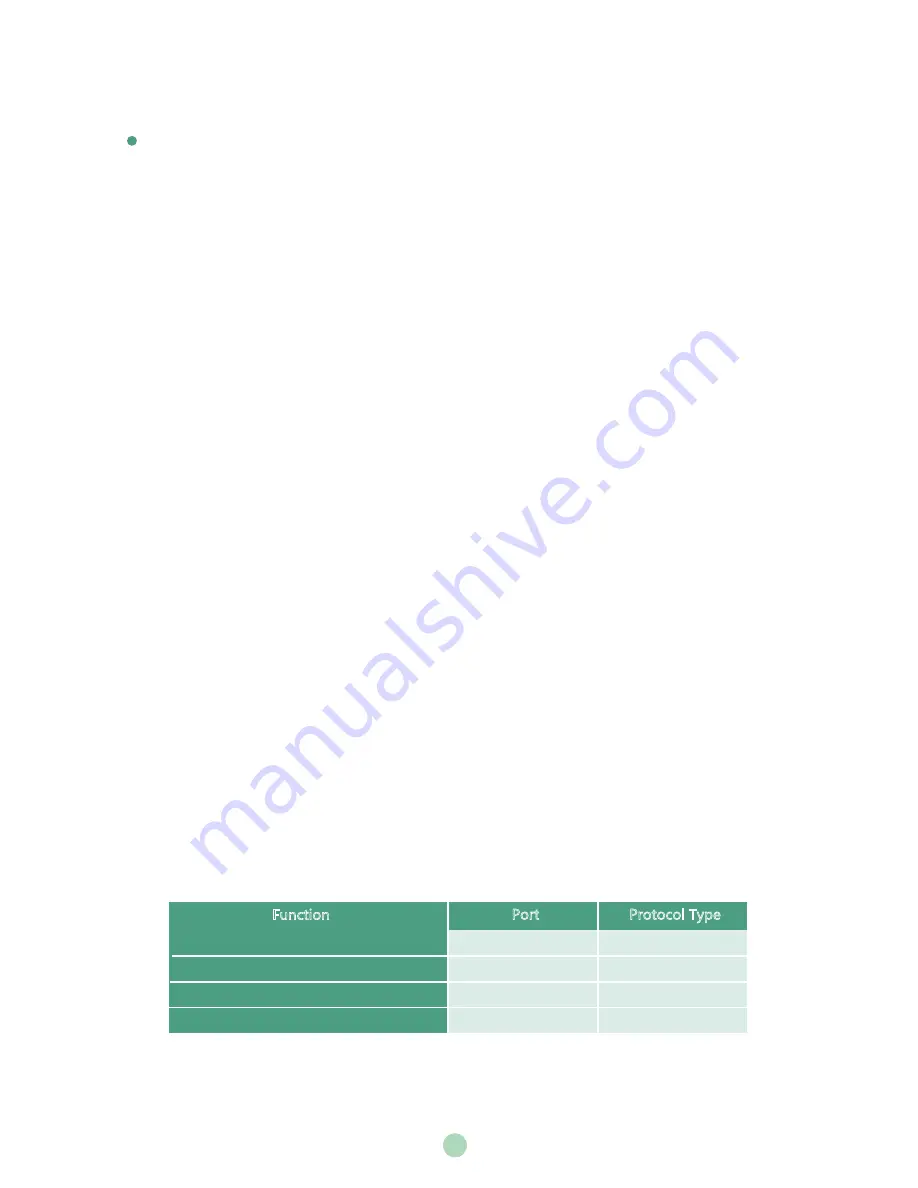
5
3. Select the desired platform from the pull-down list of
Platform Type
.
4. Configure the desired platform and log in.
Traditional Deployment
If you deploy endpoint in the head office, make sure it is reachable from public network.
If you deploy endpoint in the branch office, use intelligent traversal to deploy it or just follow the
same steps as for the head office.
Head Office
If you deploy endpoint in the head office, at least one static public IP address is required to allow
branch offices to connect.
Do one of the following to deploy endpoint:
Option1
: Assign a static public IP address to your endpoint.
Option2
: If you deploy endpoint in an Intranet (behind the firewall), assign a static private IP address
to it and do port mapping on the firewall.
Configure a Static IP
The following introduces how to use the remote control to configure a static IPv4 address:
1. Select
More
->
Network
->
Wired Network
(Default Admin Password:0000).
2. Select
IPv4
from the pull-down list of
IP Mode
.
3. Select
IPv4
, and then press OK key.
4. Uncheck the
DHCP
checkbox.
5. Enter the IP address, subnet mask, gateway and DNS information in corresponding fields.
6. Save the change.
The screen prompts “Reboot now?”.
7. Select OK to reboot the endpoint.
Configure Port Mapping
If you deploy endpoint in an Intranet, you must forward the following ports to the public network on
the firewall, so that your endpoint can receive a public-to-private call.
Branch Office
If you deploy endpoint in the branch office, do one of the following to deploy it:
Port
Function
H.323 signal port
SIP
(
optional
)
Audio & Video media stream port
Web management port
(
optional
)
Protocol Type
UDP/TCP
5060-5061
443
50000-51000
1719-1720
TCP/UDP
TCP/UDP
TCP








