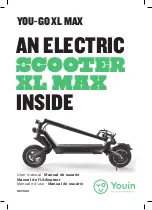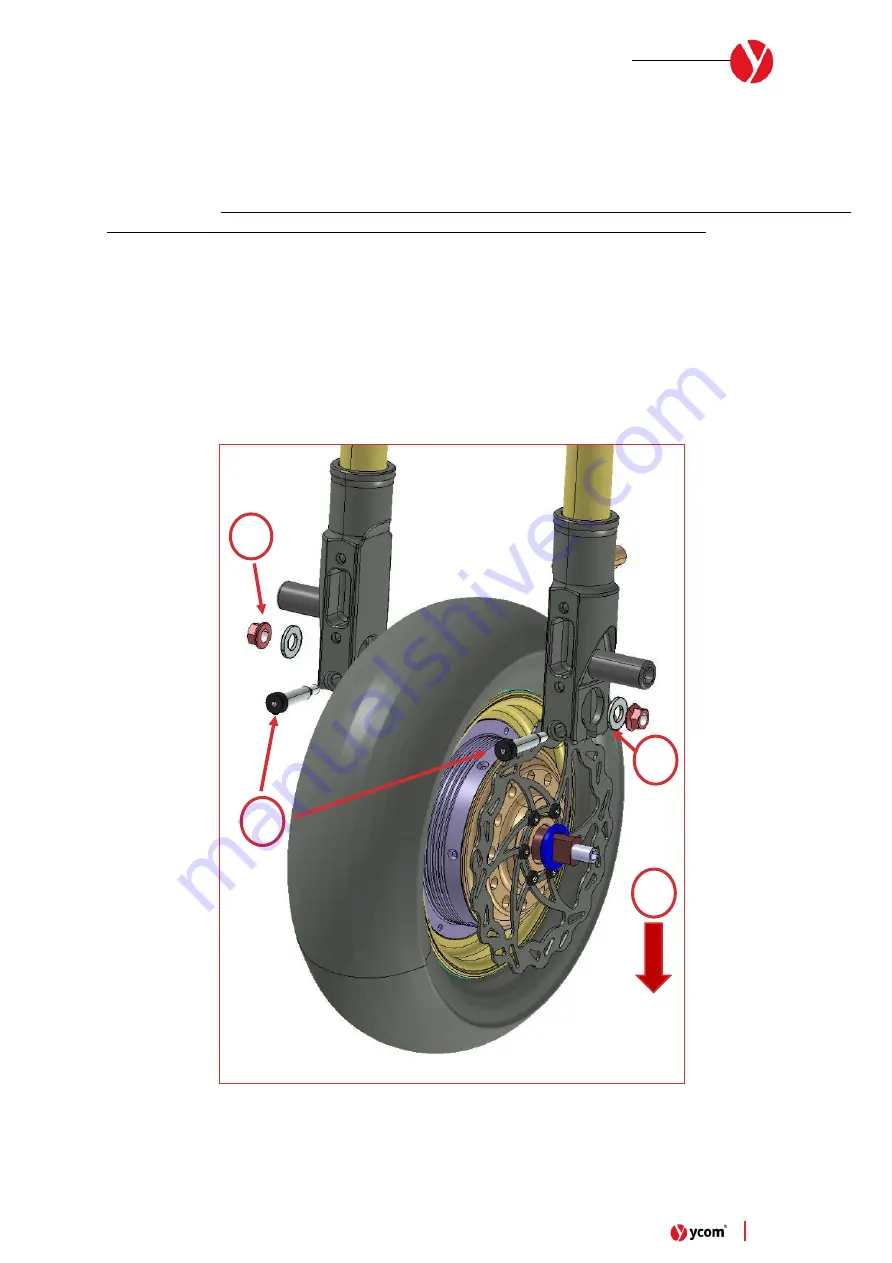
19
|
eSC S1-X
–
User manual
Front Wheel Assembly Removal/Installation
The removal of the front wheel Assembly is necessary on the following situation:
•
Brake disc Change
•
Tire Change
•
Motor Change
–
each motor is paired with some specific parameters on the related inverter: if you replace a
motor, eSC or YCOM must update the inverter software to not affect scooter performances
To remove the front wheel assembly to proceed with all the maintenances as illustrated above, it is necessary to follow
this sequence:
1)
Switch OFF the main switch of the vehicle (P0)
2)
Remove the front brake caliper
3)
Unscrew the N°2 M10 Knut on the motor axis
4)
Unscrew and remove the N°2 Unbrako M6 bolt
5)
Remove the complete front wheel assembly (with the hub motor)
Image 7
- Sequence for disassemble/assemble the front wheel assembly
3
4
5
3
Содержание eSC S1-X
Страница 1: ...1 eSC S1 X User manual eSC S1 X User Manual TEAMS v2 03 05 2022...
Страница 4: ...4 eSC S1 X User manual Image 1 Full Vehicle main views 1 eSC S1 X Vehicle Views...
Страница 12: ...12 eSC S1 X User manual Image 2 Standard Setup for Front Fork assembly...
Страница 13: ...13 eSC S1 X User manual Image 3 Standard Setup for Rear Fork assembly...
Страница 14: ...14 eSC S1 X User manual Image 4 Standard Steering Damper Setup...
Страница 18: ...18 eSC S1 X User manual Image 6 Sequence for adjust the steering bearing preload 2 3 4 5 6...
Страница 40: ...40 eSC S1 X User manual Image 22 Datalogger main screen...