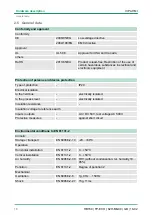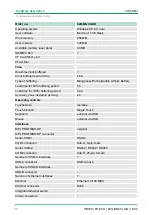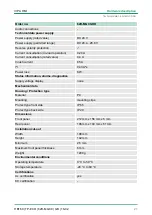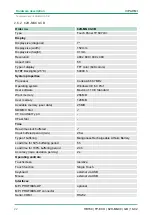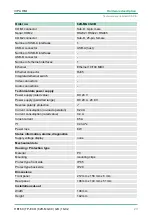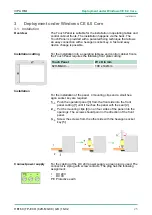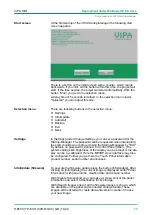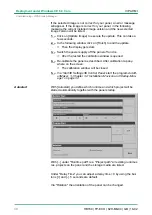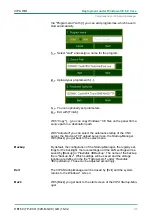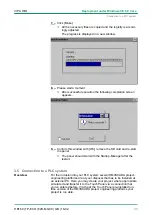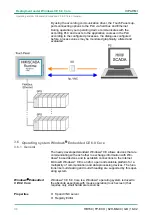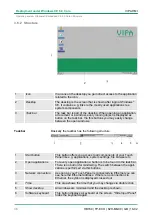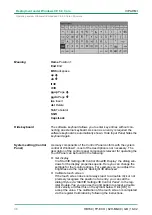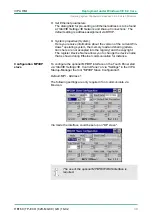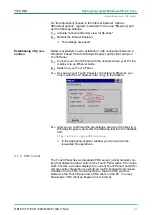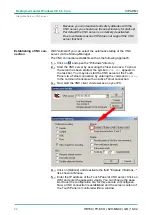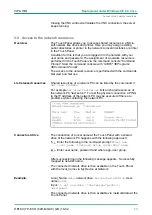At the first startup of the
VIPA Startup-Manager
the following
start
screen
appears.
There is a button on the
initial screen
with a counter, which counts
backwards. If you click on this button within this time, the project will
start. If the time expires, the project will start automatically. With the
button
‘Main’
you get to the
selection menu
.
A delay time of 5 seconds is default. In the
selection menu
under
"Autostart" you can adjust this time.
There are following buttons in the
selection menu
:
n
Settings
n
Info/Update
n
Autostart
n
Backup
n
Exit
n
Back
In [Settings] under
Change Settings
you can set a password for the
Startup-Manager. The password will be requested when interrupting
the start countdown or before closing the Startup-Managers by "Exit".
By default, no password is defined. In
Control Panel
[Open...] the
system settings like brightness of the display can be preset or the dis-
play can be re-calibrated. Here the MPI/DP slave interface may also
be configured. Further you get here the Touch Panel information:
product number, serial number and licenses.
To execute the firmware update press the button [Info/Update]. After
clicking on [Info/Update] the current image is displayed under "Panel
Information" with panel name, creation date and version number.
With [Create Screenshot] you can make a screen shot of the panel
information and select a destination for its storage.
With [Search Image] a list of all the firmware images is shown, which
are available on the panel and connected storage media. These
images will be listed with create data and version number. Choose
your new image.
Start screen
Selection menu
Settings
Info/Update (firmware)
VIPA HMI
Deployment under Windows CE 6.0 Core
Commissioning> VIPA Startup-Manager
HB160 | TP-ECO | 62H-MGC0 | GB | 16-02
29